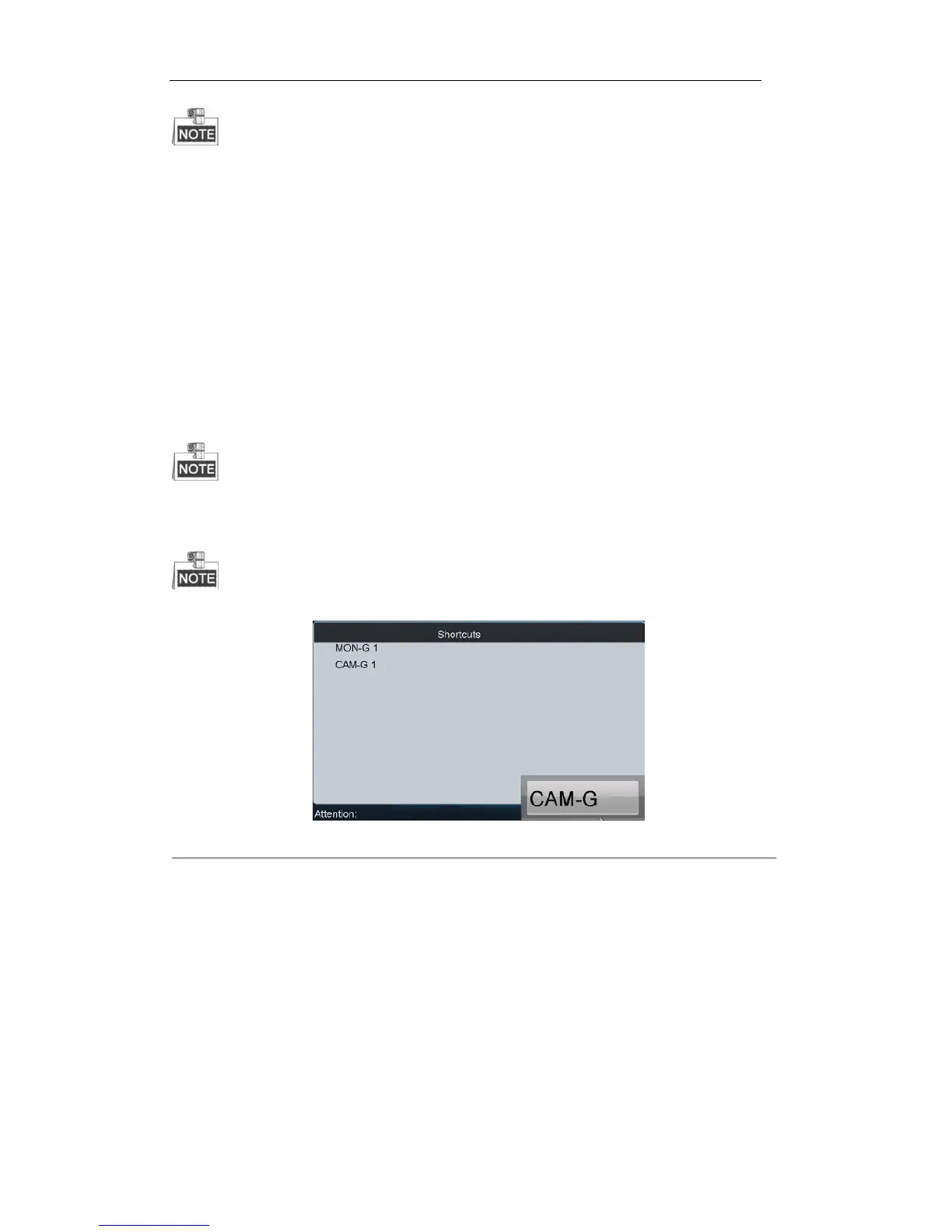Corresponding error message appears on the lower-left corner of the screen when you perform wrong
operation.
5.3.5 Setting Camera Group to Monitor Group
The selected camera group signal can be outputted and displayed by the decoding channel on the selected
monitor group.
1. When the number of cameras in the camera group is equal to or less than the number of monitors in the
monitor group, e.g., 8 cameras9 monitors, then each camera will be displayed on its corresponding monitor
respectively, e.g., camera 1 on monitor 1, and camera 8 on monitor 8, etc.
2. When the number of cameras in the camera group is more than the number of monitors in the monitor group,
e.g., 34 cameras16 monitors, then the camera 1-16 will be displayed on monitor 1-16, camera 17-32 on
monitor 1-16, and camera 33-34 on monitor 1-2 in cycle view mode.
The default dwell time of cycle view is 30 sec.
Steps:
1. Press the Num + MON-G keys to select the monitor group.
2. Press the Num + CAM-G keys to select the camera group to be viewed in cycle on the specified monitor group.
In this operation mode, each output channel in the selected monitor group will be displayed on the
screen in 1-division mode by default.
Figure 5. 8 Setting Camera Group to Monitor Group
5.3.6 Setting a Tour
Up to 64 cameras can be set in a tour, with the dwell time configurable. The default dwell time is 30 seconds.
When the system is not in the playback mode, you can directly press the SET key then the Num + TOUR keys to
enter the tour settings interface.
Steps:
1. Press the SET key to enter the tour settings interface.
2. Press the Num + TOUR keys to set the selected tour.
3. Press the Num + ENTER keys to set the dwell time of the camera and the camera number.
