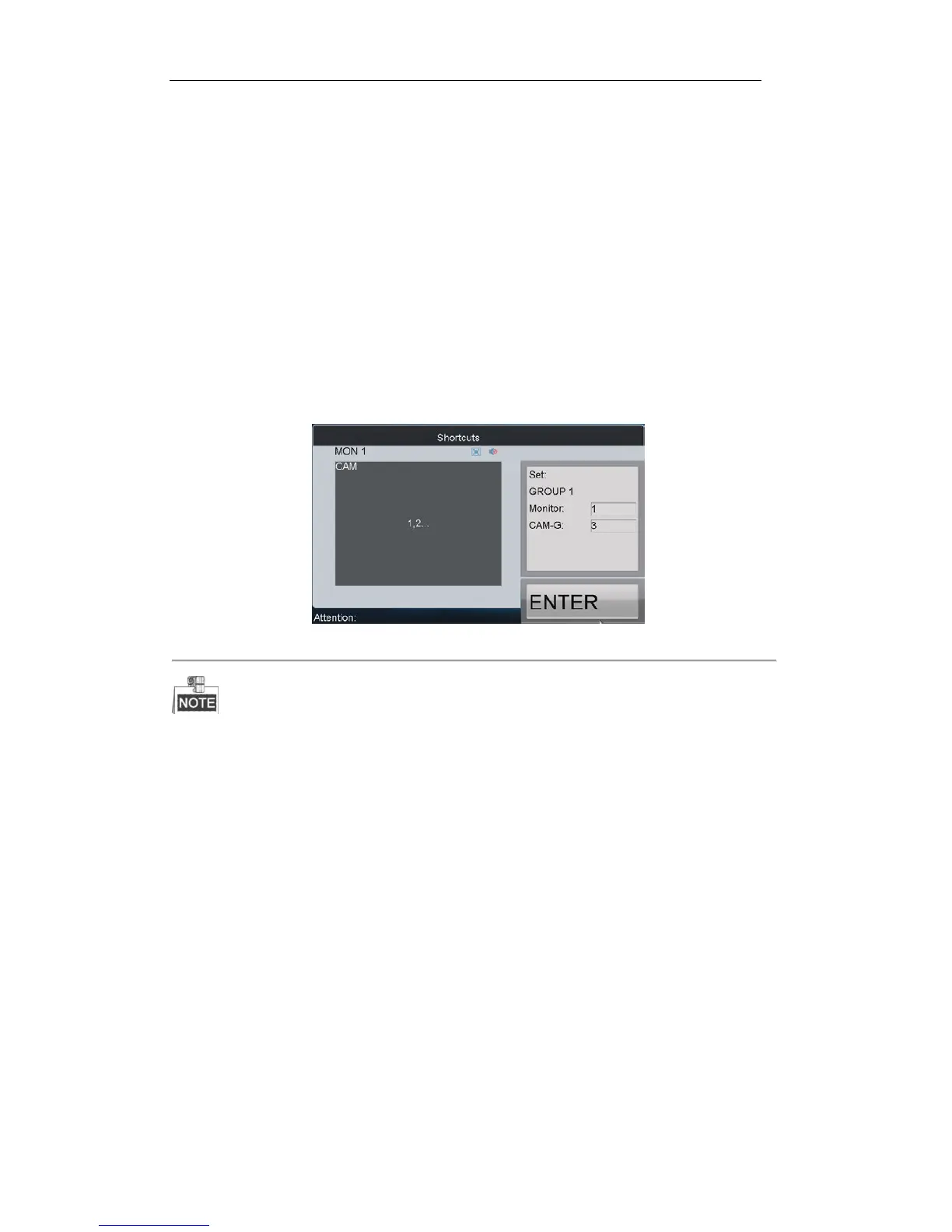5.3.8 Setting a Group Tour
Multiple camera groups can be displayed on the specified monitors in tour respectively. Each user account is
allowed to set up to 8 group tours, and each group can include 8 camera groups to specified monitors.
When the system is not in the playback mode, user can directly press the SET key and then Num + GROUP keys to
enter the group tour settings interface.
Steps:
1. Press the SET key to enter the settings interface.
2. Press the Num + GROUP keys to set the group tour.
3. Press the Num + ENTER keys to set the monitor (MON) number.
4. Press the Num + ENTER keys to set the camera group (CAM-G) number.
5. Repeat step 3-4 to set other monitors and camera groups.
6. Press the SET key to finish the group tour settings.
Figure 5. 11 Setting a Group Tour
The group tour settings will not be saved after keyboard reboot. And if you press the Num + GROUP keys in
the process of setting the group tours, all previous settings will be cleared.
Corresponding error message will appear on the screen when you perform wrong operation.
5.3.9 Calling a Group Tour
Multiple camera groups can be automatically displayed on related monitors respectively in tour by calling the
programmed group tour, e.g., camera group 1 on monitor 1, camera group 2 on monitor 2, etc.
If multiple camera groups are configured for the same monitor, then it is available for the display of the last
programmed camera group only.
The dwell time of group tour can be configured.
Steps:
Press the Num + GROUP keys to directly call the programmed group tour.
