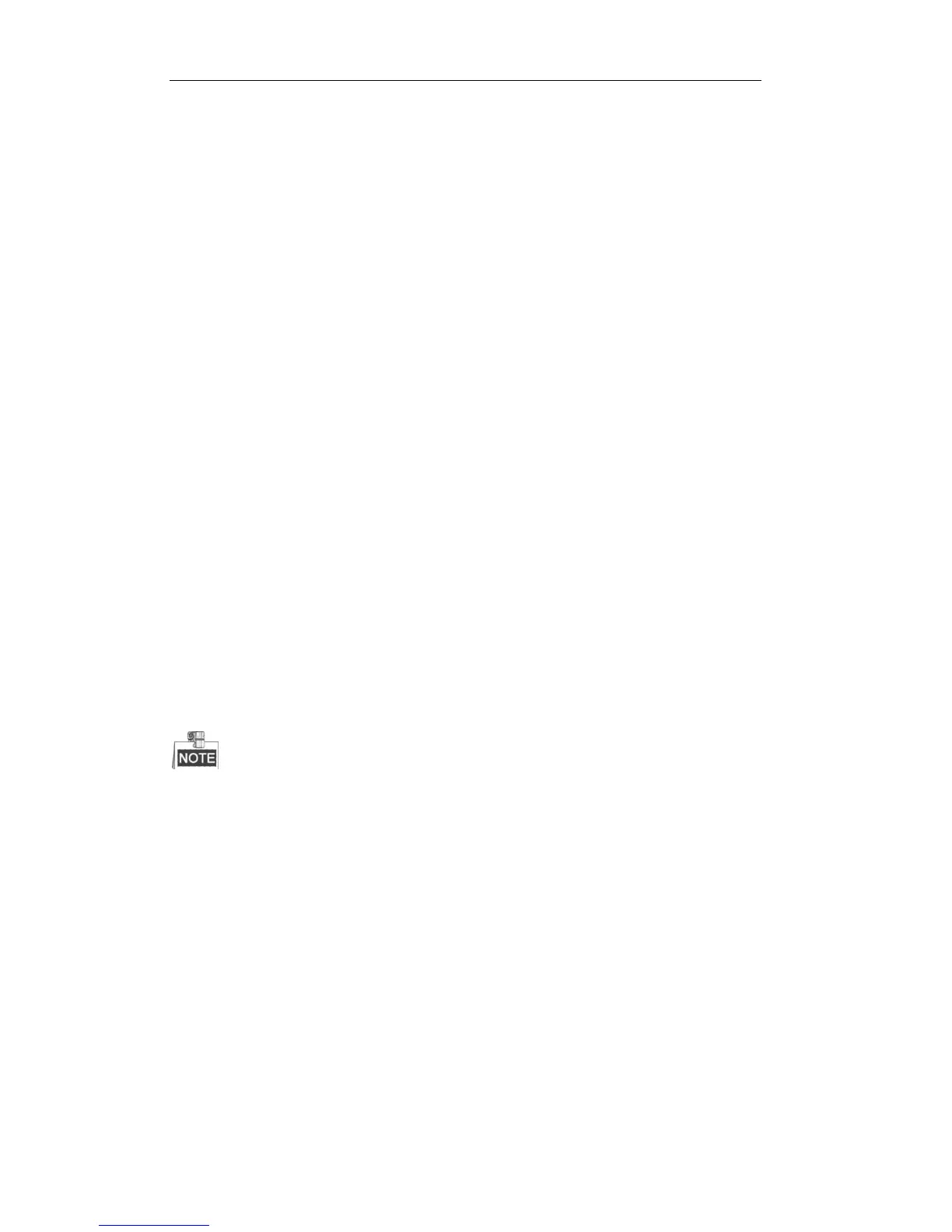5.5 Aux Functions
The keyboard is designed with AUX1 and AUX2 keys on its panel. You are allowed to configure Aux function for
AUX1/AUX2 key on the operator user interface. By default settings, the AUX1 is selected to two-way audio and the
AUX2 to picture capture function.
5.5.1 Two-way Audio
The two-way audio between the keyboard and the currently selected device can be realized through Aux key.
Start two-way audio with the output channel:
1. Press the Num + MON keys to select the output channel.
2. Press the AUX1/AUX2 key to start two-way audio.
Start two-way audio with the input channel:
1. Press the Num + CAM keys to select the input channel.
2. Press the AUX1/AUX2 key (configured with the Two-way Audio function) to start two-way audio.
During the two-way audio:
1. You can stop it by pressing the 0+AUX1/AUX2 keys;
2. When you input Num + MON keys and then presses the AUX1/AUX2 key, it will switch the keyboard to take
two-way audio with the nearest device;
3. If it needs to take two-way audio with the camera, it needs to press the ESC key, input the Num + CAM keys
and then press the AUX1/AUX2 key to start the two-way audio.
When the network is disconnected in the process of two-way audio, you should press the 0+AUX1/AUX2 keys to
stop the two-way audio first and then start it again. When you intend to start the two-way audio between the
keyboard and the remote device which is taking two-way audio with other device, the error message will appear
on the screen.
When the current window is configured with more than channels for display (in cycle view mode), the
error message will appear on the screen as well.
5.5.2 Picture Capture
The video picture from the camera can be captured and saved in U-flash disk or uploaded to FTP server through
the keyboard operation.
Operation method 1:
1. Press the Num + MON keys to select the output channel.
2. Press the Num + WIN keys to select the display window.
3. Press the AUX1/AUX2 key (configured with the Picture Capture function) to start picture capture.
Operation method 2:
1. Press the Num + CAM keys to select the input channel.
2. Press the central button of the joystick.
3. The captured picture will be uploaded to FTP server (when FTP server is configured) or saved in the local
