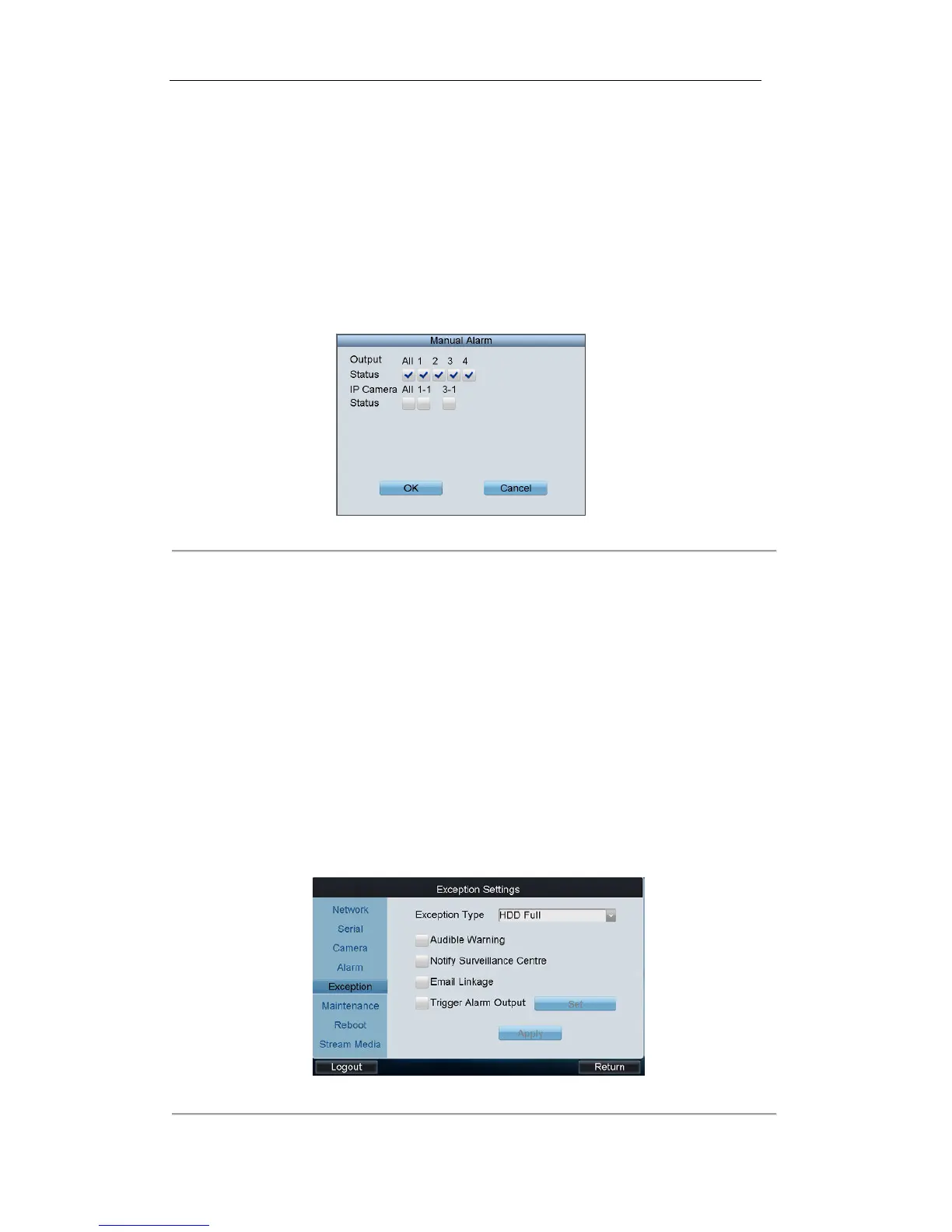(4) Set the Dwell Time (duration) for the alarm output.
(5) Configure the Arming Schedule of the alarm output.
(6) After having configured the above setting and if you want to configure the other cameras with the
same settings, choose the camera and click Copy. You can also select All to copy the current settings to
all cameras.
(7) Click Apply to save the current settings and Cancel to return to the previous interface.
3. Configuring Manual Alarm
(1) Click Set beside Manual Alarm to enter the Manual Alarm Settings interface.
(2) Select the alarm output (s) for manual triggering.
Figure 4. 29 Manual Alarm Interface
(3) Click OK to return to the Alarm Settings interface.
4.1.5 Exceptions
Configure the exception handling method (s) for each exception type.
Steps:
1. Click Exceptions on the remote settings interface to enter the Exception Settings interface.
2. Select the exception type to configure with handling method (s). The exception types include:
HDD Full: The HDD is full.
HDD Error: Writing HDD error, unformatted HDD, etc.
Network Disconnected: Disconnected network cable.
IP Conflicted: Duplicated IP address.
Illegal Login: Incorrect user ID or password.
Figure 4. 30 Exception Settings
