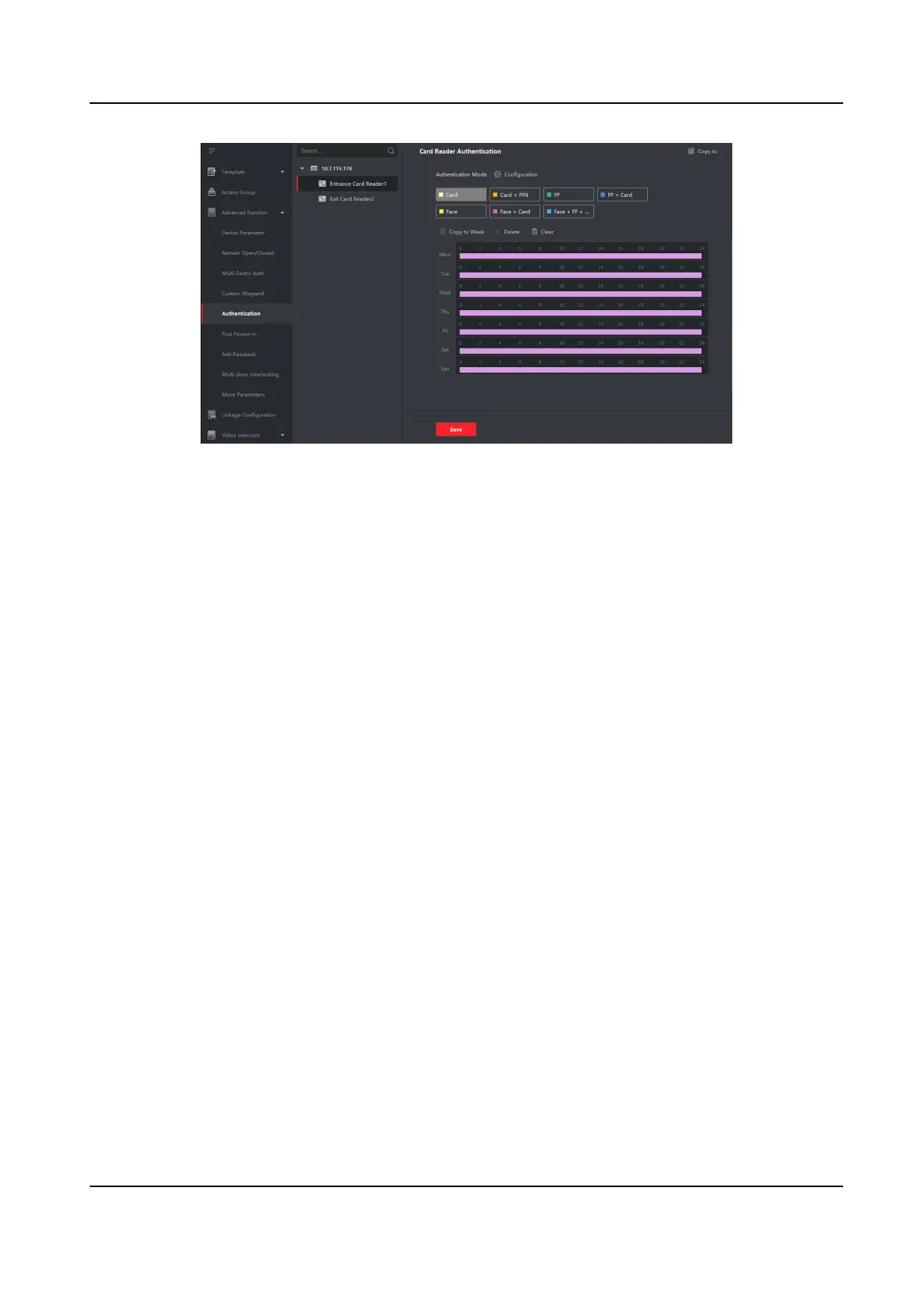Figure 7-10 Set Authencaon Modes for Card Readers
6. Oponal: Select a congured day and click Copy to Week to copy the same sengs to the
whole week.
7.
Oponal: Click Copy to to copy the sengs to other card readers.
8. Click Save.
7.7.5
Congure First Person In
You can set mulple rst persons for one access control point. Aer the rst person is authorized,
it allows mulple persons access the door or other authencaon acons.
Before You Start
Set the access group and apply the access group to the access control device. For details, refer to
Set Access Group to Assign Access
Authorizaon to Persons .
Perform this task when you want to congure opening door with rst person.
Steps
1. Click Access Control → Advanced Funcon → First Person In to enter the First Person In page.
2. Select an access control device in the list on the
le panel.
3. Select the current mode as Enable Remaining Open aer First Person or Disable Remaining
Open
aer First Person from the drop-down list for each access control point of the selected
device.
Enable Remaining Open
aer First Person
The door remains open for the congured me duraon aer the rst person is authorized
unl the remain open duraon ends. If you select this mode, you should set the remain open
duraon.
Face Recognion Terminal User Manual
97
