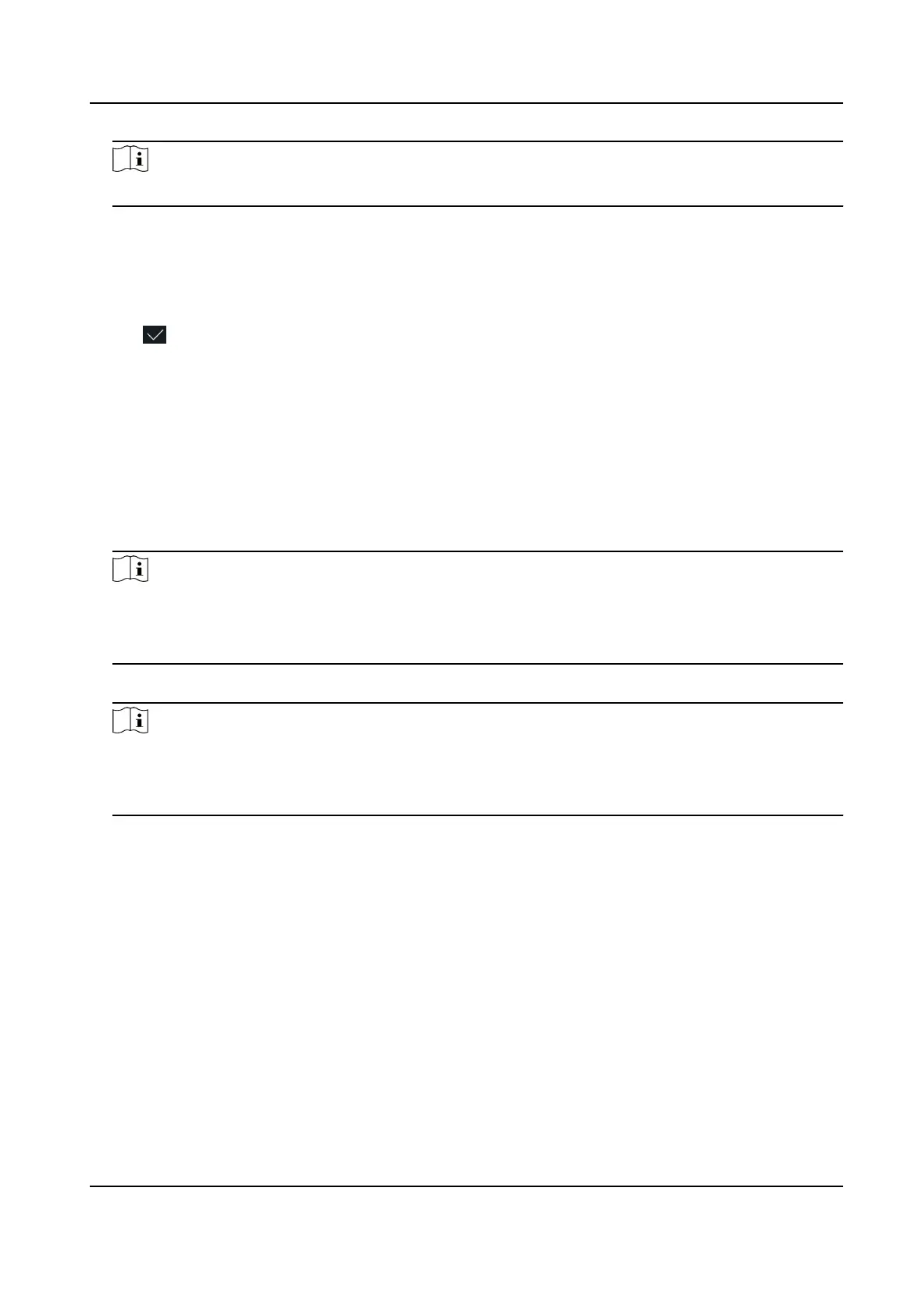Note
For details about seng the authencaon type, see Set Authencaon Mode .
7. Enable the Administrator Permission
funcon.
Enable Administrator Permission
The user is the administrator. Except for the normal
aendance funcon, the user can also
enter the Home page to operate aer authencang the permission.
8. Tap
to save the sengs.
6.4.2 Add Face Picture
Add user's face picture to the device. And the user can use the face picture to authencate.
Steps
1. Long tap on the inial page and log in the backend.
2. Tap User → + to enter the Add User page.
3. Edit the employee ID.
Note
• The employee ID should be less than 32 characters. And it can be a
combinaon of lower
leers, upper leers, and numbers.
• The employee ID should not be duplicated.
4. Tap the Name eld and input the user name on the so keyboard.
Note
• Numbers, upper case
leers, lower case leers, and special characters are allowed in the user
name.
• Up to 32 characters are allowed in the user name.
5. Tap the Face Picture eld to enter the face picture adding page.
Face Recognion Terminal User Manual
30
