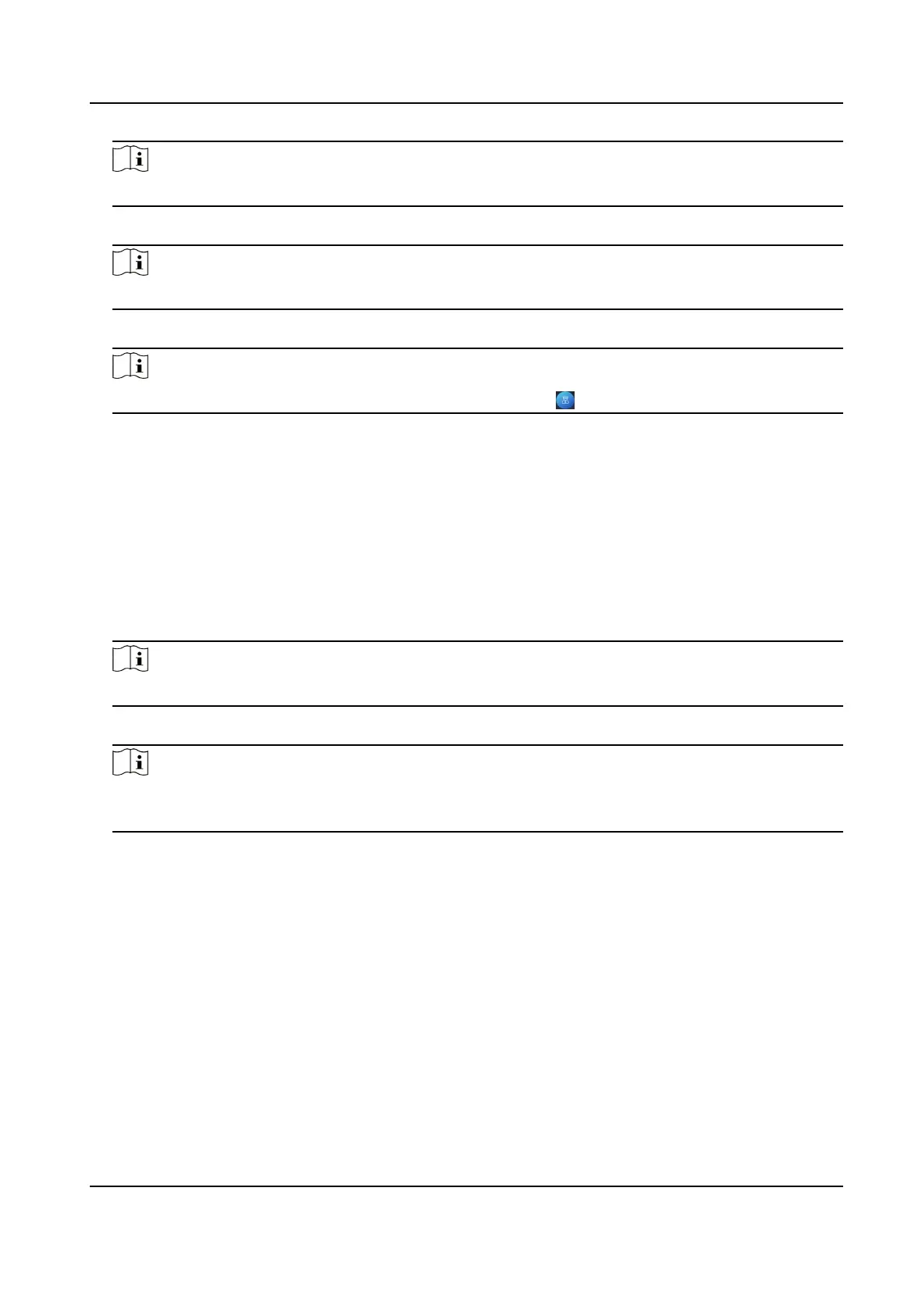Note
For details about adding device, see Add Device.
5. Set the master
staon's IP address and SIP address in the remote conguraon page.
Note
For details about the operaon, see the user manual of the master staon.
6. Answers the call via the master
staon and starts two-way audio.
Note
The device will call the master staon in priority when tap .
6.13.3 Call Device from Client Soware
Steps
1. Get the client
soware from the supplied disk or the ocial website, and install the soware
according to the prompts.
2. Run the client
soware and the control panel of the soware pops up.
3. Click Device Management to enter the Device Management page.
4. Add the device to the client soware.
Note
For details about adding device, see Add Device.
5. Enter the Live View page and double-click the added device to start live view.
Note
For details about operaons in the Live View page, see Live View in the user manual of the
client soware.
6. Right click the live view image to open the right-click menu.
7. Click Start Two-Way Audio to start two-way audio between the device and the client
soware.
6.13.4 Call Indoor
Staon from Device
Steps
1. Get the client soware from the supplied disk or the ocial website, and install the soware
according to the prompts.
2. Run the client
soware and the control panel of the soware pops up.
3. Click Device Management to enter the Device Management interface.
4. Add the indoor
staon and the device to the client soware.
Face Recognion Terminal User Manual
55
