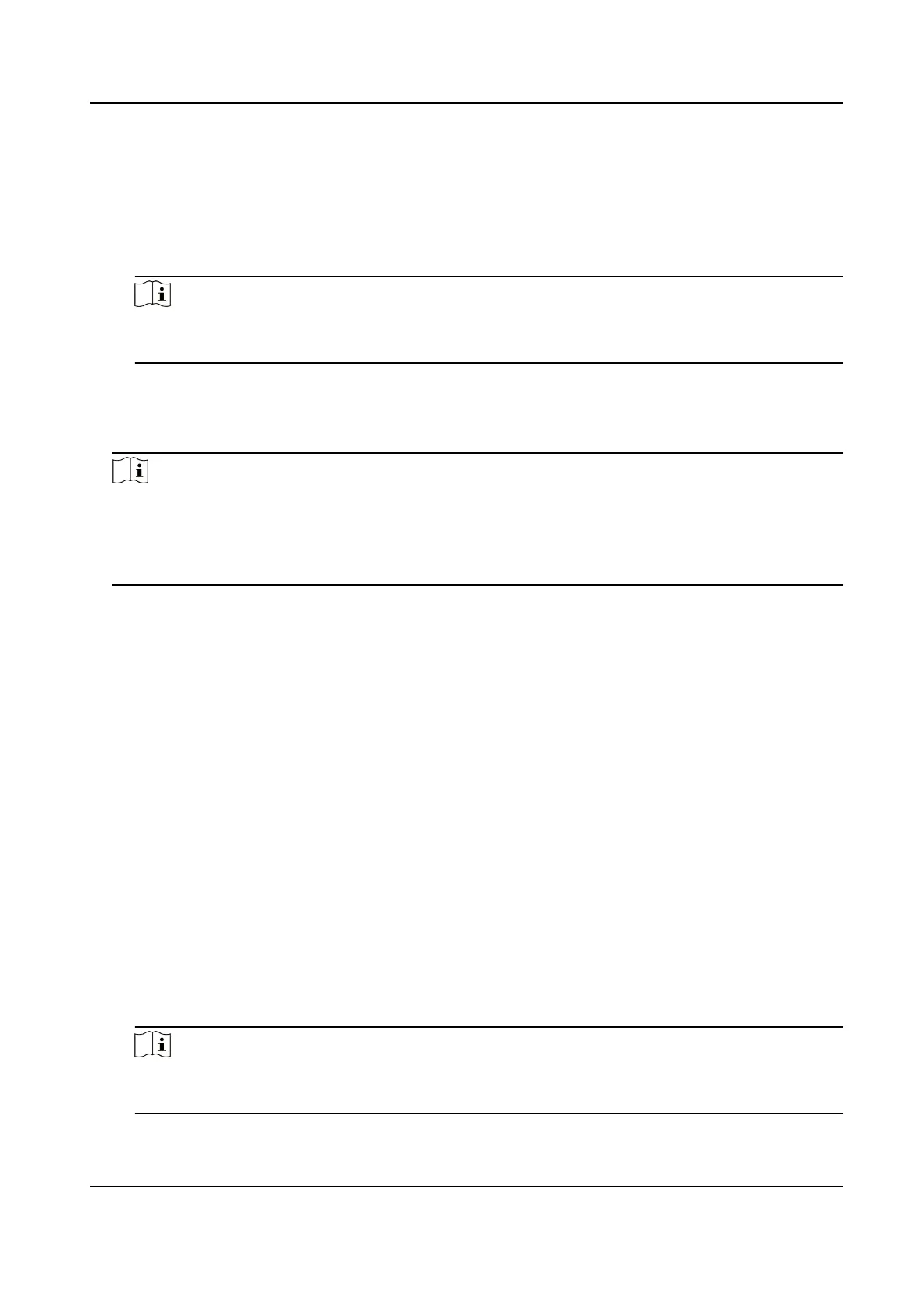Add to Blacklist
Add the person to the blacklist and when the person tries to access doors/oors, an event
will be triggered and sent to the client to nofy the security personnel.
Mark as Visitor
If the person is a visitor, you should set the her/his valid mes for visit.
Note
The valid mes for visit is between 1 and 100. You can also check No Limit, then there are no
limited mes for the visitor to access doors/oors.
Device Operator
For person with device operator role, he/she is authorized to operate on the access control
devices.
Note
The Super User, Extended Door Open Time, Add to Blacklist, and Mark as Visitor funcons
cannot be enabled concurrently. For example, if one person is set as super user, you cannot
enable extended door open me for her/him, add her/him to the blacklist, or set her/him as
visitor.
6. Conrm to add the person.
-
Click Add to add the person and close the Add Person window.
-
Click Add and New to add the person and
connue to add other persons.
7.4.8 Customize Person
Informaon
You can customize the person properes which are not pre-dened in the client according to actual
needs, e.g., place of birth. Aer customizing, when add a person, you can enter the custom
informaon to make the person informaon complete.
Steps
1. Enter Person module.
2. Set the elds of custom informaon.
1) Click Custom Property.
2) Click Add to add a new property.
3) Enter the property name.
4) Click OK.
3. Set the custom
informaon when adding a person.
1) Select an
organizaon in the organizaon list to add the person and click Add.
Note
Enter the person's basic informaon rst. For details about conguring person's basic
informaon, refer to Congure Basic Informaon .
Face Recognion Terminal User Manual
75
