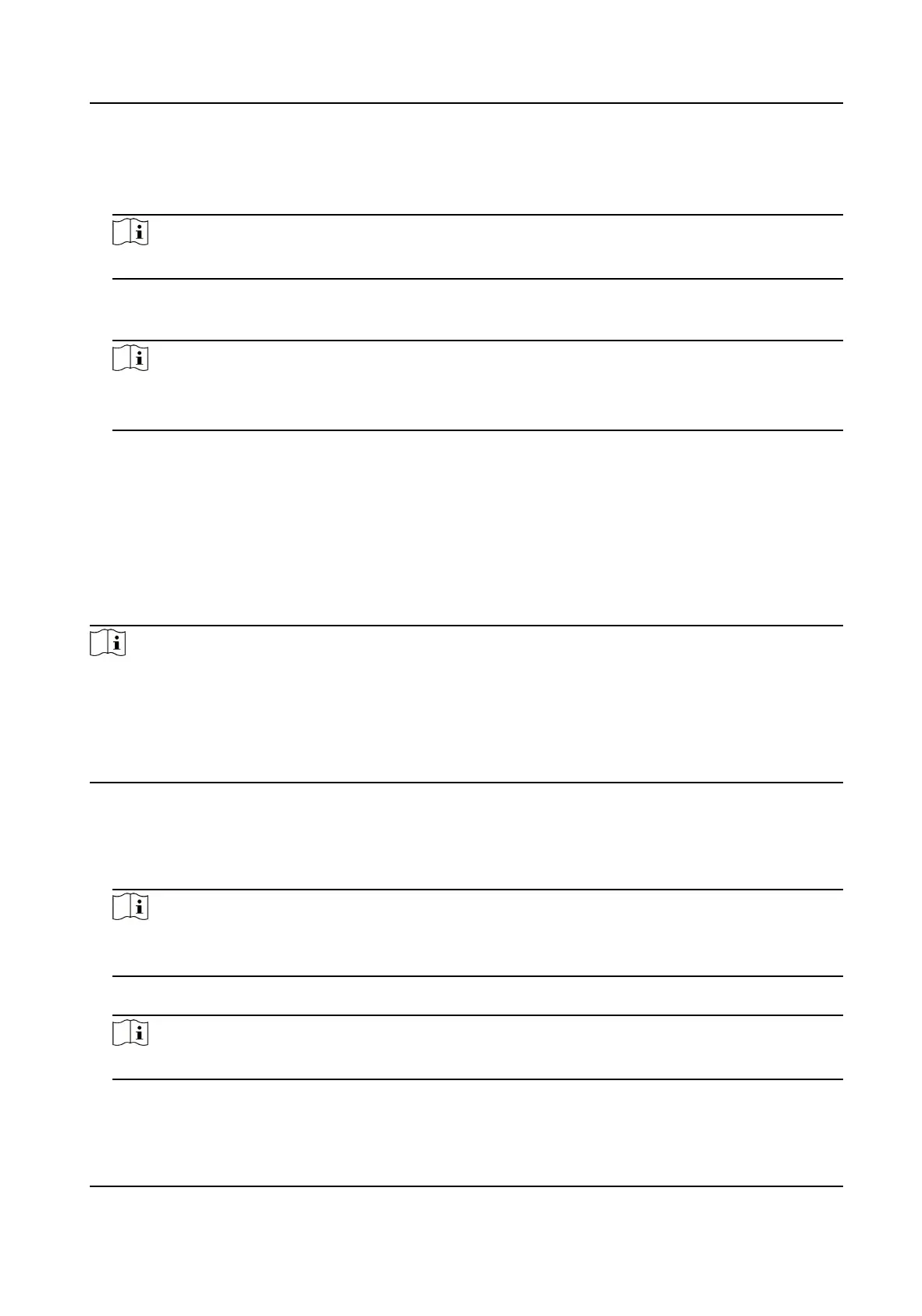Steps
1. Enter the Person module.
2.
Oponal: Select an organizaon in the list.
Note
All persons' face pictures will be exported if you do not select any organizaon.
3. Click Export to open the Export panel and check Face as the content to export.
4. Click Export to start
exporng.
Note
• The exported
le is in ZIP format.
• The exported face picture is named as "Person ID_Name_0" ("0" is for a full-frontal face).
7.4.16 Get Person Informaon from Access Control Device
If the added access control device has been congured with person informaon (including person
details and issued card informaon), you can get the person informaon from the device and
import them to the client for further
operaons.
Steps
Note
• If the person name stored in the device is empty, the person name will be
lled with the issued
card No. aer imporng to the client.
• The gender of the persons will be Male by default.
• If the card number or person ID (employee ID) stored on the device already exists in the client
database, the person with this card number or person ID will not be imported to the client.
1. Enter Person module.
2. Select an
organizaon to import the persons.
3. Click Get from Device.
4. Select an added access control device or the enrollment staon from the drop-down list.
Note
If you select the enrollment staon, you should click Login, and set IP address, port No., user
name and password of the device.
5. Click Import to start imporng the person informaon to the client.
Note
Up to 2,000 persons and 5,000 cards can be imported.
Face Recognion Terminal User Manual
79