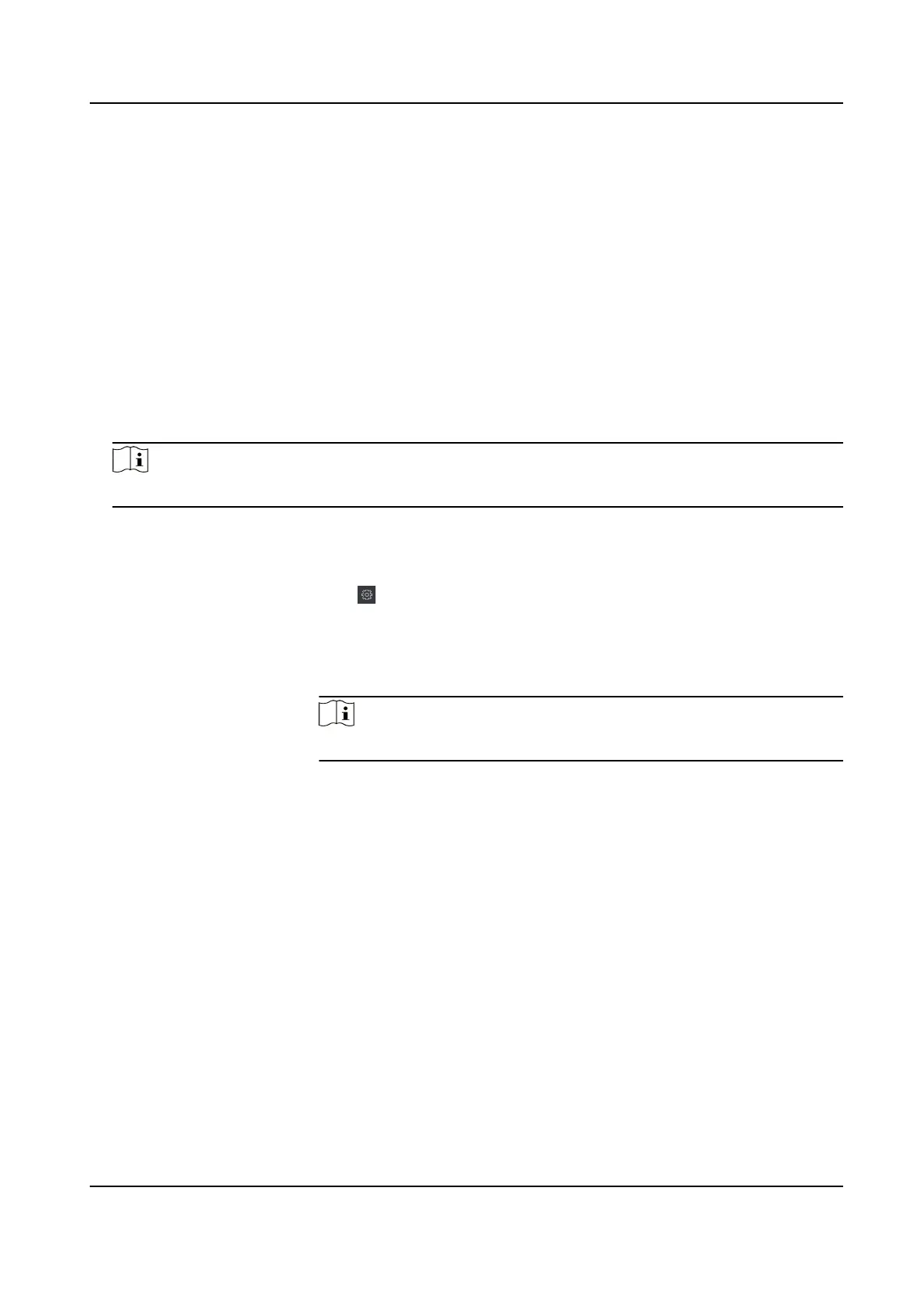The client will calculate the aendance data of the previous day from the me you have
congured.
Manually Calculate Aendance Data
You can calculate the aendance data manually by seng the data range.
Steps
1. Enter the Time &
Aendance module.
2. Click Aendance Stascs → Calculaon .
3. Set the start me and end me to dene the aendance data range.
4. Set other
condions, including department, name, person ID and aendance status.
5. Click Calculate.
Note
It can only calculate the aendance data within three months.
6. Perform one of the following operaons.
Correct Check-in/out Click Correct Check-in/out to add check-in/out correcon.
Select Items to
Display
Click , or right-click the tles of dierent items to select items to
be displayed in the report.
Generate Report Click Report to generate the aendance report.
Export Report Click Export to export aendance data to local PC.
Note
The exported details are saved in .CSV format.
7.11.8 Aendance Stascs
You can check the original aendance record, generate and export the aendance report based on
the calculated aendance data.
Get an Overview of Employees'
Aendance Data
You can search and view the employee's aendance records on the client, including aendance
me,
aendance status, check point, etc.
Before You Start
• You should add organizaons and persons in Person module and the persons have swiped cards.
For details, refer to Person Management .
• Calculate the
aendance data.
Face Recognion Terminal User Manual
132
