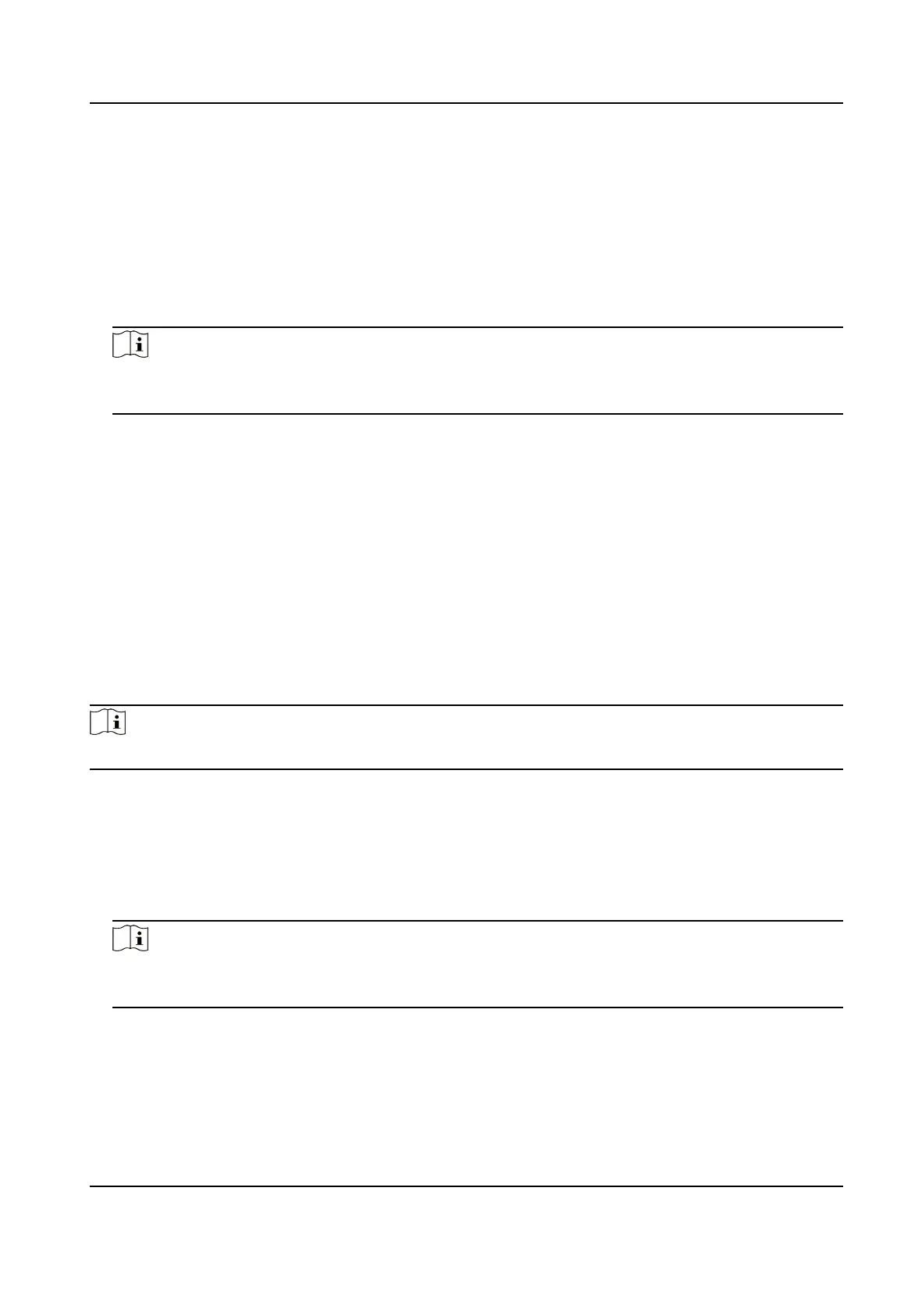Steps
1. Enter the Access Control module.
2. On the
navigaon bar on the le, enter Advanced Funcon → More Parameters .
3. Select an access control device in the device list and click RS-485 to enter the RS-485 Sengs
page.
4. Select the serial port number from the drop-down list to set the RS-485 parameters.
5. Set the baud rate, data bit, the stop bit, parity type,
communicaon mode, working mode, and
connecon mode in the drop-down list.
Note
When the connecon mode is Connect Access Control Device, you can select Card No. or
Person ID as the output type.
6. Click Save.
• The congured parameters will be applied to the device automacally.
• When you change the working mode or connecon mode, the device will reboot
automacally.
Set Wiegand Parameters
You can set the access control device's Wiegand channel and the communicaon mode. Aer
seng the Wiegand parameters, the device can connect to Wiegand card reader via Wiegand
communicaon.
Steps
Note
This funcon should be supported by the device.
1. Enter the Access Control module.
2. On the
navigaon bar on the le, enter Advanced Funcon → More Parameters .
3. Select an access control device in the device list and click Wiegand to enter the Wiegand
Sengs page.
4. Set the switch to on to enable the Wiegand funcon for the device.
5. Select the Wiegand channel No. and the
communicaon mode from the drop-down list.
Note
If you set Communicaon Direcon as Sending, you are required to set the Wiegand Mode as
Wiegand 26 or Wiegand 34.
6. Check Enable Wiegand to enable the Wiegand funcon.
7. Click Save.
• The congured parameters will be applied to the device automacally.
• Aer changing the communicaon direcon, the device will reboot automacally.
Face Recognion Terminal User Manual
104
