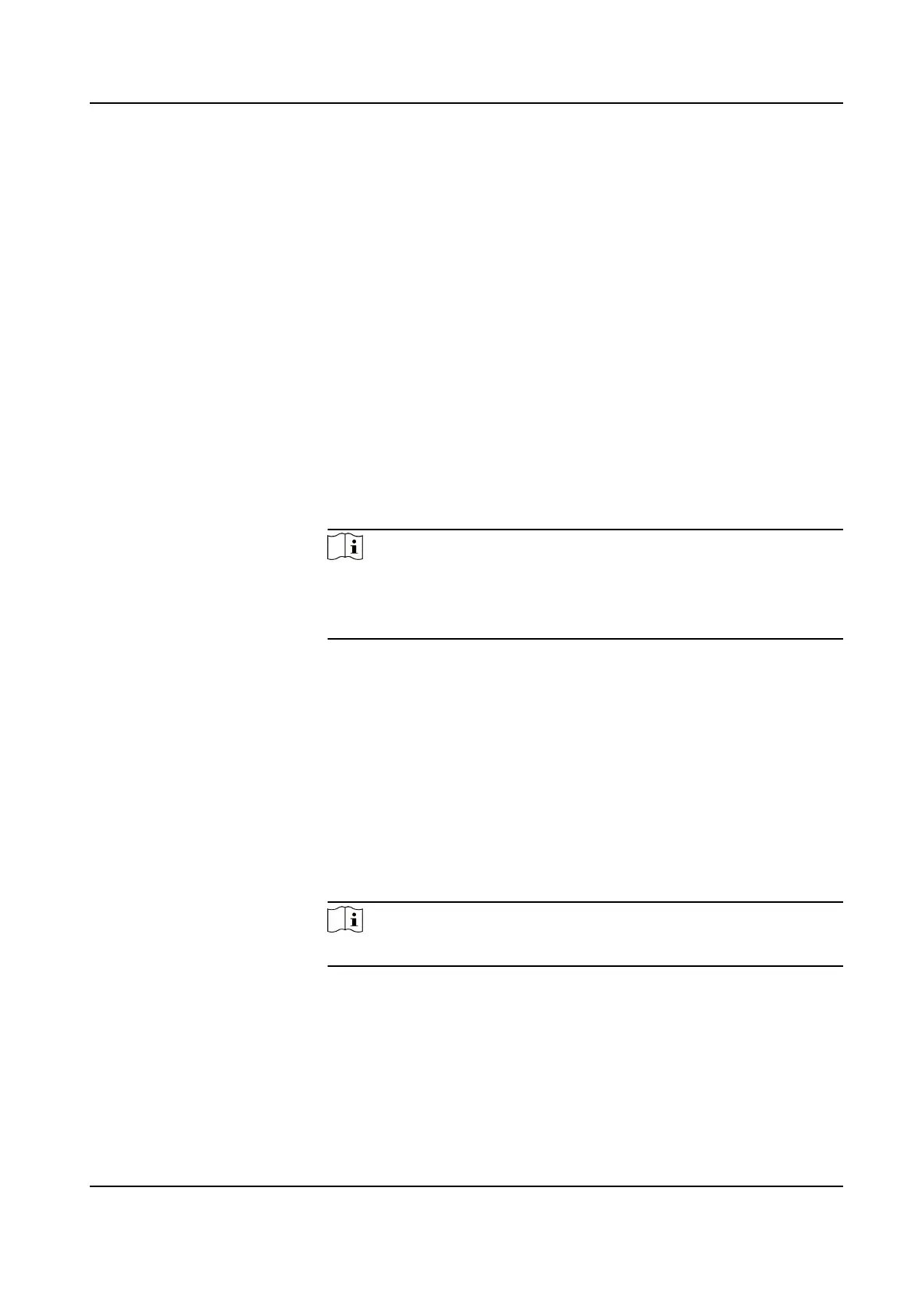Priority
Priority represents the emergency degree of the event.
2. Filter the events.
Filter by Device Type and (or)
Priority
Select device type(s) and (or) priories to lter
events.
Filter by Keywords Enter the keywords to lter the events.
3.
Oponal: Right-click the table header of the event list to customize the event related items to
be displayed in the event list.
4. View the event details.
1) Select an event in the event list.
2) Click Expand in the right-lower corner of the page.
3) View the detail
descripon and handing records of the event.
5. Oponal: Perform the following operaons if necessary.
Handle Single Event Click Handle to enter the processing suggeson, and then click
Commit.
Note
Aer an event is handled, the Handle buon will become Add
Remark. Click Add Remark to add more remarks for this handled
event.
Handle Events in a
Batch
Select events that need to be processed, and then click Handle in
Batch. Enter the processing suggeson, and then click Commit.
Enable/Disable Alarm
Audio
Click Enable Audio/Disable Audio to enable/disable the audio of
the event.
Select the Latest
Event Automacally
Check Auto-Select Latest Event to select the latest event
automacally and the event informaon details is displayed.
Clear Events Click Clear to clear the all the events in the event list.
Send Email Select an event and then click Send Email, and the informaon
details of this event will be sent by email.
Note
You should congure the email parameters rst, see for details.
Face Recognion Terminal User Manual
112
