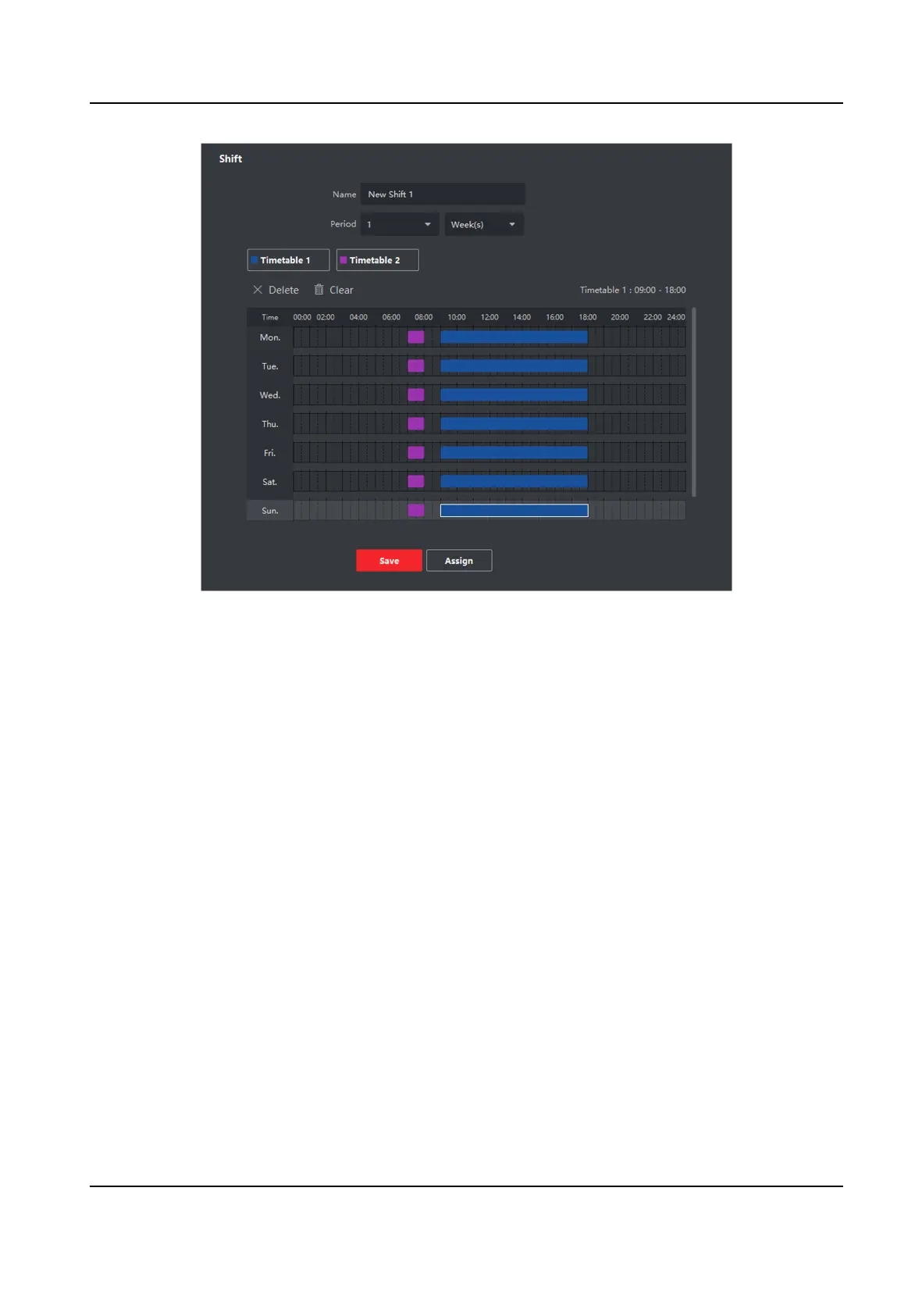Figure 7-16 Add Mulple Timetables
6. Click Save.
The added
shi lists on the le panel of the page. At most 64 shis can be added.
7. Oponal: Assign the shi to organizaon or person for a quick shi schedule.
1) Click Assign.
2) Select
Organizaon or Person tab and check the desired organizaon(s) or person(s) box.
The selected
organizaons or persons will list on the right page.
3) Set the Expire Date for the shi schedule.
4) Set other parameters for the schedule.
Check-in Not Required
Persons in this schedule do not need to check-in when they come to work.
Check-out Not Required
Persons in this schedule do not need to check-out when they end work.
Scheduled on Holidays
On the holidays, this schedule is
sll eecve and the persons needs to go to work
according to the schedule.
Eecve for Overme
The persons' overme will be recorded for this schedule.
5) Click Save to save the quick shi schedule.
Face Recognion Terminal User Manual
125
