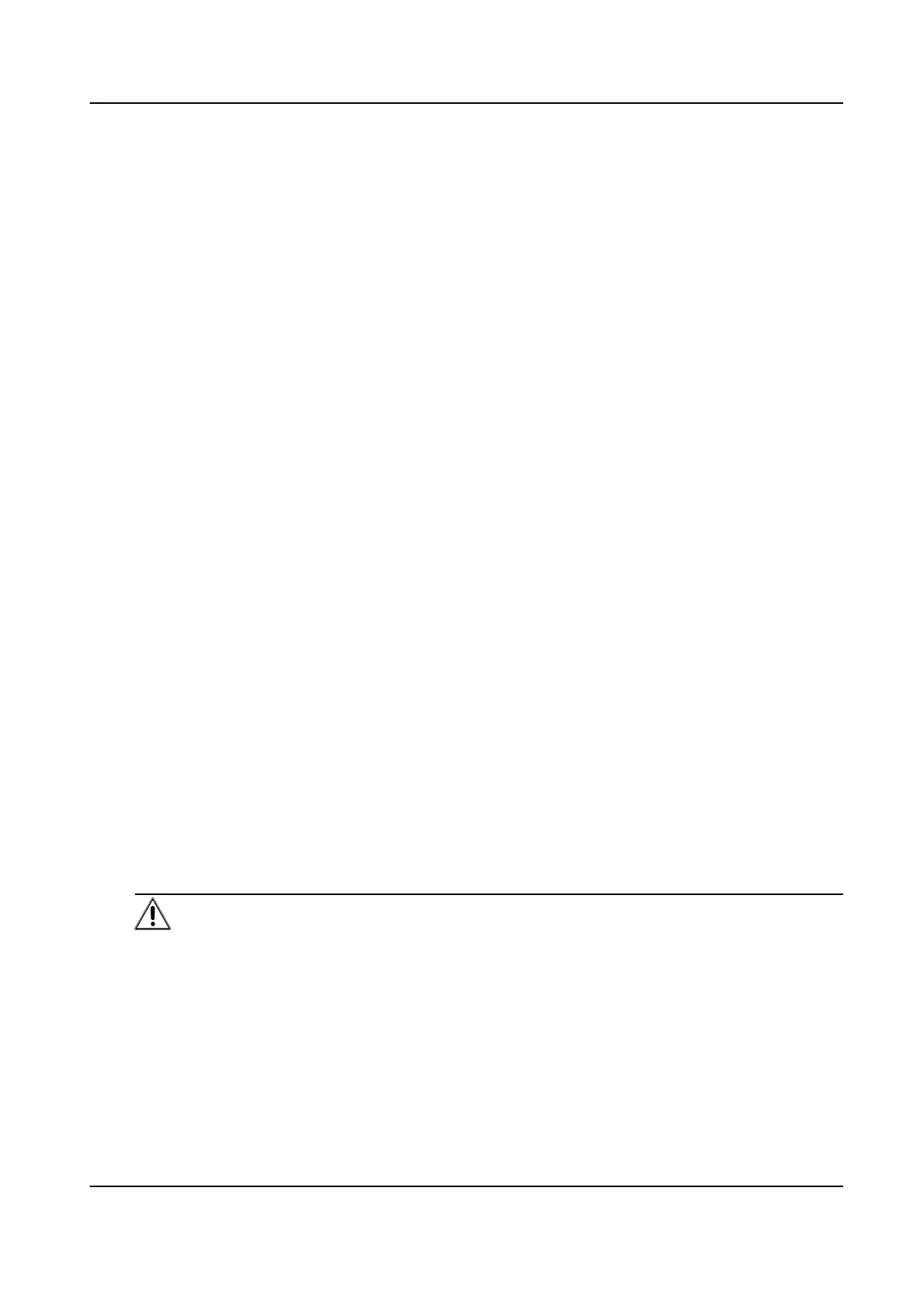Example
For access control device, its access points, alarm inputs/outputs, and encoding channels (if
exist) will be imported to this group.
8. Finish adding the device.
-
Click Add to add the device and back to the device list page.
-
Click Add and New to save the sengs and connue to add other device.
Add Devices by IP Segment
If the devices share the same port No., user name and password, and their IP addresses ranges in
the same IP segment, you can add them to the client by specifying the start IP address and the end
IP address, port No., user name, password, etc of the devices.
Steps
1. Enter the Device Management module.
2. Click Device tab on the top of the right panel.
The added devices are displayed on the right panel.
3. Click Add to open the Add window.
4. Select IP Segment as the adding mode.
5. Enter the required
informaon.
Start IP
Enter a start IP address.
End IP
Enter an end IP address in the same network segment with the start IP.
Port
Enter the device port No. The default value is 8000.
User Name
By default, the user name is admin.
Password
Enter the device password.
Cauon
The password strength of the device can be automacally checked. We highly recommend
you change the password of your own choosing (using a minimum of 8 characters, including
at least three kinds of following categories: upper case leers, lower case leers, numbers,
and special characters) in order to increase the security of your product. And we recommend
you change your password regularly, especially in the high security system, changing the
password monthly or weekly can
beer protect your product.
Face Recognion Terminal User Manual
62
