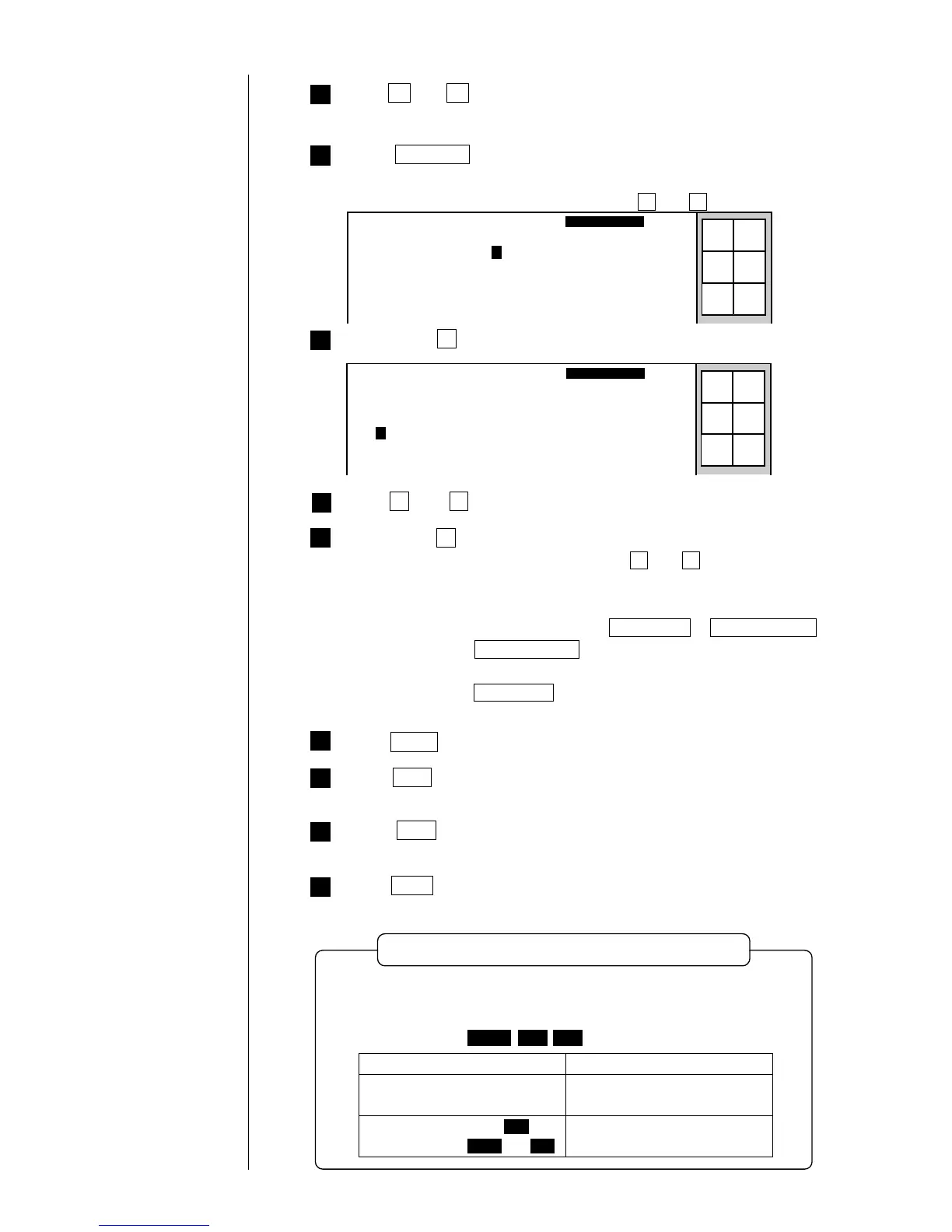● Printing with Date/Time Changed to Other Characters 3-46
16
15
14
12
Repeat step 9 until the "23" field is covered.
¡
The same result is obtained by pressing P and M in sequence
instead of Duplicate .
¡To continue to perform substitution setup for year, month, day, or minute,
switch to the target screen by pressing Next display or Previous display .
At each press of Previous display , the screen changes in the day, month,
year, minute, and hour order.
At each press of Next display , the screen changes in the day, hour,
minute, year, and month order.
Press Back .
The system then returns you to the "Calendar conditions" screen.
Press Back .
You are then returned to the "Edit message" screen.
Press Back .
The "Print description" then appears again.
13
Press Apply .
11
10
9
8
Press Duplicate .
The "01" field then reads "AM".
¡
The same result is obtained by pressing A and M in sequence.
00[AM]01[AM]02[ ]03[ ]04[ ]05[ ]
06[ ]07[ ]08[ ]09[ ]10[ ]11[ ]
12[ ]13[ ]14[ ]15[ ]16[ ]17[ ]
18[ ]19[ ]20[ ]21[ ]22[ ]23[ ]
Subst. rule setup
2011.07.07 12:45
No.[01] Type [Hour ]
Manual
Apply
Status: Ready Com=0
Start
up
Shut
down
Comm
On/Off
Press A and M in sequence.
The cursor then moves to the next field.
Repeat step 9 until the "11" field is covered.
00[AM]01[AM]02[AM]03[AM]04[AM]05[AM]
06[AM]07[AM]08[AM]09[AM]10[AM]11[AM]
12[ ]13[ ]14[ ]15[ ]16[ ]17[ ]
18[ ]19[ ]20[ ]21[ ]22[ ]23[ ]
Subst. rule setup
2011.07.07 12:45
No.[01] Type [Hour ]
Manual
Apply
Status: Ready Com=0
Start
up
Shut
down
Comm
On/Off
Press P and M in sequence.
Replacing 0 with space for printing
Calendar conditions Print result
No zero suppression for any
calendar characters
2011.04.08
2011. 4. 8
No zero suppression for year; zero
suppression for month and day
Using the zero suppression function allows you to replace zeros (0) in the
upper digits of calendar characters with spaces for printing.
<Example> Input as [ YYYY . MM . DD ] and print on April 8, 2011:
