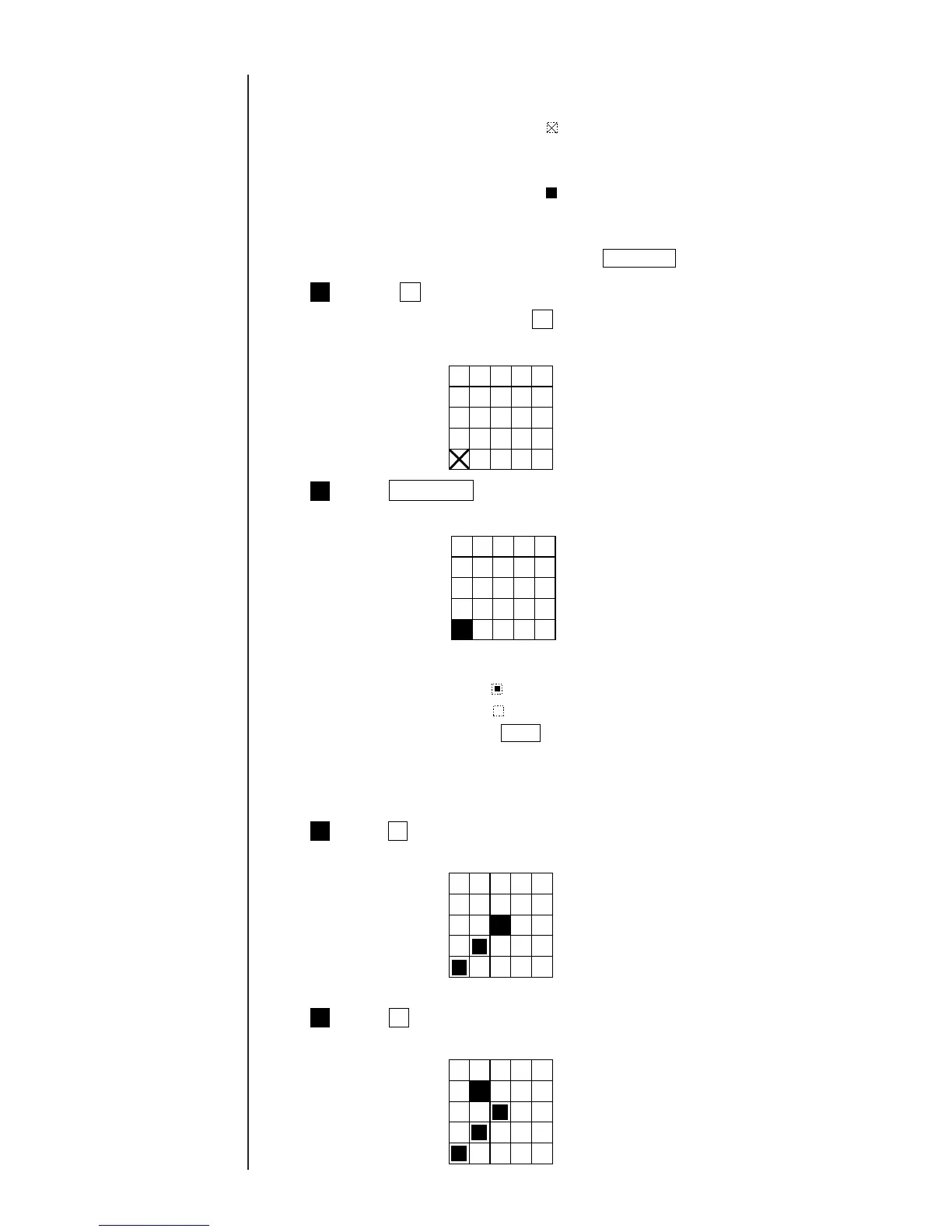5-11 ● Creating a User Pattern
8
7
6
5
Press Invert next .
The cursor then enters the reversal mode.
¡
The following indications are given.
Dot present:
Dot not present:
¡
When you press Clear , the pattern generated in the creation area
is erased.
¡
The following two different cursors are used.
Move mode
Displayed:
The cursor is moved to a dot setup position.
Reversal mode
Displayed:
The dots at positions where the cursor has passed are
reversed.
¡
To change the cursor type, press Invert next .
Locate ↓ within the matrix which is displayed beside the pattern
creation area. Press this ↓ key four times consecutively.
The cursor then moves toward the lower left-hand corner of the matrix.
Press two times consecutively.
The cursor then moves toward the upper right-hand corner.
Press .
This causes the cursor to move toward the upper left-hand corner and reverse.
↓
↓
