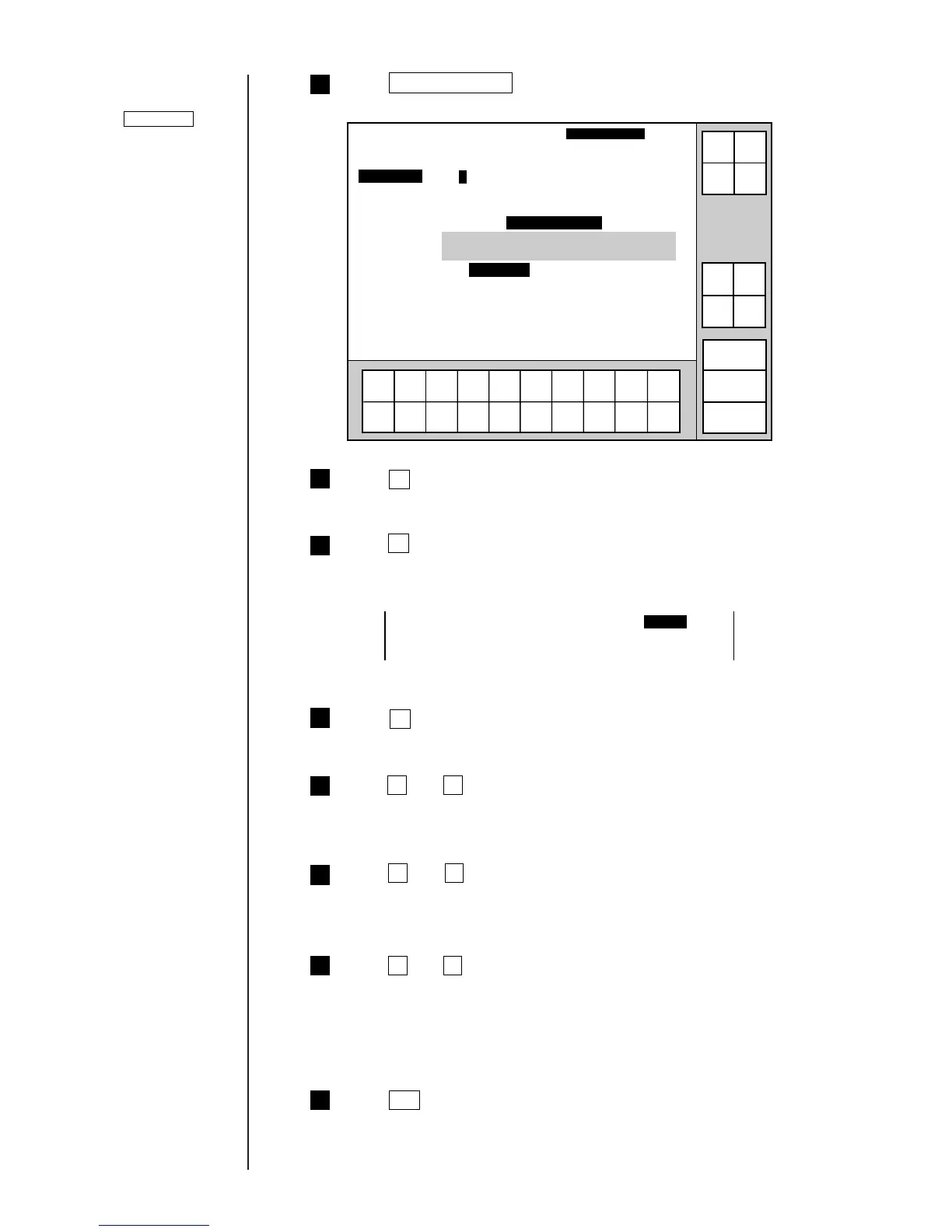4-10 ● Setting the Date and Time
8
7
6
5
4
3
2 Press Date/time setup .
The "Date/time setup" screen then opens.
OK
1234567890
Date/time setup
2011.07.07 23:45
Incre-
ment
Decre-
ment
Cancel
Press OK to apply the date/time setup.
The current time takes into account the display elapsed time
if no changes are made.
The calendar time affects actual calendar character printing
operations.
Current time [2011] (year) [07] (month) [07] (day)
[23] (hour) [45] (minute) [12] (second)
Calendar time control [1] (1: same as current time 2:clock stop)
Calendar time [2011] (year)
[07] (month) [07] (day)
[23] (hour) [45] (minute) [12] (second)
Clock system [1] (1:24-hour clock 2:12-hour clock)
Manual
↓
↑
→
←
Status: Ready Com=0
Start
up
Shut
down
Comm
On/Off
Press 2 .
The calendar time control field then reads "clock stop" to permit calendar
time input.
Calendar time control [2] (1: same as current time 2:clock stop)
Calendar time [2011] (year)
[07] (month) [07] (day)
[23] (hour) [45] (minute) [12] (second)
Press 2 and 3 in sequence.
The display reads [23] (hour) [45] (minute) [12] (second), with the cursor
positioned in the "minute" input field.
Press ↓ two times.
The cursor moves to the "hour" input field.
Press 0 and 0 in sequence.
The display reads [23] (hour) [00] (minute) [12] (second), with the cursor
positioned in the "second" input field.
Press 0 and 0 in sequence.
The calendar time is set as indicated below, with the cursor positioned in
the "year" input field.
[2011] (year) [07] (month) [07] (day)
[23] (hour) [00] (minute) [00] (second)
Press ↓ two times consecutively.
The cursor then moves to the calendar time control field.
9
Press OK .
You are returned to the "Environment setup menu" screen.
If the cursor is not
displayed, press
Show cursor .
Cursor will move to the
line you touched.
Cursor will move to the
line you touched.
