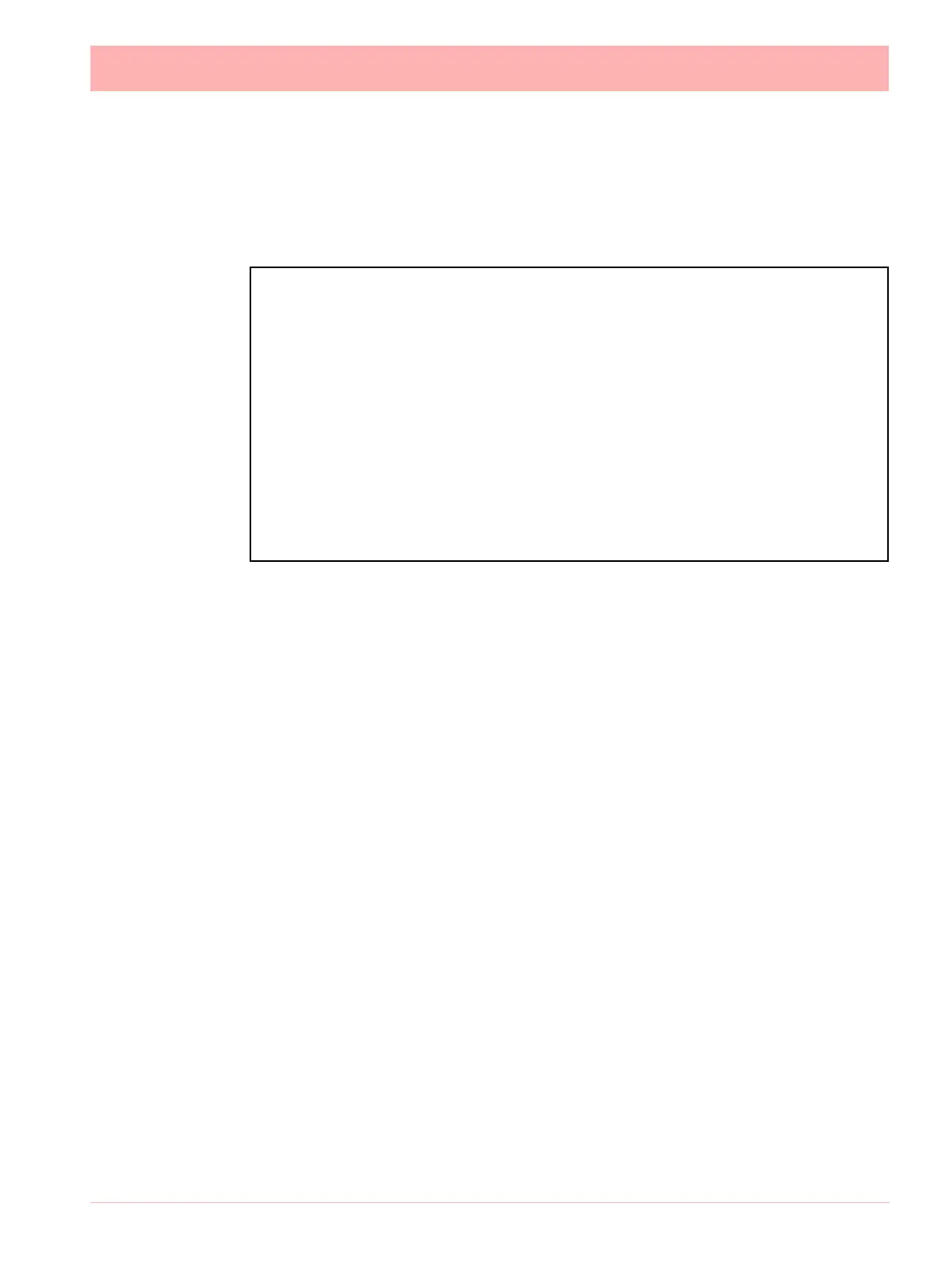43-TV-25-30 Iss.6 GLO Aug 07 UK 109
• Stop Log @ Finish - Enable this if you require logging to stop when the batch ends.
See Start Log @ Start for details.
• Allow Direct Input - Enable this to allow the Batch control properties (listed below) to
be edited directly from the batch control screen. A barcode reader can be plugged into
the front of the recorder and the barcodes scanned in directly.
• Name Props. - Enter the name of the batch name and setup a list of additional names
to appear as a pick list as a part of the Batch Control screen, see “Batch Setup/
Batch Control” on page 142
.
• User ID Props. - Enable this to make this a requirement when starting a new batch. The
User ID display name can be renamed and a list of additional names can be setup to
appear as a pick list during the Batch Control setup. If Passwords are active on the
recorder then the User ID page will be skipped for user entry and the name of the per-
son logged in through the password system will be automatically entered.
• Field 1 Props. - Defaults to Lot. Enable this to make this a requirement when starting a
new batch. The Lot number display name can be renamed and a list of additional
names can be setup to appear as a pick list during the Batch Control setup. The addi-
tion list names will not appear in a drop down list in the Batch Control screen unless you
enable Show “n” List in the group properties menu.
See “Group #.” on page 110
• Field 2 Props. - Defaults to Description. Enable this to make this a requirement when
starting a new batch. The Description display name can be renamed and a list of addi-
tional names can be setup to appear as a pick list during the Batch Control setup. The
addition list names will not appear in a drop down list in the Batch Control screen unless
you enable Show “n” List in the group properties menu. See “Group #.” on
page 110
• Field 3 Props. - Defaults to Comment. Enable this to make this a requirement when
starting a new batch. The Comment display name can be renamed and a list of addi-
tional names can be setup to appear as a pick list during the Batch Control setup. The
addition list names will not appear in a drop down list in the Batch Control screen unless
you enable Show “n” List in the group properties menu. See “Group #.” on
page 110
NOTICE
List driven data fields – The next 5 fields are available for data entry associated with a
batch. The names can be overridden to suite the end user application, all fields are now
69 character long with the exception of the User ID which is 32. A pre-defined list of up
to 30 items can be configured to allow users to select input for these fields from a list
rather than type them in every time. E.g. a user might have 8 different products running
though the same process, these can be pre-configured so when starting a batch the
user can pick from a list of products. The pre-defined lists have to be enabled in the in-
dividual group screen, eg. Show *** List.
Sets of functions are available to retrieve the list index from within Maths, allowing state
based processing during user selection. See Figure 14.1, “Maths Variable Table,”
on page 272.
