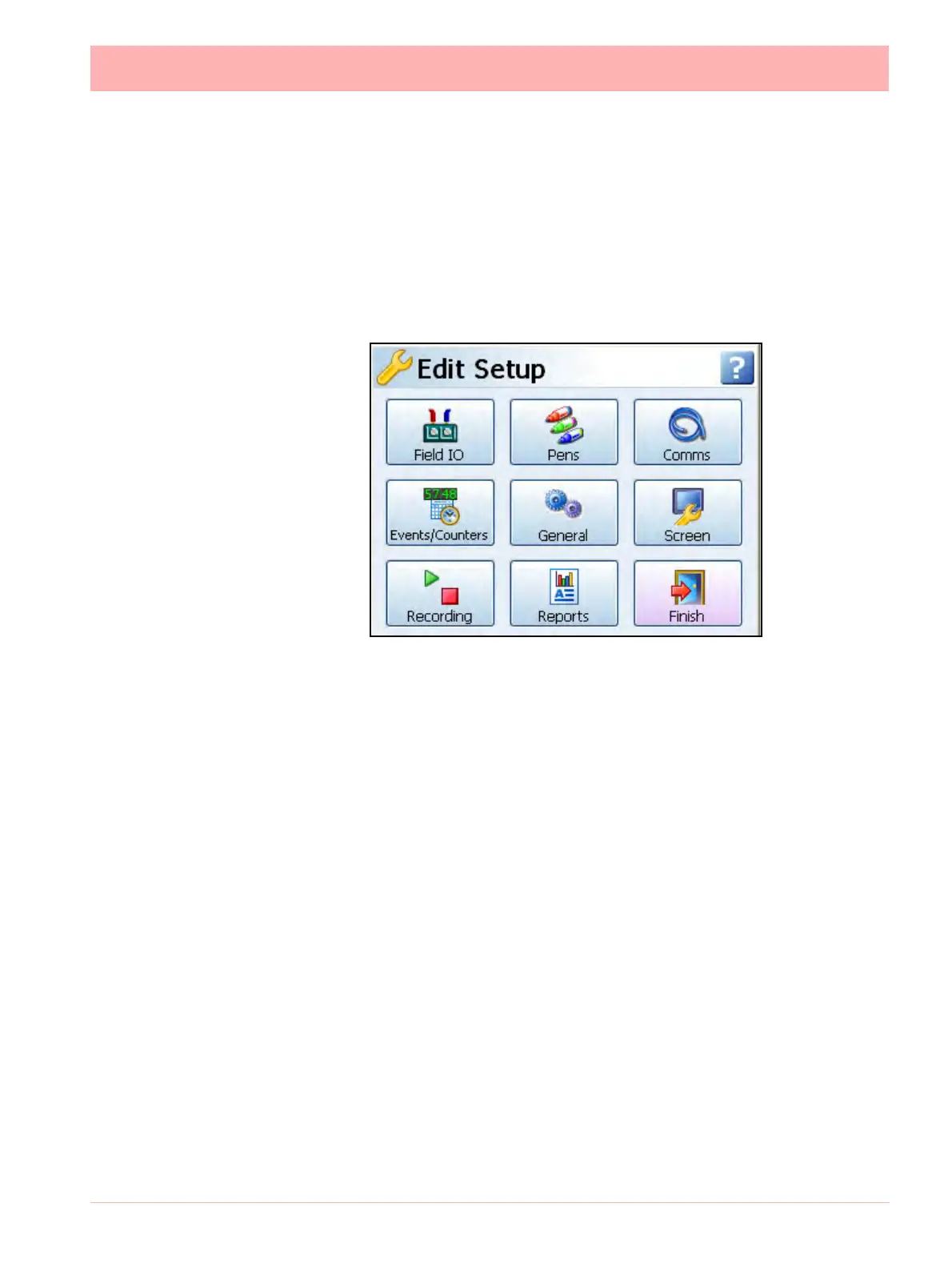43-TV-25-30 Iss.6 GLO Aug 07 UK 51
Edit Setup
(Main Menu > Configure > Setup > Edit Setup)
Edit Setup will access the main configuration of the recorder through further sub-menus for:
Field IO, Pens, Comms, Events/Counters, General, Screen and Recording set up.
The Edit button may display a warning message if the Commit Later option has been select-
ed This means changes to the configuration have been made but the changes have not
been committed to the recorder. See “Commit Later” on page 168.
• Field IO - This button displays a sub menu containing Analogue In, Analogue Out,
Alarm/Digital IO and Pulse Inputs card menus.
See “Field IO Menu” on page 52.
• Pens - This button displays all the configuration areas for setting up Pens including
Scales, Maths, Alarms, Logging and Totalisers.
See “Pens Menu” on page 64.
• Comms - This button displays Services, TCP/IP and Network Admin. Services takes
you to a sub menu containing Modbus, Web, Email, SNTP, FTP and Peers menus.
See “Comms Services Menu” on page 75.
• Events/Counters - Events and counters are firmware options that can be activated
using the credit system. Events are certain conditions or operations which can be set up
and logged according to the time and date of the occurrence. See “Events Menu”
on page 84.
User Counters can be set up and used as a Cause or Effect in the
Events system to count an occurrence.
See “Counters Menu” on page 98. Pre-
set Markers are also available to be configured for use in the event system and as a
mark on chart.
• General - This button displays a sub menu containing general recorder information
including recorder Ident, Error Alert, Factory, Batch, Printer set up and Groups (Pens)
menus.
See “General Menu” on page 99.
• Screen - This button displays a sub menu containing Screen Saver, Chart speed and
screen Brightness set up. See “Screen Saver” on page 113.
Select a button to take you to the next menu
