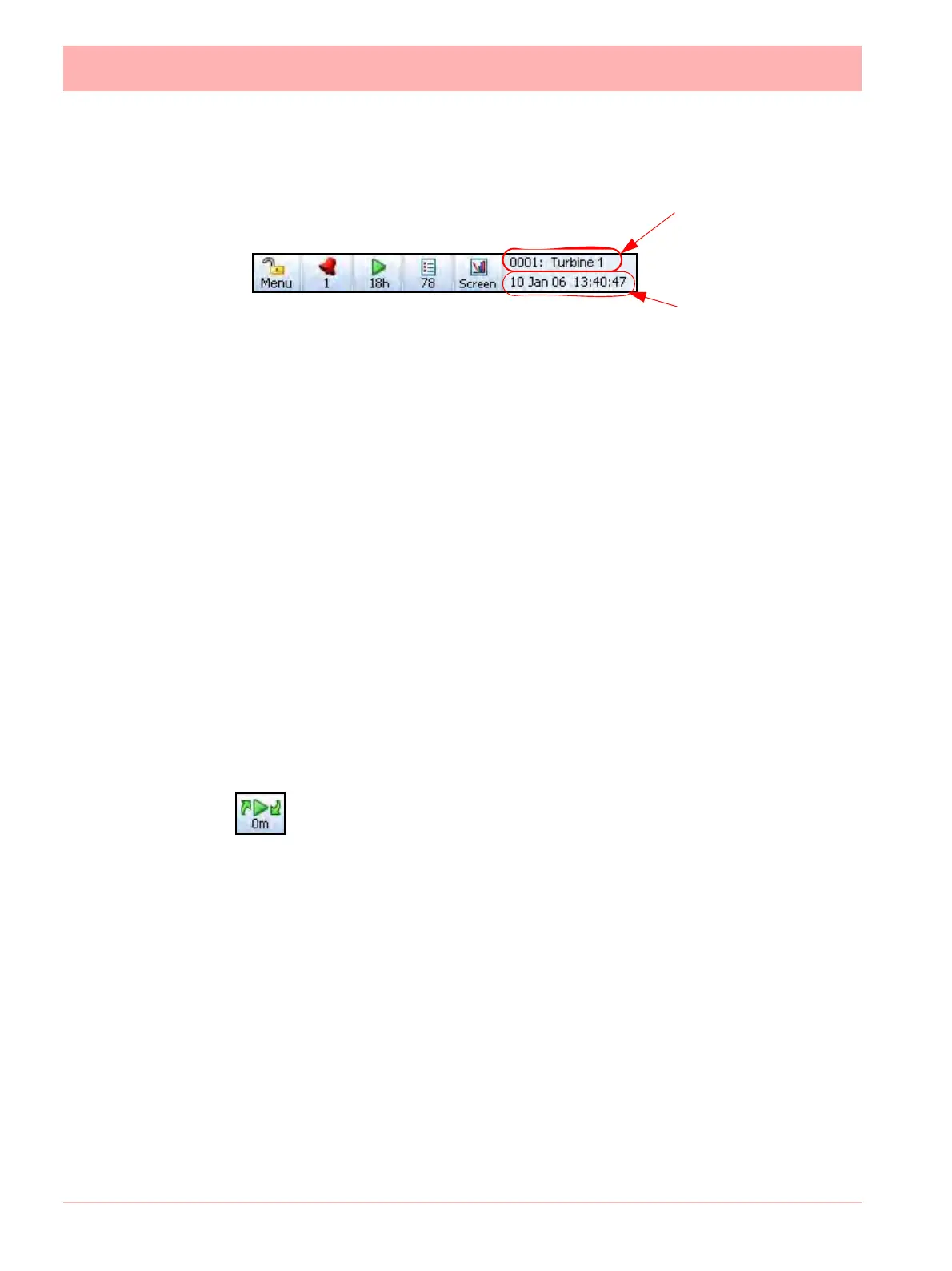188 43-TV-25-30 Iss.6 GLO Aug 07 UK
Menu Bar
At the top of each process screen is the Menu bar.
Menu
This gives direct access to the Menu System to set up the recorder. See “Section 4: Re-
corder Setup” on page 45
Alarm bell (1)
The second button shows the Alarm status. When the alarm bell is green this means there
are no active alarms. If the bell is red then an alarm is active and the number of active alarms
will display below.
Press this button to produce the Alarm menu bar. Here there is an Acknowledge button to
confirm any latched alarms that require acknowledgment. See “Alarms Menu” on
page 68 There is a View button that displays all pens currently with alarms set up. The De-
tail button will take you straight to the Alarms menu, see “Alarms Menu” on page 137
Time Left (18h)
This button shows how much time is left before data will fill the internal memory and an ex-
port of the memory to an external device is required, before data is overwritten. Select this
button to go to the Recording screen to export the data now or set up a timed export using
the Scheduled option. See “Recording Menu” on page 146
If the Time Left button shows two green arrows this means that the memory
buffer is full and the oldest data has started to be over-written.
List (78)
This button produces another button bar for quick access to Batch Controls, Batch Detail,
Mark on Chart or Message details. The number displayed is the number of new messages
that have been registered since the menu was last checked.
Select this to produce another button bar with access to:
• Batches - Shortcut to enter details to start a new batch or to control a batch that has
already been started.
See “Batch Setup/Batch Control” on page 142
• Detail - Gives detail of the current batch status for all batches running. If you are displaying
a screen that has been set up specifically to show a batch then the details will be just for
that batch.
• Mark on Chart - Select the Mark button to enter a Mark on Chart. Embedded process val-
ues can be entered which will display pen information on the marker.
See “Embedded
Process Values” on page 91.
Recorder ID and Name
alternates with the
Screen Name.
Date and Time
