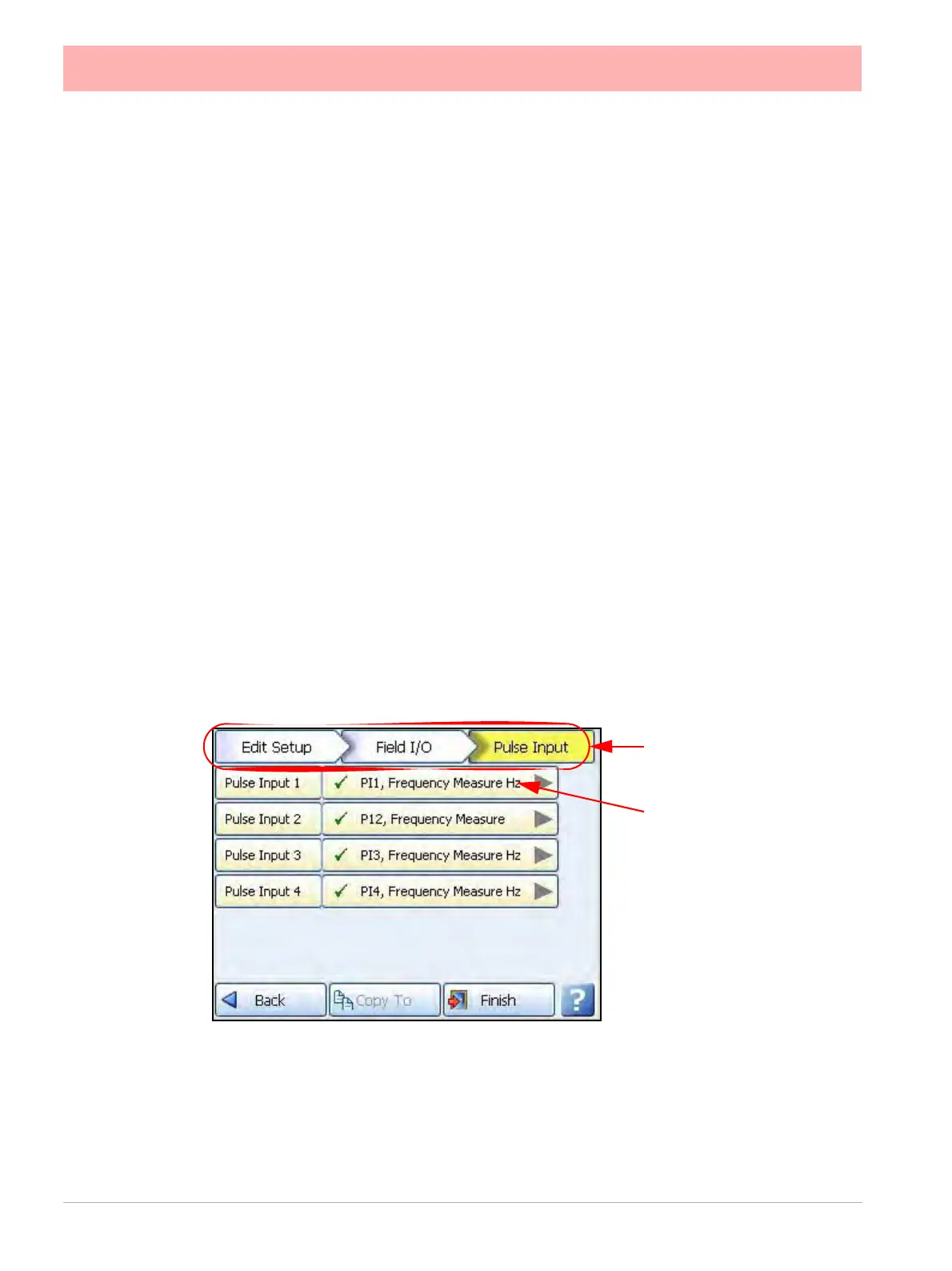60 43-TV-25-30 Iss.6 GLO Aug 07 UK
• Label - Select and enter an identification label. Up to 16 characters.
• Active Label - (Input and Output only). This is the label that is shown when an alarm
becomes active. Select and enter a label. Not available for Pulse Input. Up to 12 char-
acters.
• Inactive Label - (Input and Output only). This is the label that is shown when an alarm
becomes inactive. Select and enter a label. Not available for Pulse Input. Up to 12 char-
acters.
• Reports To - This will acknowledge the Alarm/Digital IO to a selected destination.
Select User message to add the Digital IO occurrence to the messages list only. Select
Mark On Chart to display the occurrence on a chart and to the messages list.
When the configuration is complete select the Finish button to Commit, Discard or Commit
Later. Select the Back button to return to the previous menu.
Pulse Input
(Not available for the eZtrend QXe recorder).
(Main Menu > Configure > Setup > Edit Setup> Field IO > Pulse Input)
Only available when a Pulse Input card is fitted as an option. The Pulse Input card operates
up to a frequency of 25kHz max. See “Pulse Input Channel Numbers” on page 23.
Input: Low < 1V, High >4V to <50V DC or Volt free input: Low = short circuit, High = open
circuit.
If a Pulse input card is fitted in slot A the first 4 pens will display the maths function of HPULn
in Edit Maths in the Pens menu as default to display the pulse reading. For more information
see “Appendix B: Maths Expressions” on page 271.
Press the Pulse Input button to display the available pulse inputs.
Click on individual Pulse Input number to set up each channel profile.
• Enabled - Toggle On and Off.
• Hertz - Fixed as Frequency Measure (in Hertz).
The Pulse Input screen
displays all the available
pulse input channels that
can be set up.
Each channel displays its
individual settings.
Select a numbered chan-
nel to edit the configura-
tion of each Pulse input.
Menu path to current menu
