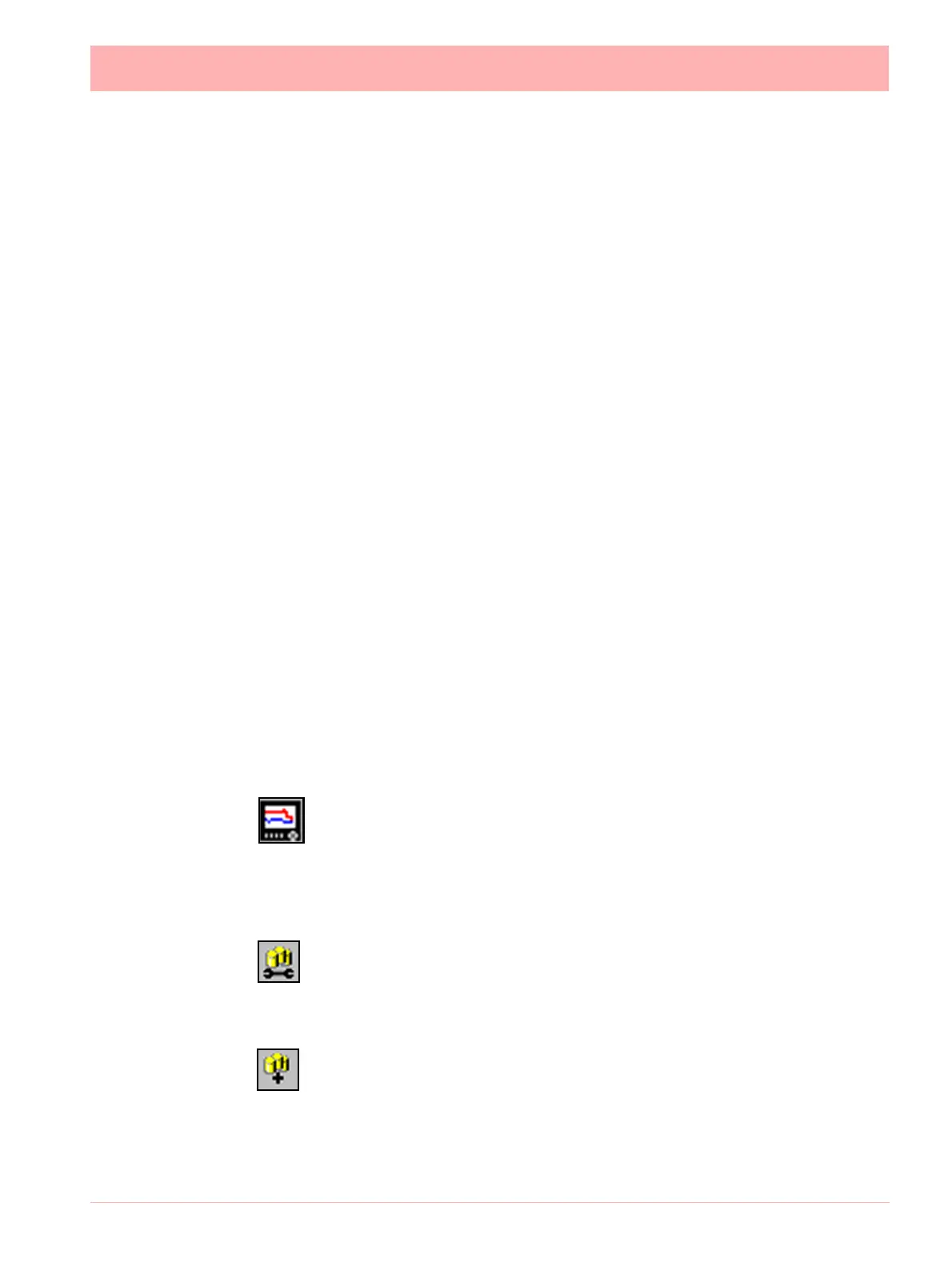43-TV-25-30 Iss.6 GLO Aug 07 UK 217
The Comms Status shows all the activity of devices, Communications ports, Databases and
Database Servers. The window to the left displays the areas controlled by the comms serv-
er, the database servers and the communications ports. The display area(s) to the right will
display details of any item selected in the left window. Depending on what has been selected
the right window will split in two to give logging information. Items listed in the left window
that have a + sign against them contain other items, click on the + sign to reveal the list of
items contained within. The + sign will change to a - sign when all the items are displayed.
To close the list, click on the - sign.
Comms Server Toolbar
Administration
The
Administration button appears in the top left of the comms server, it contains:
• Shutdown Server - From here the comms server can be shut down this will disconnect
the comms server, it will also shutdown the database servers at the same time.
• Preferences - The General Settings tab has an option to minimise the Server when it is
opened. The Diagnostics option that will produce an additional tab to the bottom window,
this will display properties and values of a selected device. Send Recorder Events is an
option that needs to be enabled to allow event data to be exported when the export data
function is performed and this will also allow event chart controls to be enabled. The Clear
Setup Cache button will remove all setup files. Network Settings is for PC’s with more
than one network card fitted to access devices on other networks. The network cards are
displayed here for selection. If the ‘Use NIC Default IP Address Selection’ is ticked then the
first network card that was added to the list will always be selected.
• Preferences - The Timing Setups tab displays the current timings for the current com-
munications setup. These entries should be configured correctly and not require any
changes by the user.
• Contents - Enables the Help files.
• About Communications Server - Gives the version of the software.
Add a new Device to a communications port.
Use this icon button as one way of adding a device to Communications port. Other
ways of adding a device are to right click on the desired port in the left window ie.
Ethernet, and select the
Add Device option. Or select a comms port in the left window, right
click in a clear space in the top window and select Add Device. See “Add a Device” on
page 219.
Configure Database Logging
Use this icon button to configure a device for logging channels to a database.
Other ways to configure logging are to right click on a comms port or a device in
the left window, or a device in the top window displaying the device for that port.
Connect to a new Database Server
Use this icon button to connect to a database server, either a
Local, or Remote
Server
that has been added to the database servers list. Connection can be made
by selecting ‘Database Servers’ in the left window and then right clicking in a clear space
in the top window displaying the database servers list.
