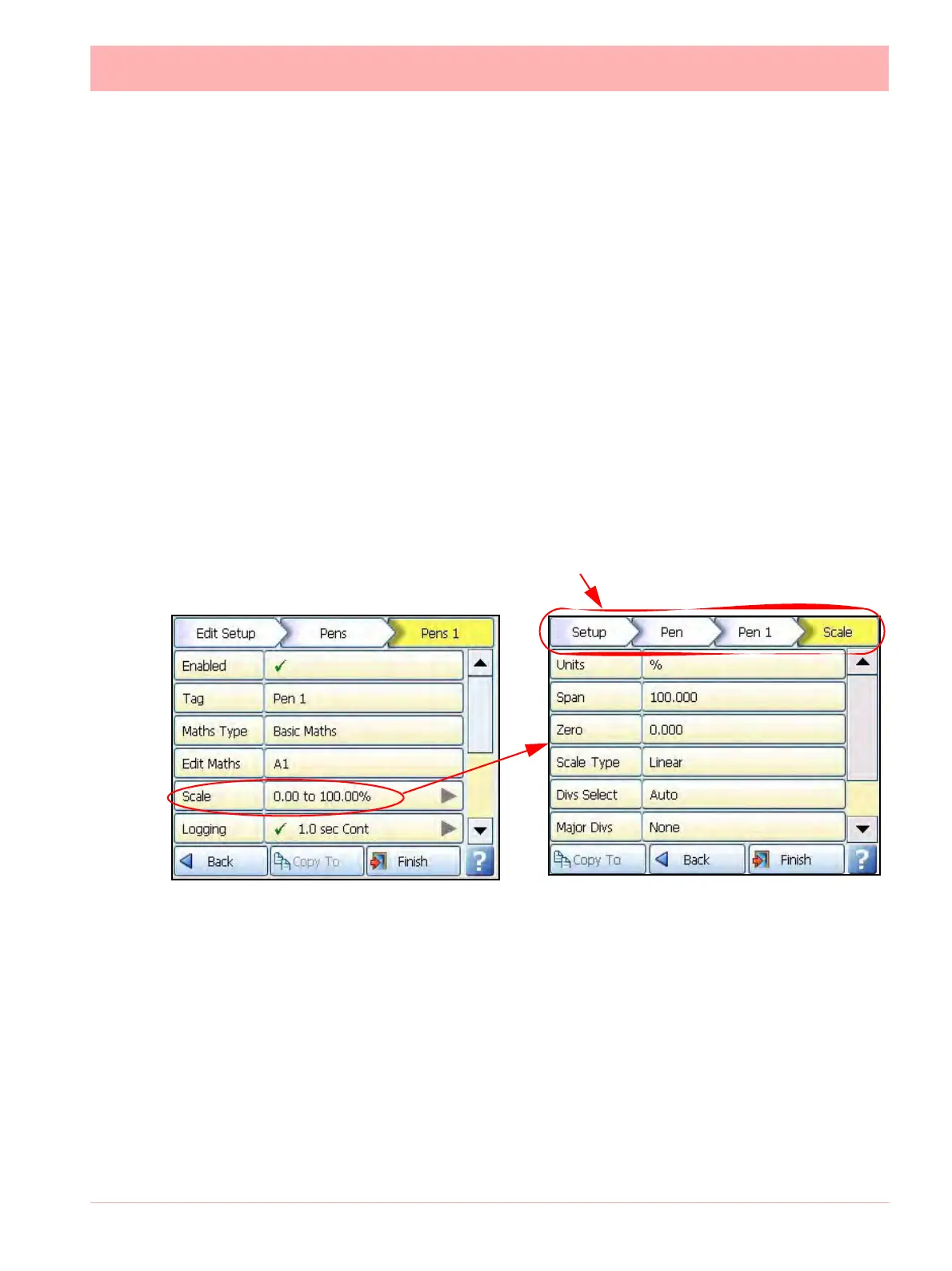43-TV-25-30 Iss.6 GLO Aug 07 UK 65
samples based on the sample intervals specified and then take an average reading. No
Prefill will work out the rolling average on the samples as they occur. See
Figure 4.2,
“Effects of Damping and Rolling Average example,” on page 55.
• Group - This pen can be allocated to a Group with other pens to display information, be
used for batch control or run reports on groups of pens. Select this to display the list of
available Pen Groups. If you select a group here this pen will be added to it. The group
can then be renamed, to rename these groups, see “Groups” on page 112.
Groups are used as a part of the Batch system, see “Batch Menu” on page 108.
• Colour - Each Pen has a Default Pen Colour but this can be changed if required. Select
and use the colour palette to set the pen colour.
• Trace Width - Select and set the Trace Width for this pen when it is displayed on a
chart. The default trace width is 1 with a maximum of 7.
When the configuration is complete select the Finish button to Commit, Discard or Commit
Later. Select the Back button to return to the previous menu.
Scale Menu
(Main Menu > Configure > Setup > Edit Setup> Pens > Scale)
Individually configure each scale per pen in the scale menu.
Click on Scale to set up each scale profile per pen.
• Units - Scale measurement Units. Select this and enter the units. Up to 16 characters.
• Span - This is the highest value of the scale. Select to enter the Span value.
• Zero - This is the bottom of the scale. Select to enter the Zero value.
• Scale Type - Toggle between Linear or Logarithmic (Log).
• Divs Select - Only available with Linear Scale Type. Toggle between Auto or User
Defined.
Select the Scale button to take you to the Scale menu
Menu path to current menu
