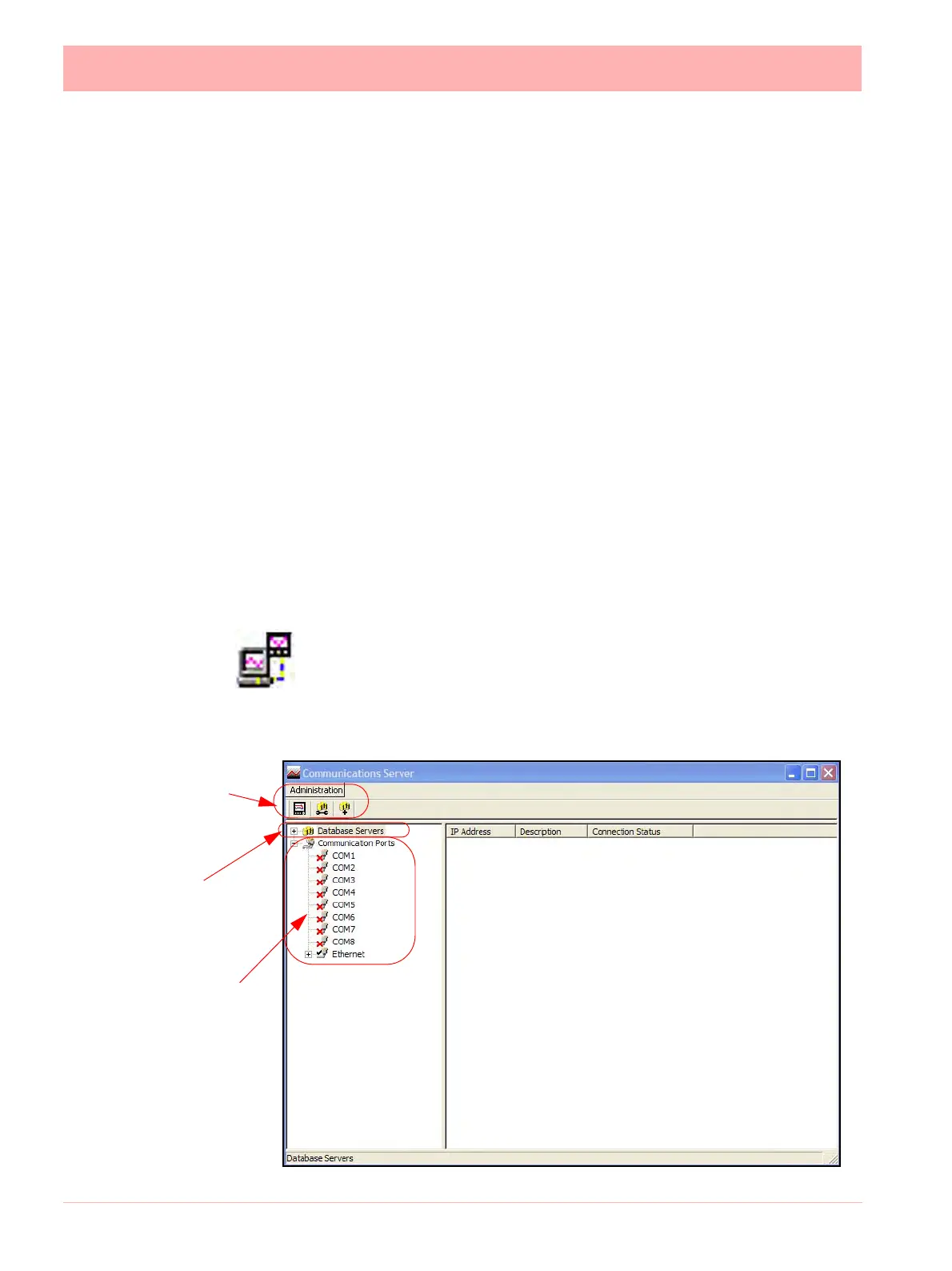216 43-TV-25-30 Iss.6 GLO Aug 07 UK
Communications Server
Comms Server Overview
The Comms Server and the Database server will automatically become active when the
TrendServer software is running. Refer to the TrendManager Pro Suite Software
Manual, Installation instructions. The Comms server will enable the user to:
• Monitor the status of communications with a device on any serial port, up to 8 ports and an
Ethernet connection.
• Set up local and remote databases
• Set up local and remote servers
• Modbus protocols supported on Ethernet and Serial ports
• Enable and disable ports
• Add, edit and remove devices
• Log to database or client connections, local or OPC client.
The comms server will appear as an icon in the system task bar in the bottom right of the
PC screen.
Start up
The Communications Server appears as an icon in the Windows system
bar at the bottom right of the screen. Double click or right click to open, loads
automatically with TrendServer. The comms server manages the commu-
nications status of devices on a serial port (RS485) or through an Ethernet
connection. Only Modbus protocol is available for X Series devices, see
“Modbus” on page 206.
Comms Server
Administration
and Toolbar
Database Servers
Communications
Ports
Figure 8.5
Comms Server
Overview
