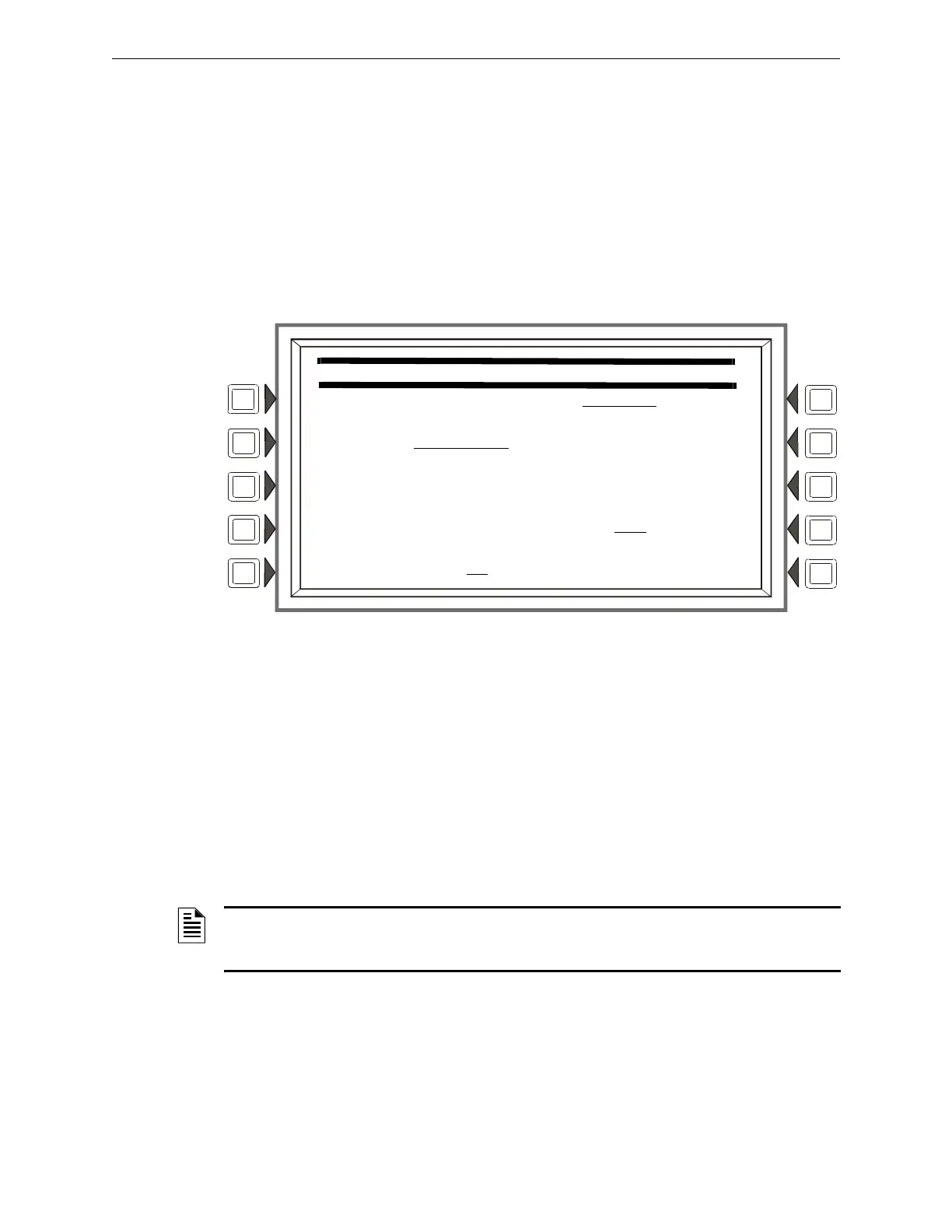32 NFS2-3030 Programming Manual — P/N 52545:A 11/29/2005
Program Panel Program
• Panel circuit modules in the format NxxxPyy.z. xxx = FACP node number, yy = panel
circuit module number, z = panel circuit pushbutton number.
• Prioritized Audio Matrix (PAM) speaker points, in the format NxxxIyyyyAzzSn. xxx = the
DVC node number, yyyy = the point number in the PAM, zz = the DAA address on the
Digital Audio Loop (01 through 32), and n = the DAA speaker circuit (1 through 4).
Soft Keys
All soft keys function like they do on the ACS Point Programming Screen.
3.2.8 Supervision
From the Panel Program Menu (1), select SUPERVISION to display the following screen.
Figure 3.14 Supervision Screen
Soft Keys
MAIN POWER SUPPLY AC FAIL ADDRESS: Press to enter the “Monitor AC Fail” (base plus
one) address of the main power supply. Refer to the main power supply manual for complete
addressing information. Enter the power supply address and press ACCEPT.
The LCD backlight will turn off when this power supply experiences AC failure (see BACKLIGHT
in Section 3.2.6, “LCD Programming”, on page 26).
PRINTER: Press to scroll through the types of printer supervision: NONE, 40-COLUMN,
40-COLUMN SUPERVISED, 80-COLUMN, 80-COLUMN SUPERVISED, 40 GRAPHIC, 80
GRAPHIC, 80 GRAPHIC SUPERVISED. The printer will not be active if NONE is selected. If a
SUPERVISED selection is made, the printer will be supervised. Default: NONE
AUXILIARY TROUBLE REPORTING: Press to toggle between Yes and No. Choose Yes if a
trouble bus cable has been attached at J5 of the CPU2-3030. Default: NO
TAMPER INPUT: Press the soft key to toggle between Yes, No, and AKS-1.
Yes/No reports (YES) or does not report (NO) a tamper situation at the panel cabinet door (as
determined by an STS-1 tamper switch connected as shown in this panel’s installation
manual).
SUPERVISION
MAIN PS AC FAIL ADDRESS: LXXMXXX
PRINTER: 80-COLUMN
AUXILIARY TROUBLE REPORTING:NO ACCEPT
TAMPER INPUT: NO BACK
NOTE: When changing from an 80-column or 80-column supervised to an 80 graphic or 80 graphic
supervised printer (or vice-versa) , settings must be changed at the printer. Refer to this panel’s
installation manual for the settings.
