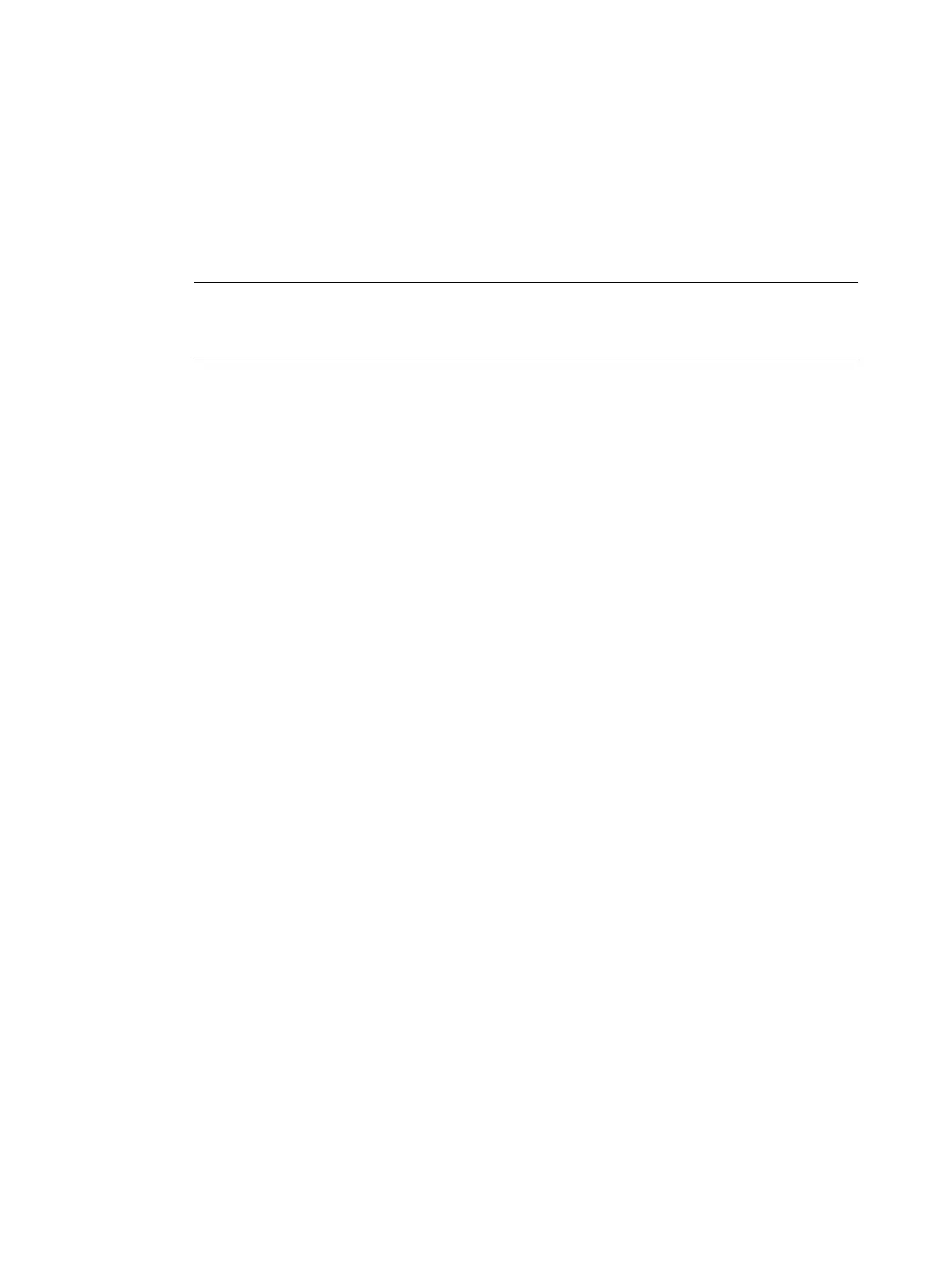78
# Specify the shared key between the access device and the authentication server.
[Device-radius-radius1] key authentication simple name
# Specify the shared key between the access device and the accounting server.
[Device-radius-radius1] key accounting simple money
# Exclude the ISP domain name from the usernames sent to the RADIUS servers.
[Device-radius-radius1] user-name-format without-domain
[Device-radius-radius1] quit
NOTE:
The access device must use the same username format as the RADIUS server. If the RADIUS server
includes the ISP domain name in the username, so must the access device.
6. Configure the ISP domain:
# Create the ISP domain bbb and enter its view.
[Device] domain bbb
# Apply the RADIUS scheme radius1 to the ISP domain, and specify local authentication as the
secondary authentication method.
[Device-isp-bbb] authentication lan-access radius-scheme radius1 local
[Device-isp-bbb] authorization lan-access radius-scheme radius1 local
[Device-isp-bbb] accounting lan-access radius-scheme radius1 local
[Device-isp-bbb] quit
7. Configure 802.1X:
# Enable 802.1X on Ten-GigabitEthernet 1/0/1.
[Device] interface ten-gigabitethernet 1/0/1
[Device-Ten-GigabitEthernet1/0/1] dot1x
# Enable MAC-based access control on the port. (Optional. MAC-based access control is the
default setting.)
[Device-Ten-GigabitEthernet1/0/1] dot1x port-method macbased
# Specify bbb as the mandatory domain.
[Device-Ten-GigabitEthernet1/0/1] dot1x mandatory-domain bbb
[Device-Ten-GigabitEthernet1/0/1] quit
# Enable 802.1X globally.
[Device] dot1x
Verifying the configuration
# Use the display dot1x interface command to verify the 802.1X configuration on Ten-GigabitEthernet
1/0/1.
# After an 802.1X user passes authentication, use the display dot1x sessions command to view the user
connection information.