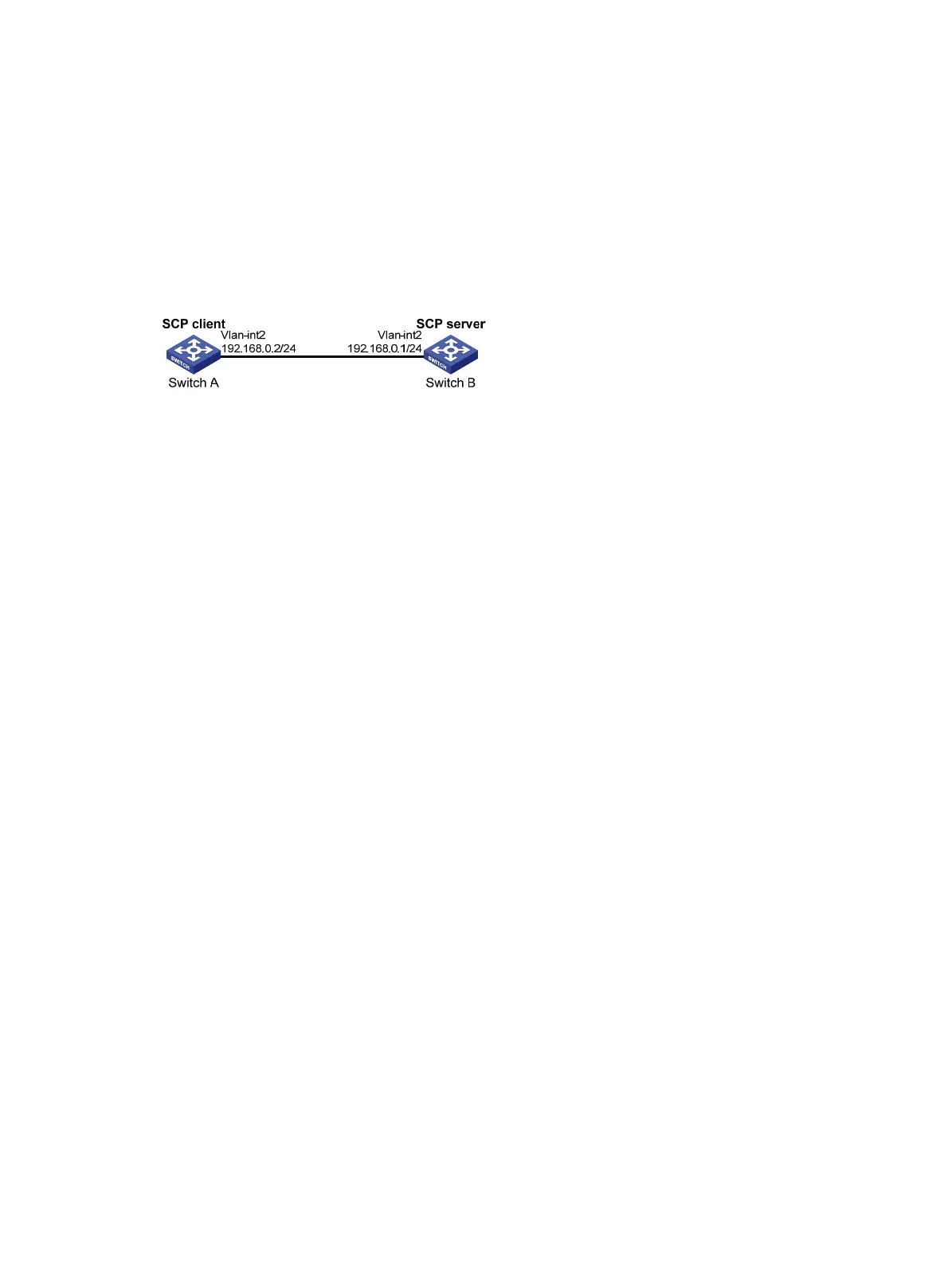305
SCP file transfer with password authentication
Network requirements
As shown in Figure 100, you can log in to Switch B through the SCP client that runs on Switch A. After
login, you are assigned the user role network-admin and can securely transfer files with Switch B. Switch
B uses the password authentication method and the client 's username and password are saved on
Switch B.
Figure 100 Network diagram
Configuration procedure
1. Configure the SCP server:
# Generate RSA key pairs.
<SwitchB> system-view
[SwitchB] public-key local create rsa
The range of public key size is (512 ~ 2048).
If the key modulus is greater than 512, it will take a few minutes.
Press CTRL+C to abort.
Input the modulus length [default = 1024]:
Generating Keys...
........................++++++
...................++++++
..++++++++
............++++++++
Create the key pair successfully.
# Generate a DSA key pair.
[SwitchB] public-key local create dsa
The range of public key size is (512 ~ 2048).
If the key modulus is greater than 512, it will take a few minutes.
Press CTRL+C to abort.
Input the modulus length [default = 1024]:
Generating Keys...
.++++++++++++++++++++++++++++++++++++++++++++++++++*
........+......+.....+......................................+
...+.................+..........+...+.
Create the key pair successfully.
# Enable the SSH server function.
[SwitchB] ssh server enable
# Configure an IP address for VLAN-interface 2. The SCP client uses this address as the destination
for SCP connection.
[SwitchB] interface vlan-interface 2
[SwitchB-Vlan-interface2] ip address 192.168.0.1 255.255.255.0
[SwitchB-Vlan-interface2] quit
