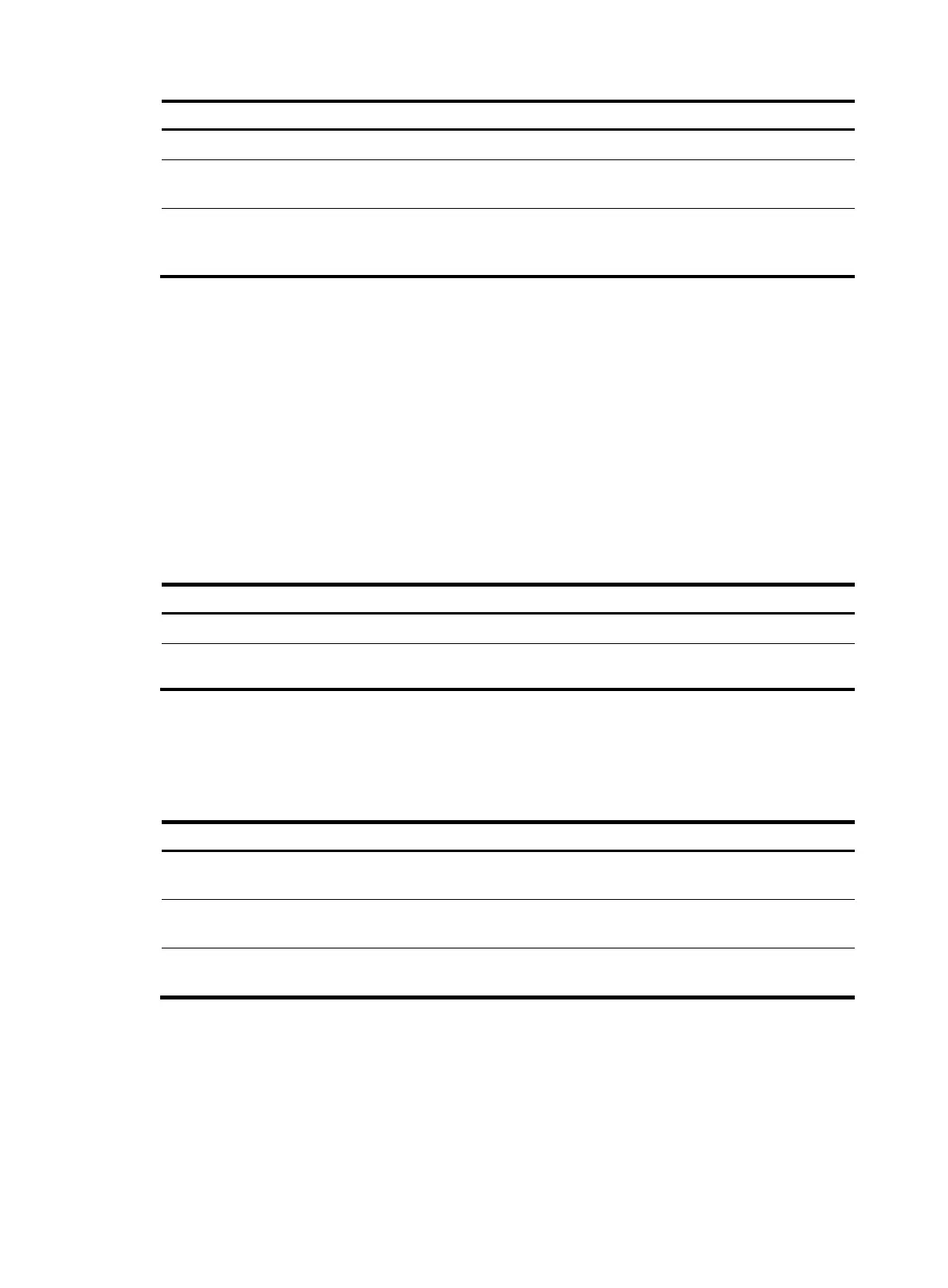154
Ste
Command
Remarks
1. Enter system view.
system-view N/A
2. Enter Layer 2 Ethernet
interface view.
interface interface-type
interface-number
N/A
3. Ignore the authorization
information received from the
authentication server.
port-security authorization ignore
By default, a port uses the
authorization information received
from the authentication server.
Enabling MAC move
MAC move allows 802.1X or MAC authenticated users to move between ports on a device. For example,
if an authenticated 802.1X user moves to another 802.1X-enabled port on the device, the authentication
session is deleted from the first port and the user is reauthenticated on the new port.
If MAC move is disabled and an 802.1X authenticated user moves to another port, it is not
reauthenticated.
HP recommends you enable MAC move for wireless users that roam between ports to access the
network.
To enable MAC move:
Ste
Command
Remarks
1. Enter system view.
system-view N/A
2. Enable MAC move.
port-security mac-move permit By default, MAC move is disabled.
Displaying and maintaining port security
Execute display commands in any view:
Task Command
Display the port security configuration,
operation information, and statistics.
display port-security [ interface interface-type interface-number ]
Display information about secure MAC
addresses.
display port-security mac-address security [ interface
interface-type interface-number ] [ vlan vlan-id ] [ count ]
Display information about blocked MAC
addresses.
display port-security mac-address block [ interface interface-type
interface-number ] [ vlan vlan-id ] [ count ]
