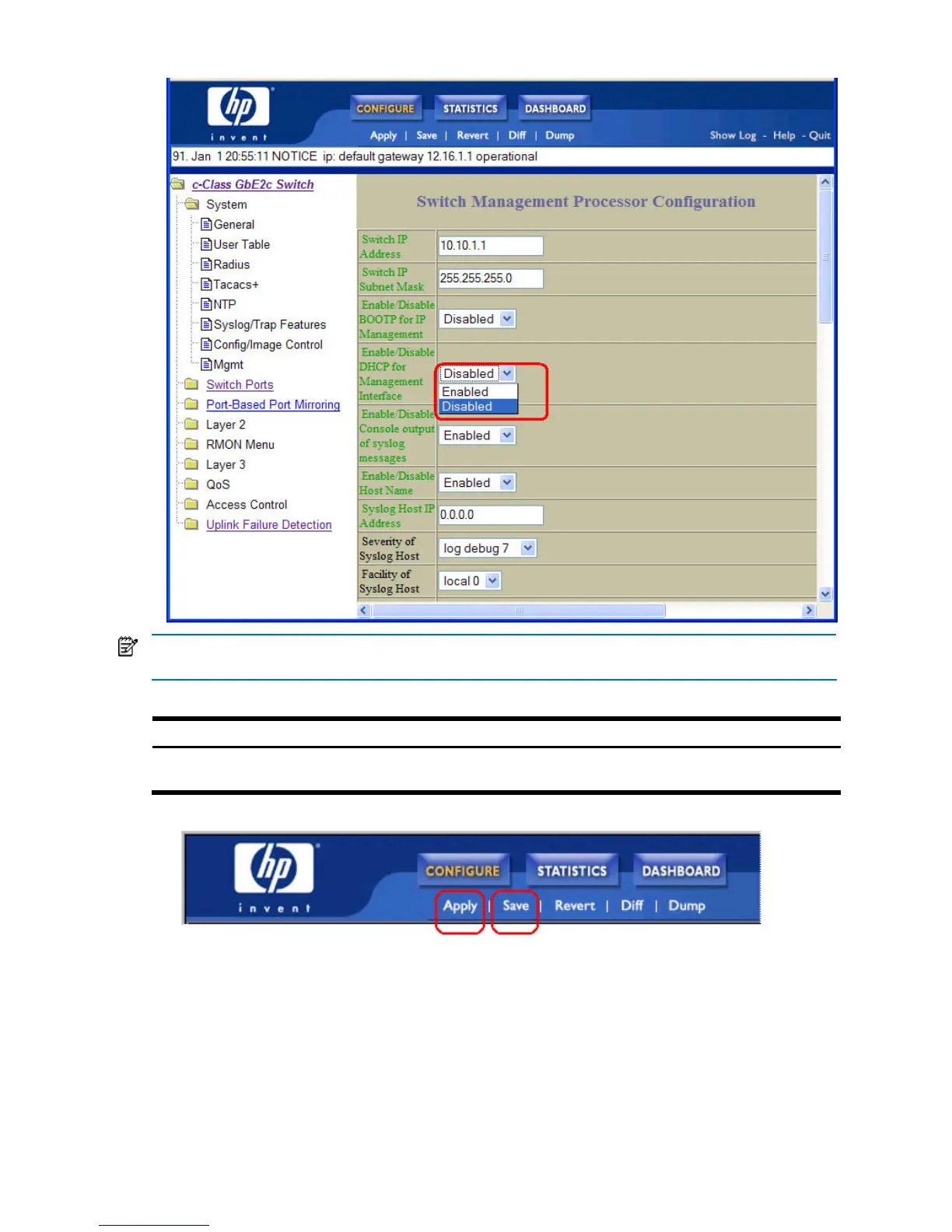Configuring the switch 112
3. View or make changes to the settings shown in the forms window. For example:
NOTE: Some fields are highlighted on the forms in green type ─ they must be configured for proper switch
operations. Underlined items load other forms when selected.
4. Submit the form contents using the button on the bottom of the form.
Button Description
Submit When selected, the form is sent to the switch. Any configuration changes are placed in the
“pending” state and do not take effect until the toolbar Apply command is given.
5. Apply and save your changes using the toolbar commands.
Pending configuration changes (including deletions) do not take effect until the Apply command is selected.
You can view pending changes on the Configuration form, but they do not appear on the Dashboard. The
Dashboard displays the current active (applied) configuration.
Applied changes take effect on the switch immediately, but are lost the next time the switch is rebooted,
unless the Save command is selected. When you click Save, you have two save options: Save and Save n.
With Save, your new configuration changes are placed in the active configuration block. The previous
configuration is copied into the backup configuration block. If you select Save n, your new configuration
changes are placed in the active configuration block, and the backup configuration block remains
unchanged.
