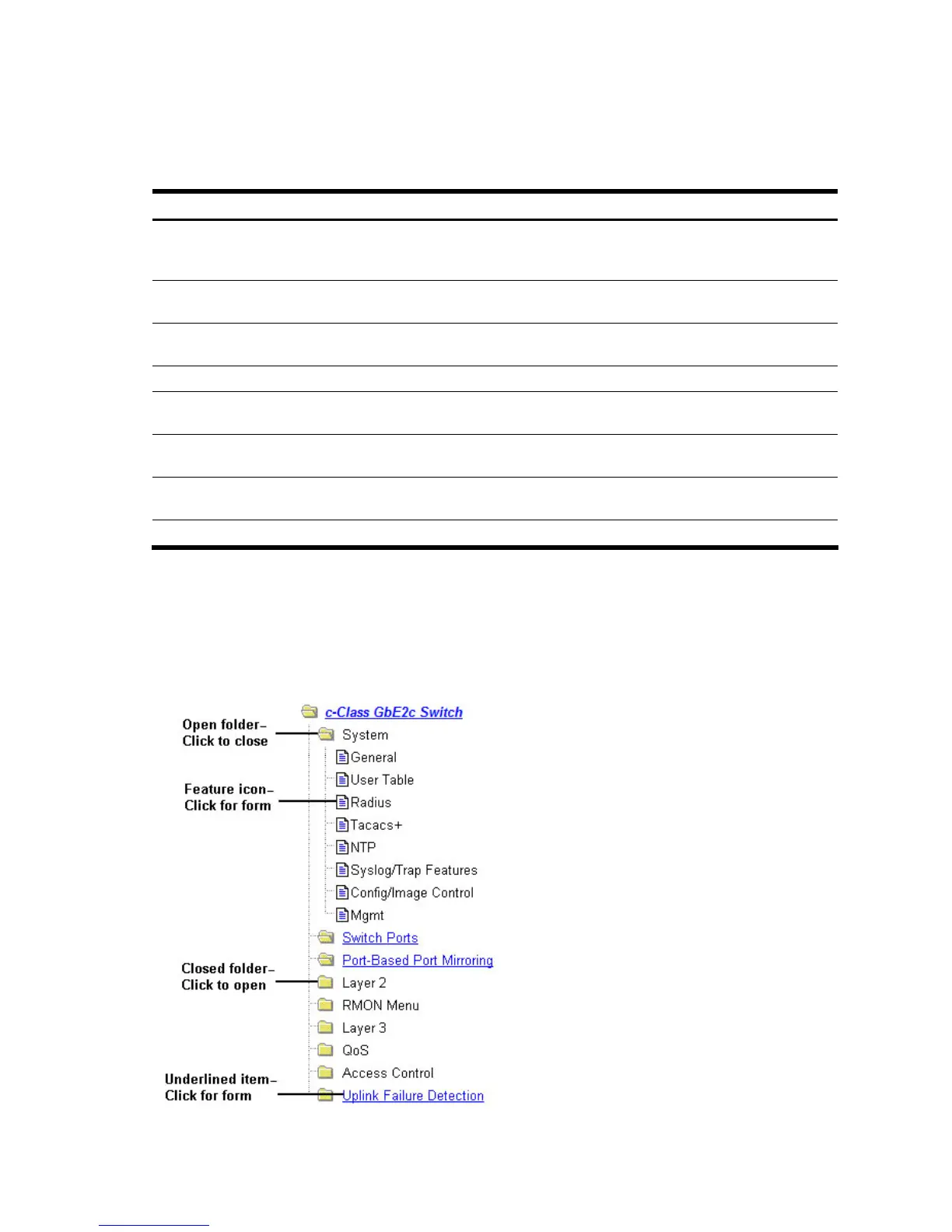Browser-based interface basics 13
First click a context button, and then click an item in the navigation window. When a context button is selected,
the button is highlighted as a reminder of the current context mode.
Commands
The following general commands are available on the toolbar:
Table 2 Toolbar commands
Command Description
Apply Pending configuration changes do not take effect until you select the Apply command. Once applied,
all changes (except enabling/disabling Spanning Tree Protocol) take effect on the switch immediately.
If you do not save the changes, however, they will be lost the next time the switch is rebooted.
Save Writes applied configuration changes to non-volatile flash memory on the switch (with the option of
not overlaying the current backup).
Revert Removes pending configuration changes between Apply commands. Use this command to restore
configuration parameters set since last Apply command.
Diff Shows any pending configuration changes.
Dump Writes current switch configuration to the screen. Configuration information is displayed with
parameters that have been changed from default values.
Show Log Opens a new Web-browser window for displaying the 100 most recent switch log messages. Close
the log browser when finished.
Help Opens a new Web-browser window for displaying the basic online help information. Close the help
browser when finished.
Quit Logs off the switch and exits the BBI.
Navigation window
The navigation window is used for selecting a particular switch feature to act upon. Status, statistics, or
configuration forms for the selected item will display in the forms window, depending on the context chosen on
the toolbar.
The navigation window contains a tree of folders, subfolders, and feature icons.
