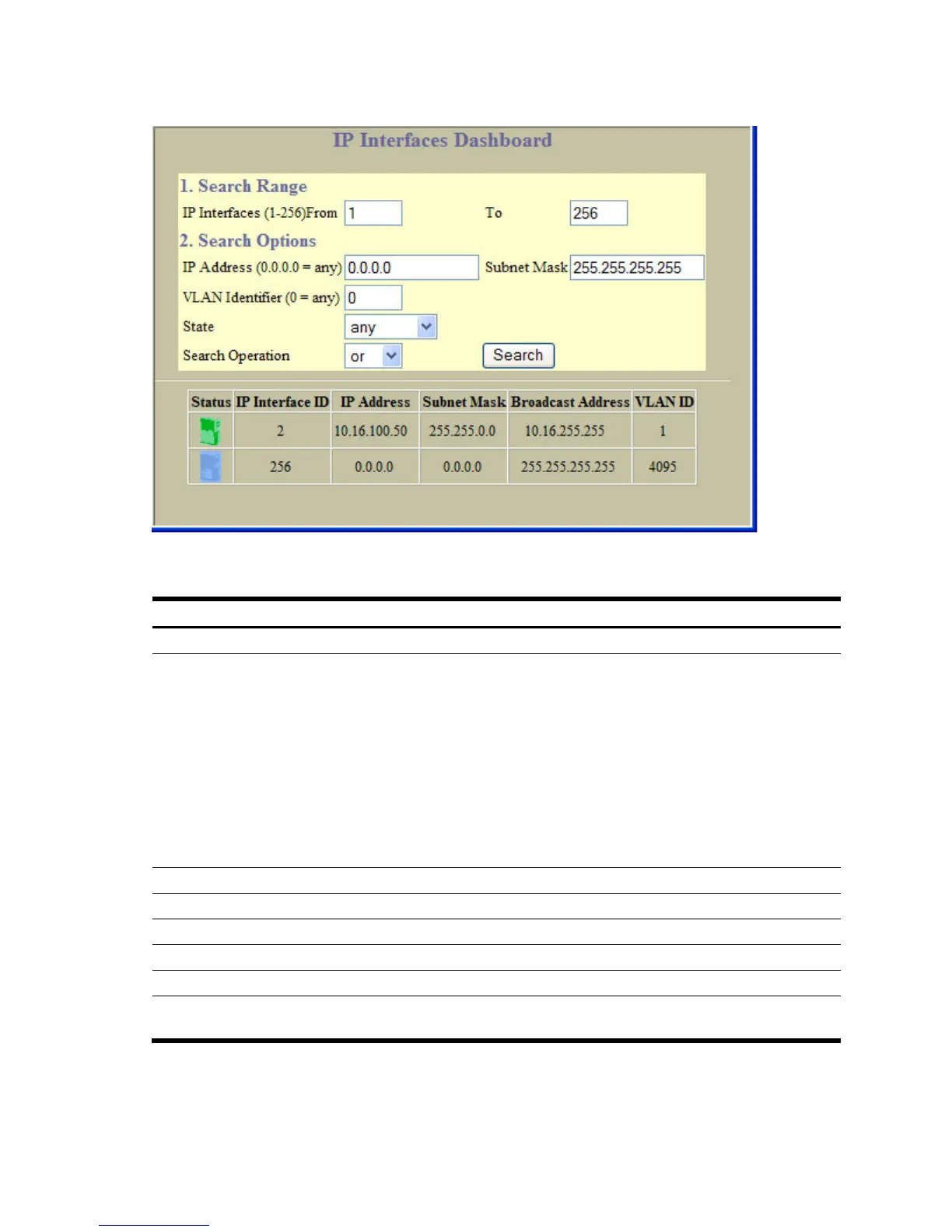Dashboard 41
IP Interfaces Dashboard
To display the following form, select Layer 3 > IP Interfaces (click the underlined text, not the folder).
The following table describes the IP Interfaces Dashboard controls:
Table 25 IP Interfaces Dashboard controls
Control Description
Search Range To search for an IP Interface, enter a range of IP Interface numbers in the From and To fields.
Search Options To focus the search for an IP Interface, enter optional search parameters:
• IP Address
• Subnet Mask
• VLAN ID number
• IP Interface State
Fields that have a value of “any” are ignored during the search.
Choose a search operation:
• or: Search for IP Interfaces specified in the search range that meet any of the criteria
entered.
• and: Search for IP Interfaces specified in the search range that meet all of the criteria
entered.
Click Search to display IP Interfaces that fit the range and meet the criteria entered.
Status Shows the IP Interface status: enabled (green), disabled (red), or enabled but down (blue).
IP Interface ID Displays the numeric identifier of the IP Interface.
IP Address Displays the IP address of the IP Interface.
Subnet Mask Displays the Subnet Mask of the IP Interface.
Broadcast Address Displays the IP Broadcast address for this IP Interface.
VLAN ID Displays the VLAN number for this interface. Each interface can belong to one VLAN,
although any VLAN can have multiple IP interfaces in it.
