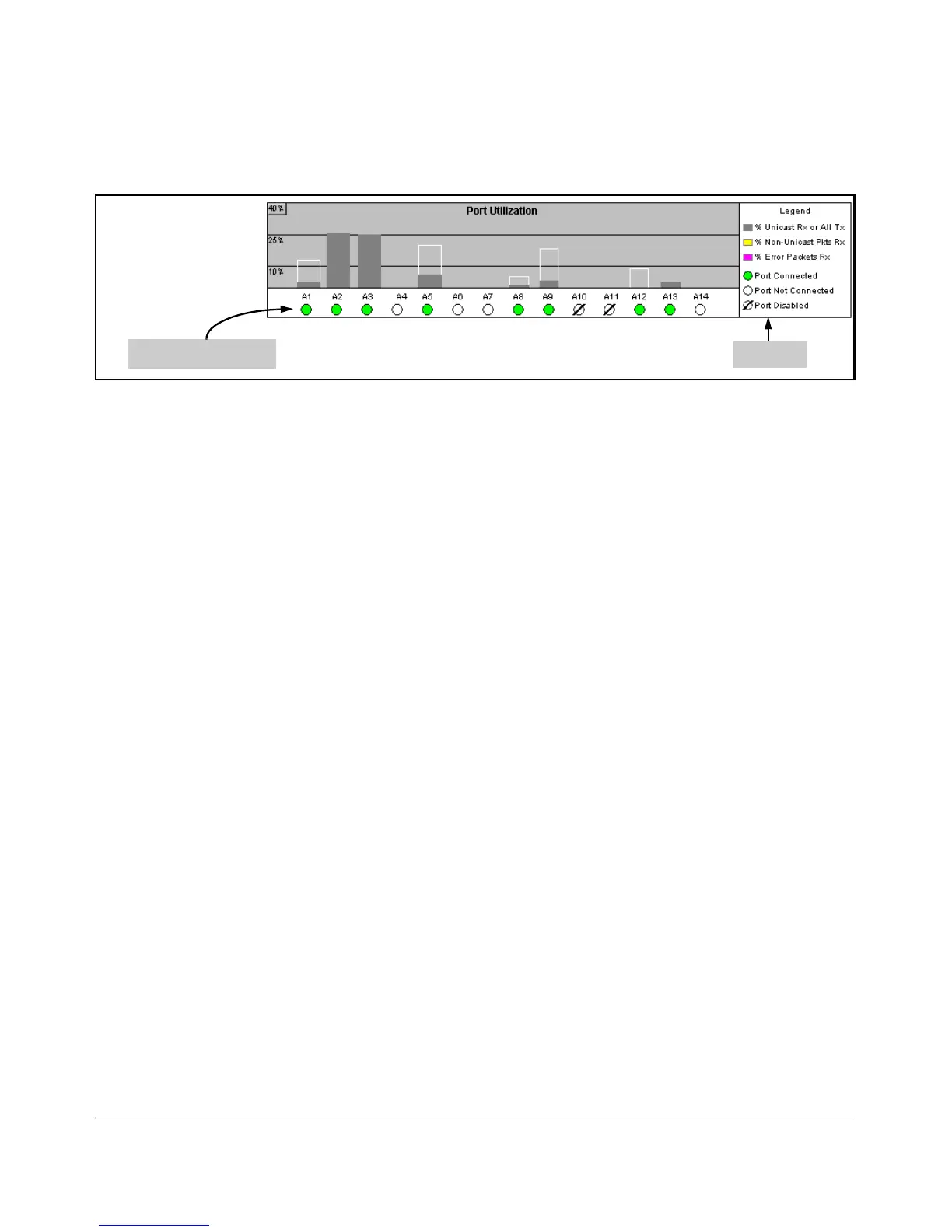Using the ProCurve Web Browser Interface
Status Reporting Features
Port Status
Port Status Indicators
Legend
Figure 5-12. The Port Status Indicators and Legend
The Port Status indicators show a symbol for each port that indicates the
general status of the port. There are four possible statuses:
■ Port Connected – the port is enabled and is properly connected to an
active network device.
■ Port Not Connected – the port is enabled but is not connected to an
active network device. A cable may not be connected to the port, or the
device at the other end may be powered off or inoperable, or the cable or
connected device could be faulty.
■ Port Disabled – the port has been configured as disabled through the
web browser interface, the switch console, or SNMP network manage-
ment.
■ Port Fault-Disabled – a fault condition has occurred on the port that
has caused it to be auto-disabled. Note that the Port Fault-Disabled
symbol will be displayed in the legend only if one or more of the ports is
in that status. See Appendix B, “Monitoring and Analyzing Switch Opera-
tion” for more information.
5-19
