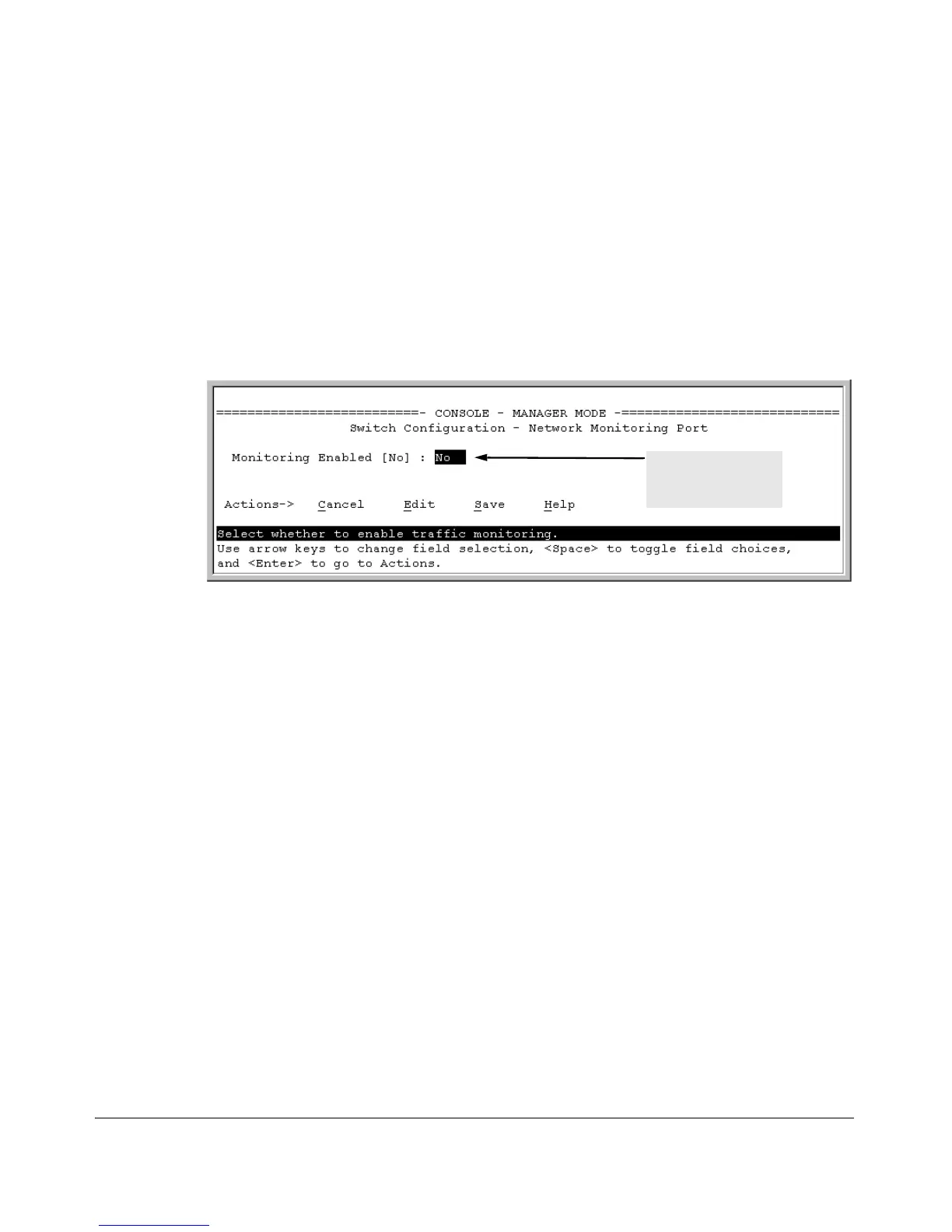Monitoring and Analyzing Switch Operation
Interface Monitoring Features
Menu: Configuring Port and Static Trunk Monitoring
This procedure describes configuring the switch for monitoring when moni-
toring is disabled. (If monitoring has already been enabled, the screens will
appear differently than shown in this procedure.)
1. From the Console Main Menu, Select:
2. Switch Configuration...
3. Network Monitoring Port
Enable monitoring
by setting this
parameter to “Yes”.
Figure B-18. The Default Network Monitoring Configuration Screen
2. In the Actions menu, press
[E] (for Edit).
3. If monitoring is currently disabled (the default) then enable it by pressing
the Space bar (or
[Y]) to select Yes.
4. Press the down arrow key to display a screen similar to the following and
move the cursor to the Monitoring Port parameter.
B-24
