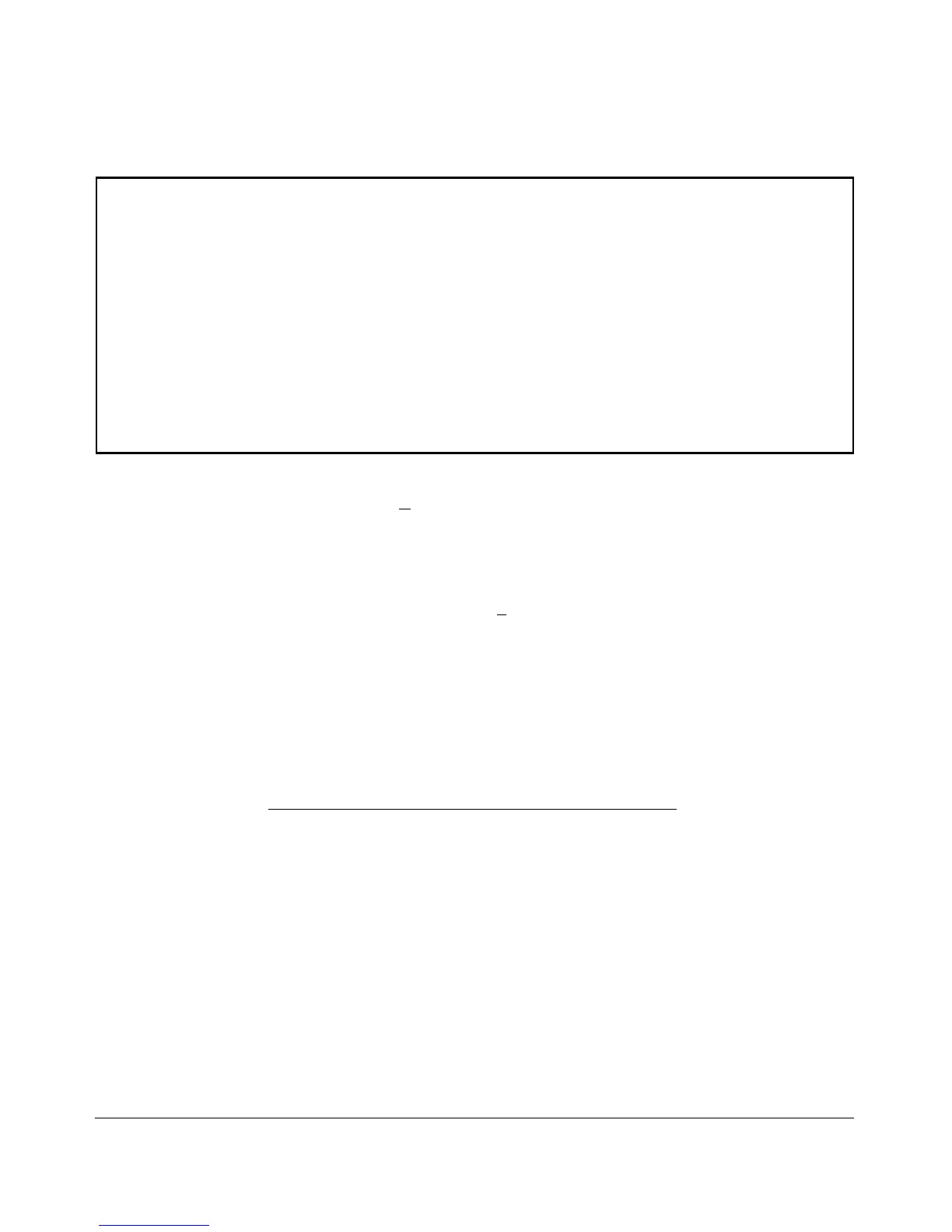Switch Configuration - Port/Trunk Settings
Port Type Enabled Mode Flow Ctrl Group Type
---- --------- + ------- ------------ --------- ----- -----
1 10/100TX | Yes Auto Disable
2 10/100TX | Yes Auto Disable
3 10/100TX | Yes Auto Disable
4 10/100TX | Yes Auto Disable
5 10/100TX | Yes Auto Disable
6 10/100TX | Yes Auto Disable
7 10/100TX | Yes Auto Disable
8 10/100TX | Yes Auto Disable
9 1000T | Yes Auto Disable
10 1000T | Yes Auto Disable
Figure 10-2. Example of Port/Trunk Settings
2. Press [E] (for E
dit). The cursor moves to the Enabled field for the first port.
3. Refer to the online help provided with this screen for further information
on configuration options for these features.
4. When you have finished making changes to the above parameters, press
[Enter], then press [S] (for S
ave).
CLI: Viewing Port Status and Configuring Port
Parameters
From the CLI, you can configure and view all port parameter settings and view
all port status indicators.
Port Status and Configuration Commands
show interfaces brief page 10-9
show interfaces config page 10-10
show interfaces custom page 10-11
show interfaces port-utilization page 10-14
show tech transceivers page 10-14
interface page 10-16
disable/enable page 10-16
speed-duplex page 10-16
flow-control page 10-17
10-8
