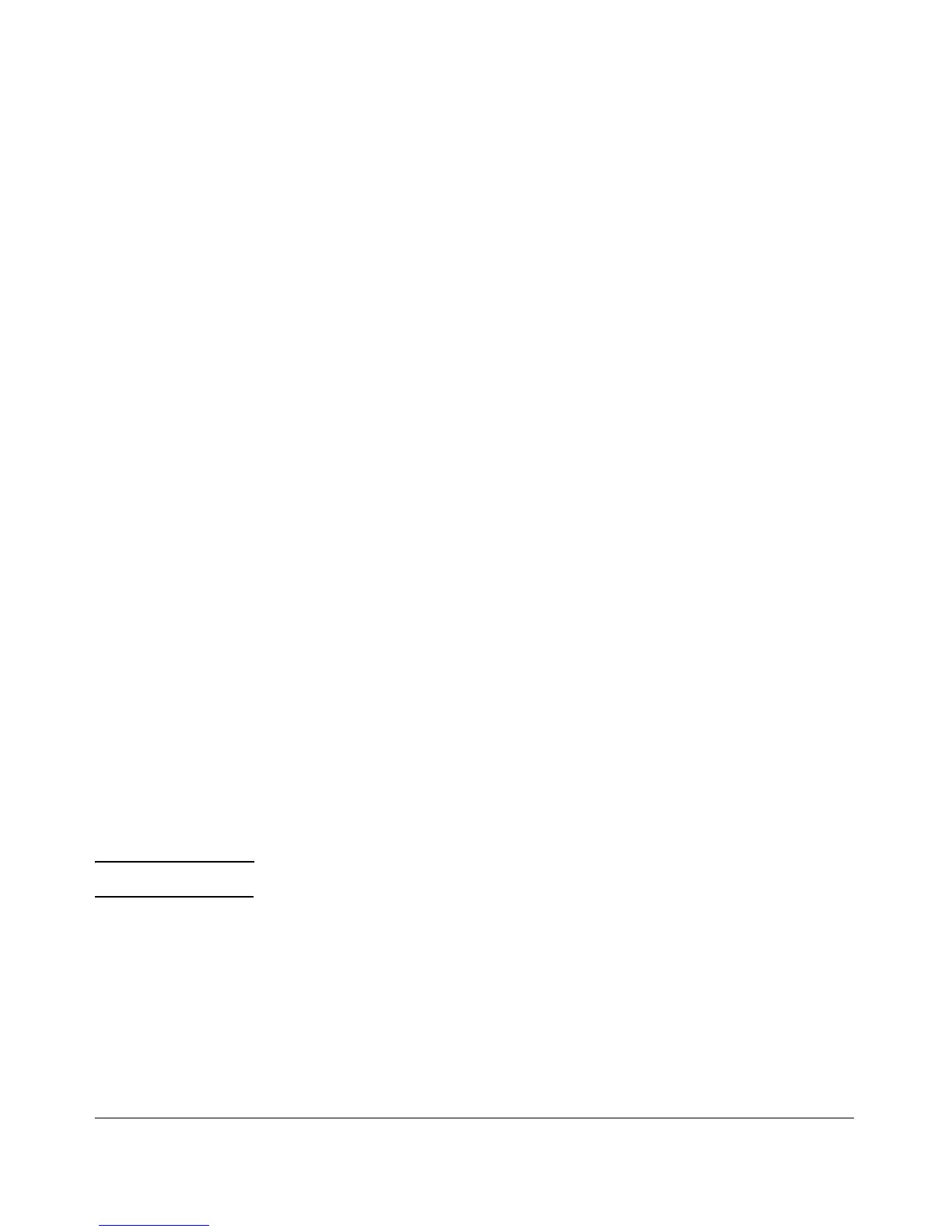Monitoring and Analyzing Switch Operation
Status and Counters Data
CLI Access To Port and Trunk Group Statistics
To Display the Port Counter Summary Report.
Syntax: show interfaces
This command provides an overview of port activity for all
ports on the switch.
To Display a Detailed Traffic Summary for Specific Ports.
Syntax: show interfaces < port-list >
This command provides traffic details for the port(s) you
specify
To Reset the Port Counters for a Specific Port.
Syntax: clear statistics < port-list >
This command resets the counters for the specified ports to zero
for the current session. (See the “Note on Reset” on page B-11.)
Web Browser Access To View Port and Trunk
Group Statistics
1. Click on the Status tab.
2. Click on [Port Counters].
3. To refresh the counters for a specific port, click anywhere in the row for
that port, then click on [Refresh].
Note To reset the port counters to zero, you must reboot the switch.
B-13
