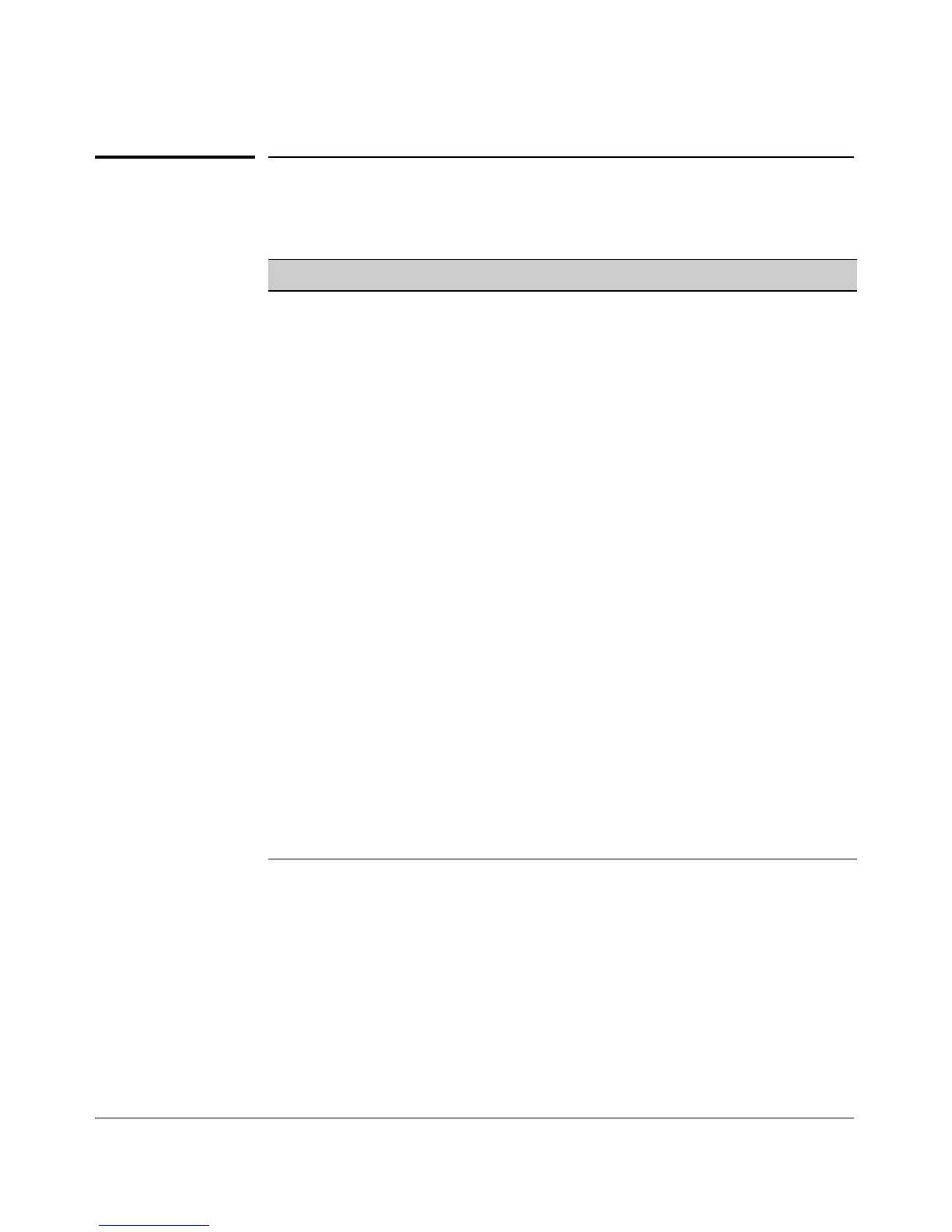Using the Command Line Interface (CLI)
CLI Editing Shortcuts
CLI Editing Shortcuts
Keystrokes Function
[Ctrl] [A] Jumps to the first character of the command line.
[Ctrl]
[B] or [<]
Moves the cursor back one character.
[Ctrl] [C] Terminates a task and displays the command prompt.
[Ctrl] [D] Deletes the character at the cursor.
[Ctrl] [E] Jumps to the end of the current command line.
[Ctrl]
[F] or [>]
Moves the cursor forward one character.
[Ctrl] [K] Deletes from the cursor to the end of the command line.
[Ctrl]
[L] or [Ctrl] [R]
Repeats current command line on a new line.
[Ctrl] [N] or [v]
Enters the next command line in the history buffer.
[Ctrl]
[P] or [^]
Enters the previous command line in the history buffer.
[Ctrl]
[U] or [Ctrl] [X]
Deletes from the cursor to the beginning of the command line.
[Ctrl] [W] Deletes the last word typed.
[Esc] [B] Moves the cursor backward one word.
[Esc] [D] Deletes from the cursor to the end of the word.
[Esc] [F] Moves the cursor forward one word.
[Backspace]
Deletes the first character to the left of the cursor in the command
line.
[Spacebar]
Moves the cursor forward one character.
4-21
