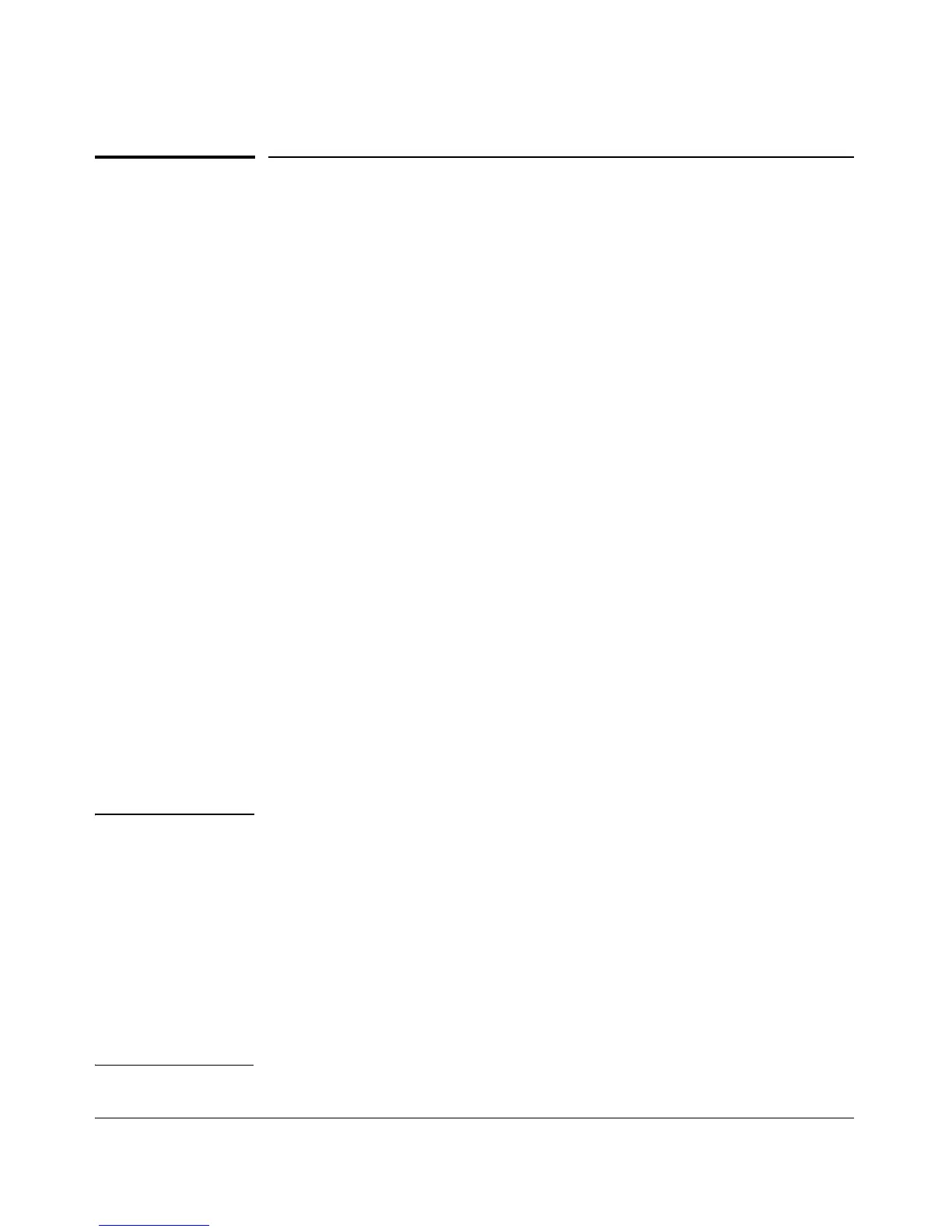Using the ProCurve Web Browser Interface
Overview
Overview
The ProCurve web browser interface built into the switch lets you easily
access the switch from a browser-based PC on your network. This lets you do
the following:
■ Optimize your network uptime by using the Alert Log and other diagnostic
tools
■ Make configuration changes to the switch
■ Maintain security by configuring usernames and passwords
This chapter covers the following:
■ General features (page 5-3).
■ Starting a web browser interface session (page 5-4)
■ Tasks for your first web browser interface session (page 5-7):
• Creating usernames and passwords in the web browser interface
(page 5-8)
• Selecting the fault detection configuration for the Alert Log operation
(page 5-23)
• Getting access to online help for the web browser interface (page
5-11)
■ Description of the web browser interface:
• Overview window and tabs (page 5-16)
• Port Utilization and Status displays (page 5-17)
• Alert Log and Alert types (page 5-20)
• Setting the Fault Detection Policy (page 5-23)
Note You can disable access to the web browser interface by either executing no
web-management at the Command Prompt or changing the Web Agent Enabled
parameter setting to No (page 7-4).
For information on operating system, browser, and Java versions for the
switches covered in this guide, go to the ProCurve Networking web site at
www.procurve.com and:
Click on: Technical support
Click on: FAQs (all)
Select a switch series
Scroll to General Product Information.
5-2
