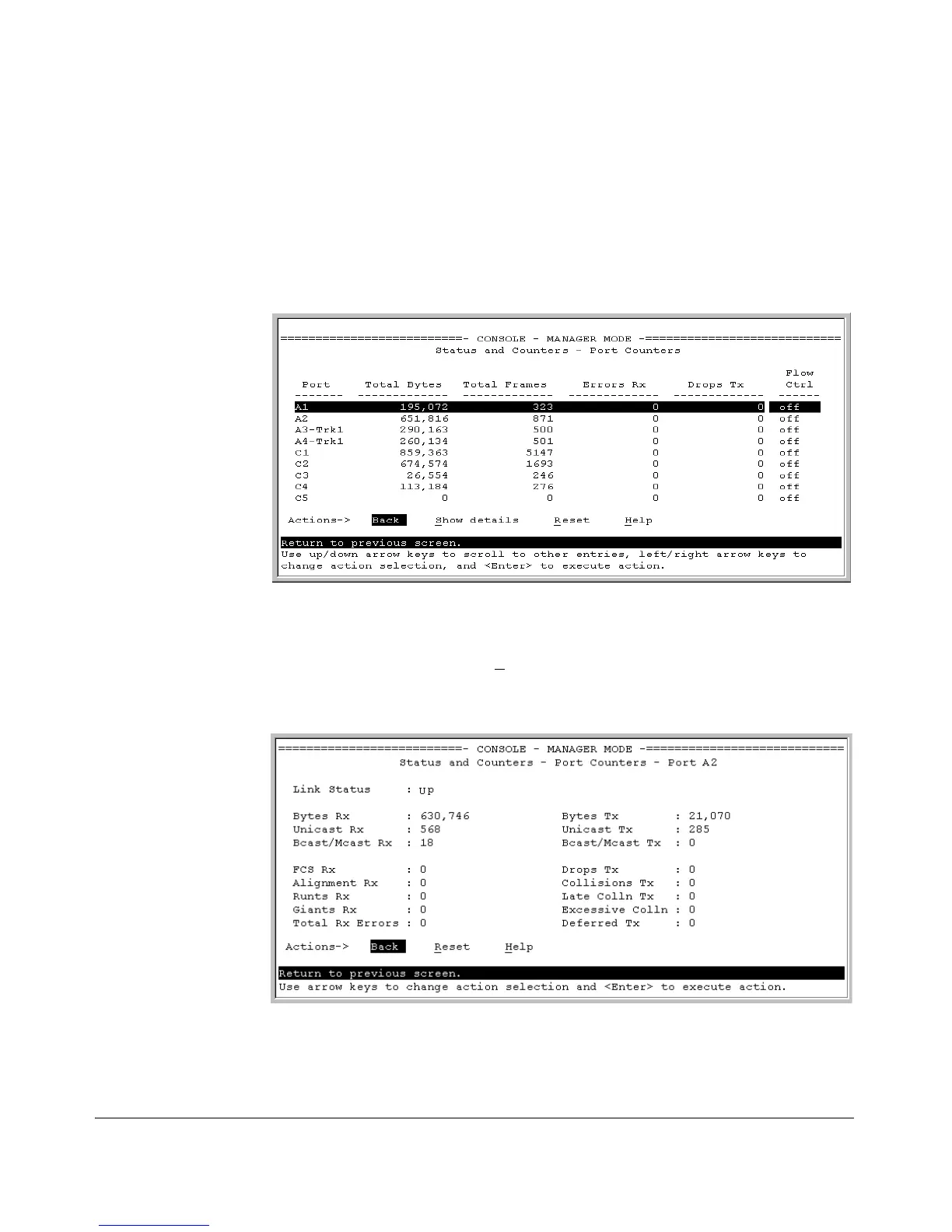Monitoring and Analyzing Switch Operation
Status and Counters Data
Menu Access to Port and Trunk Statistics
To access this screen from the Main Menu, select:
1. Status and Counters …
4. Port Counters
Figure B-7. Example of Port Counters on the Menu Interface
To view details about the traffic on a particular port, use the [v] key to highlight
that port number, then select S
how Details. For example, selecting port A2
displays a screen similar to figure B-8, below.
Figure B-8. Example of the Display for Show details on a Selected Port
This screen also includes the Reset action for the current session. (Refer to
the “Note on Reset” on page B-11.)
B-12
