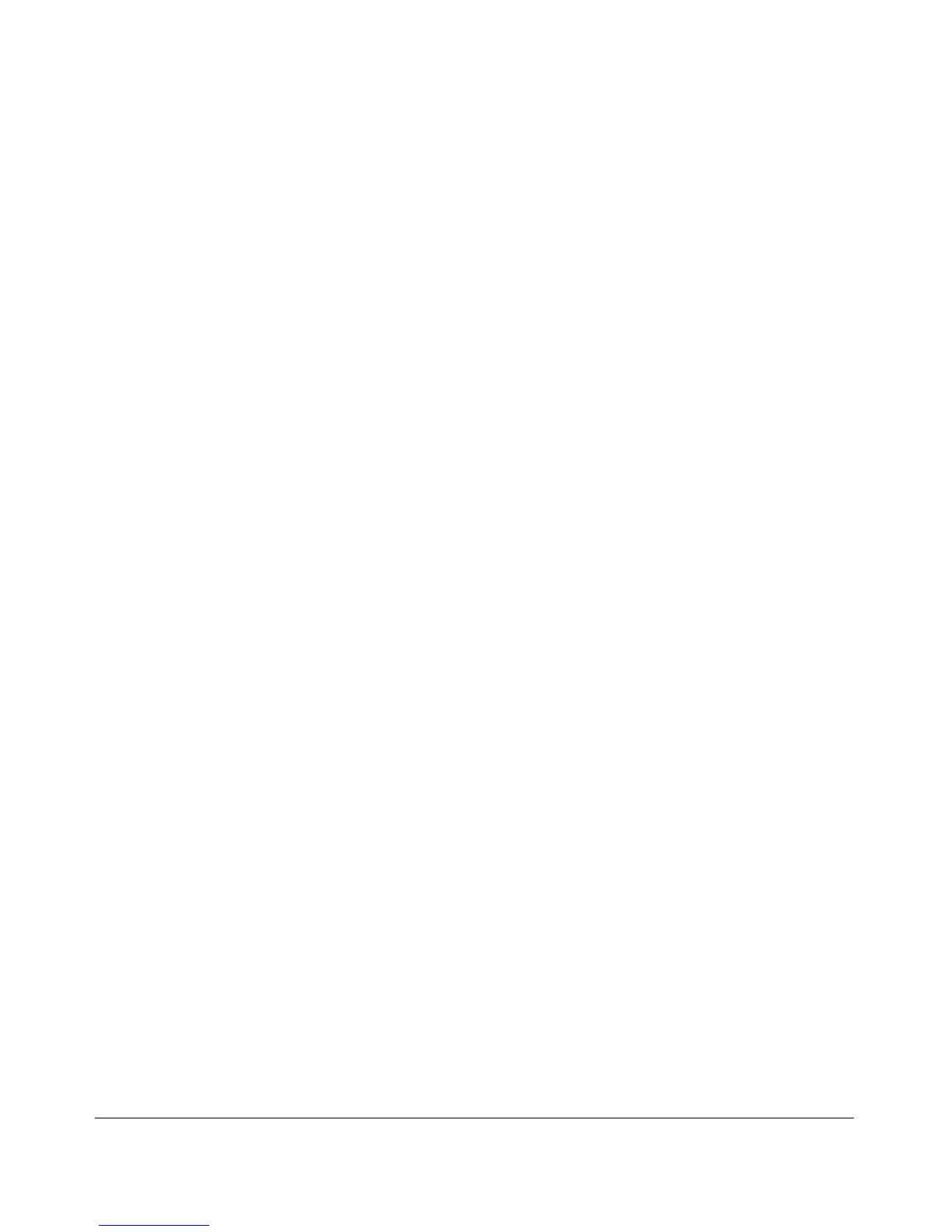Port Status and Configuration
Viewing Port Status and Configuring Port Parameters
• Transceiver type not supported in this software
version.
• Not a ProCurve Transceiver. Please go to:
www.hp.com/rnd/device_help/2_inform for more info.
Enabling or Disabling Ports and Configuring Port Mode
You can configure one or more of the following port parameters.
Syntax: [no] interface < port-list >
[< disable | enable >]
Disables or enables the port for network traffic. Does not
use the no form of the command. (Default: enable.)
[speed-duplex < auto-10 |10-full | 10-half | 100-full | 100-half |1000-full
|auto| auto 100 | auto-1000 | auto 10-100 >]
Specifies the port’s data transfer speed and mode. Does
not use the no form of the command. (Default: auto.)
Note that in the above syntax you can substitute an “int” for “interface”; that
is: int < port-list >.
The 10/100 auto-negotiation feature allows a port to establish a link with a port
at the other end at either 10 Mbps or 100 Mbps, using the highest mutual speed
and duplex mode available. Only these speeds are allowed with this setting.
For example, to configure port 5 for auto-10-100, enter this command:
ProCurve(config)# int 5 speed-duplex auto-10-100
To configure ports 1 through 3 and port 6 for 100Mbps full-duplex, you would
enter these commands:
ProCurve(config)# int 1-3,6 speed-duplex 100-full
Similarly, to configure a single port with the above command settings, you
could either enter the same command with only the one port identified, or go
to the context level for that port and then enter the command. For example,
to enter the context level for port 6 and then configure that port for 100FDx:
ProCurve(config)# int e 6
ProCurve(eth-6)# speed-duplex 100-full
If port 8 was disabled, and you wanted to enable it and configure it for 100FDx
with flow-control active, you could do so with either of the following com-
mand sets.
10-16
