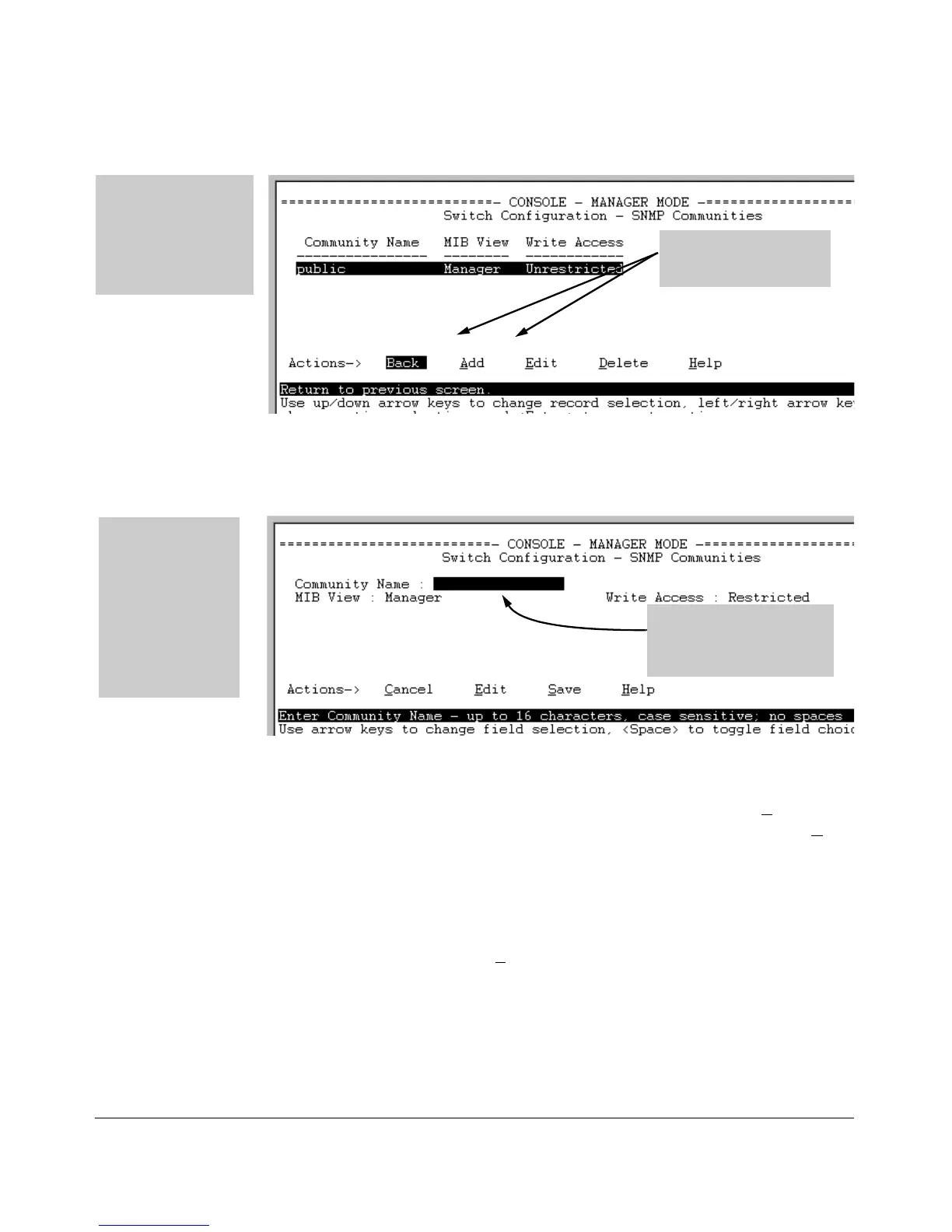Configuring for Network Management Applications
Using SNMP Tools To Manage the Switch
Note: This screen gives
an overview of the
SNMP communities
that are currently
configured. All fields in
this screen are read-
only.
Figure 13-6. The SNMP Communities Screen (Default Values)
2. Press
[A] (for Add) to display the following screen:
Add and Edit options are
used to modify the SNMP
options. See Figure 8-2.
If you are adding a
community, the
fields in this screen
are blank.
If you are editing an
existing community,
the values for the
currently selected
Community appear
in the fields.
Type the value for this field.
Use the Space bar to select
values for other fields
Figure 13-7. The SNMP Add or Edit Screen
Need Help? If you need information on the options in each field, press
[Enter] to move the cursor to the Actions line, then select the Help option
on the Actions line. When you are finished with Help, press
[E] (for Edit)
to return the cursor to the parameter fields.
3. Enter the name you want in the Community Name field, and use the Space
bar to select the appropriate value in each of the other fields. (Use the
[Tab] key to move from one field to the next.)
4. Press
[Enter], then [S] (for Save).
13-14
