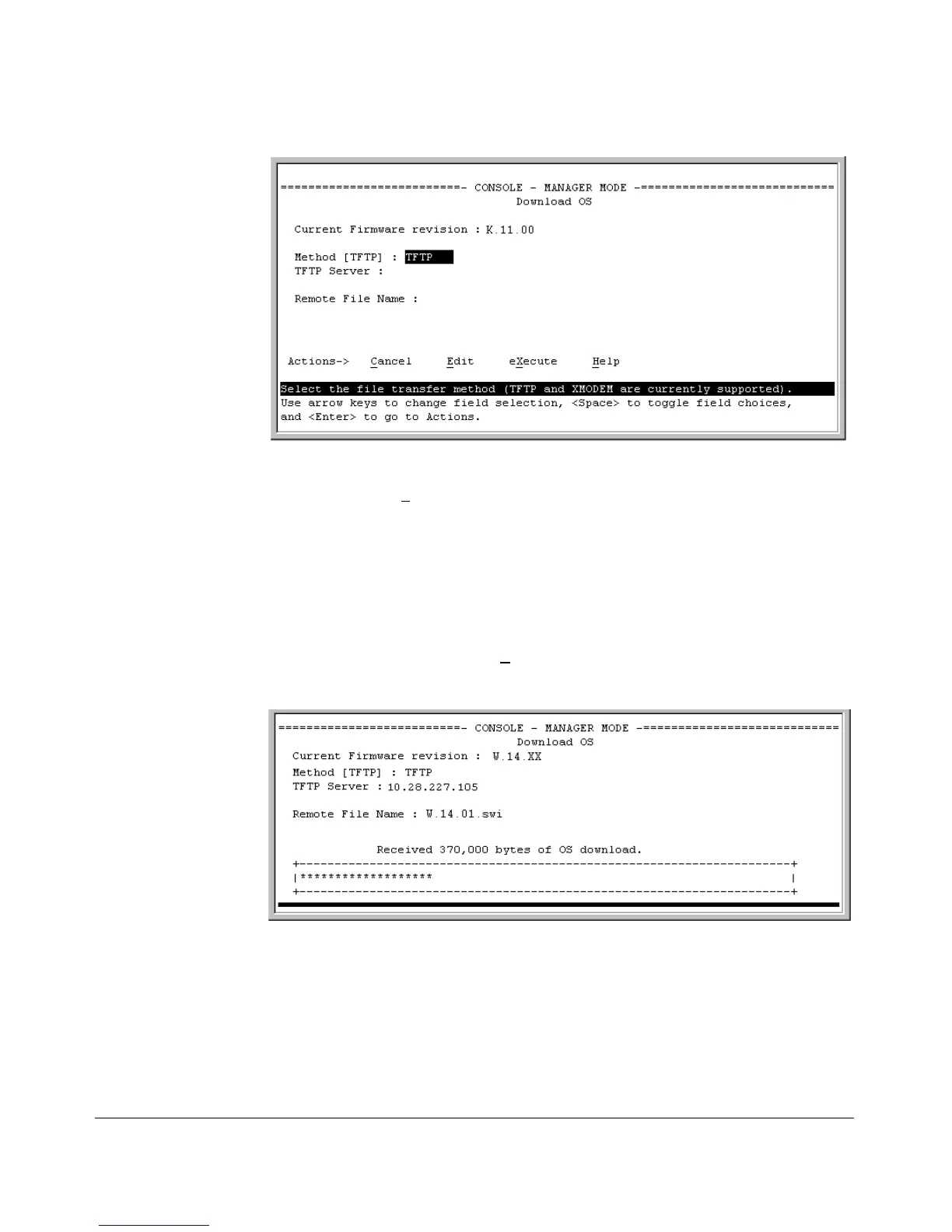File Transfers
Downloading Switch Software
Figure A-1. Example of a Download OS (Software) Screen (Default Values)
2. Press
[E] (for Edit).
3. Ensure that the Method field is set to TFTP (the default).
4. In the TFTP Server field, type in the IP address of the TFTP server in which
the software file has been stored.
5. In the Remote File Name field, type the name of the software file. If you
are using a UNIX system, remember that the filename is case-sensitive.
6. Press
[Enter], then [X] (for eXecute) to begin the software download. The
following screen then appears:
Figure A-2. Example of the Download OS (Software) Screen During a Download
A “progress” bar indicates the progress of the download. When the entire
software file has been received, all activity on the switch halts and you
will see Validating and writing system software to FLASH...
A-5
