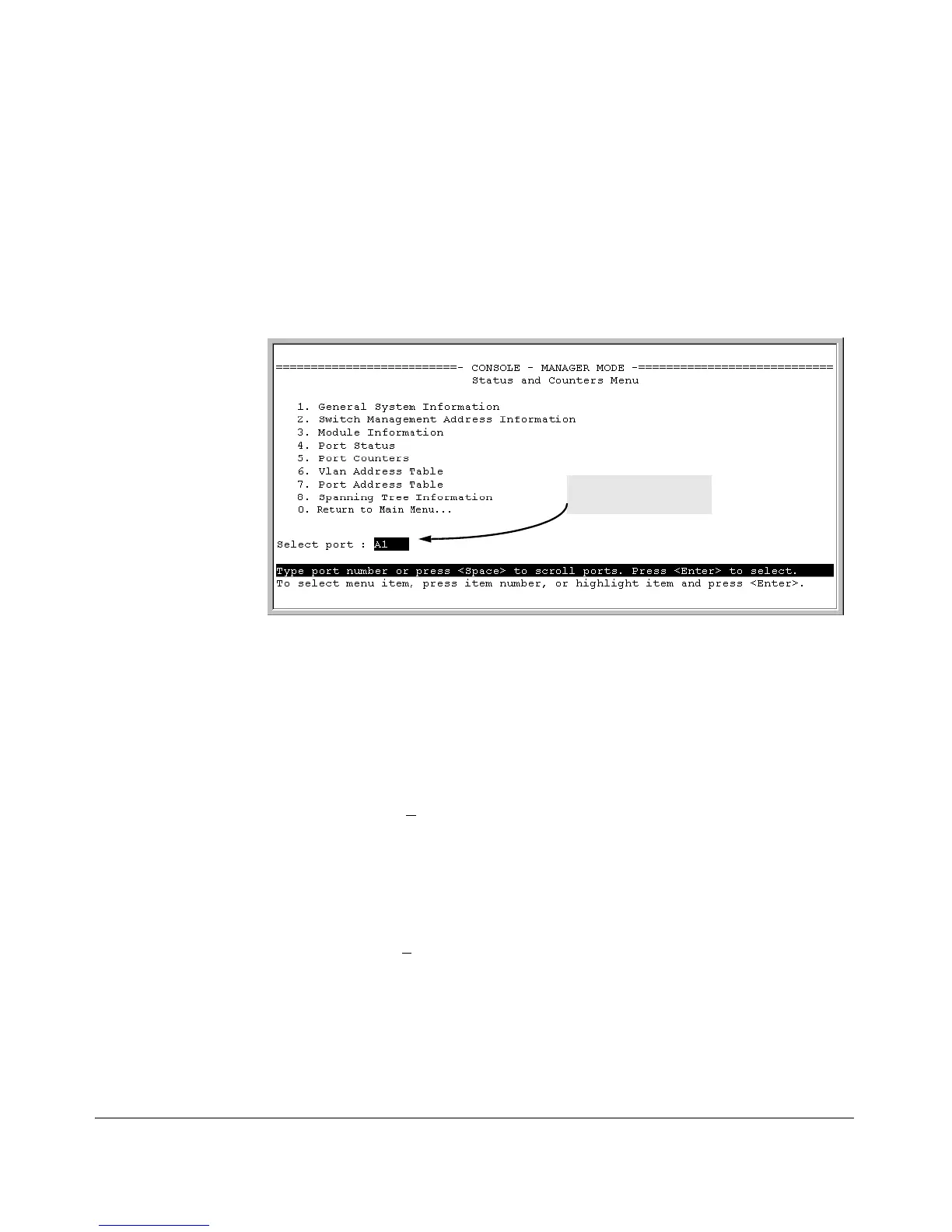Monitoring and Analyzing Switch Operation
Status and Counters Data
Port-Level MAC Address Viewing and Searching. This feature displays
and searches for MAC addresses on the specified port instead of for all ports
on the switch.
1. From the Main Menu, select:
1. Status and Counters
7. Port Address Table
Prompt for Selecting
the Port To Search
Figure B-11. Listing MAC Addresses for a Specific Port
2. Use the Space bar to select the port you want to list or search for MAC
addresses, then press
[Enter] to list the MAC addresses detected on that
port.
Determining Whether a Specific Device Is Connected to the Selected
Port. Proceeding from step 2, above:
1. Press
[S] (for Search), to display the following prompt:
Enter MAC address: _
2. Type the MAC address you want to locate and press
[Enter]. The address is
highlighted if found. If the switch does not find the address, it leaves the
MAC address listing empty.
3. Press
[P] (for Prev page) to return to the previous per-port listing.
B-16
