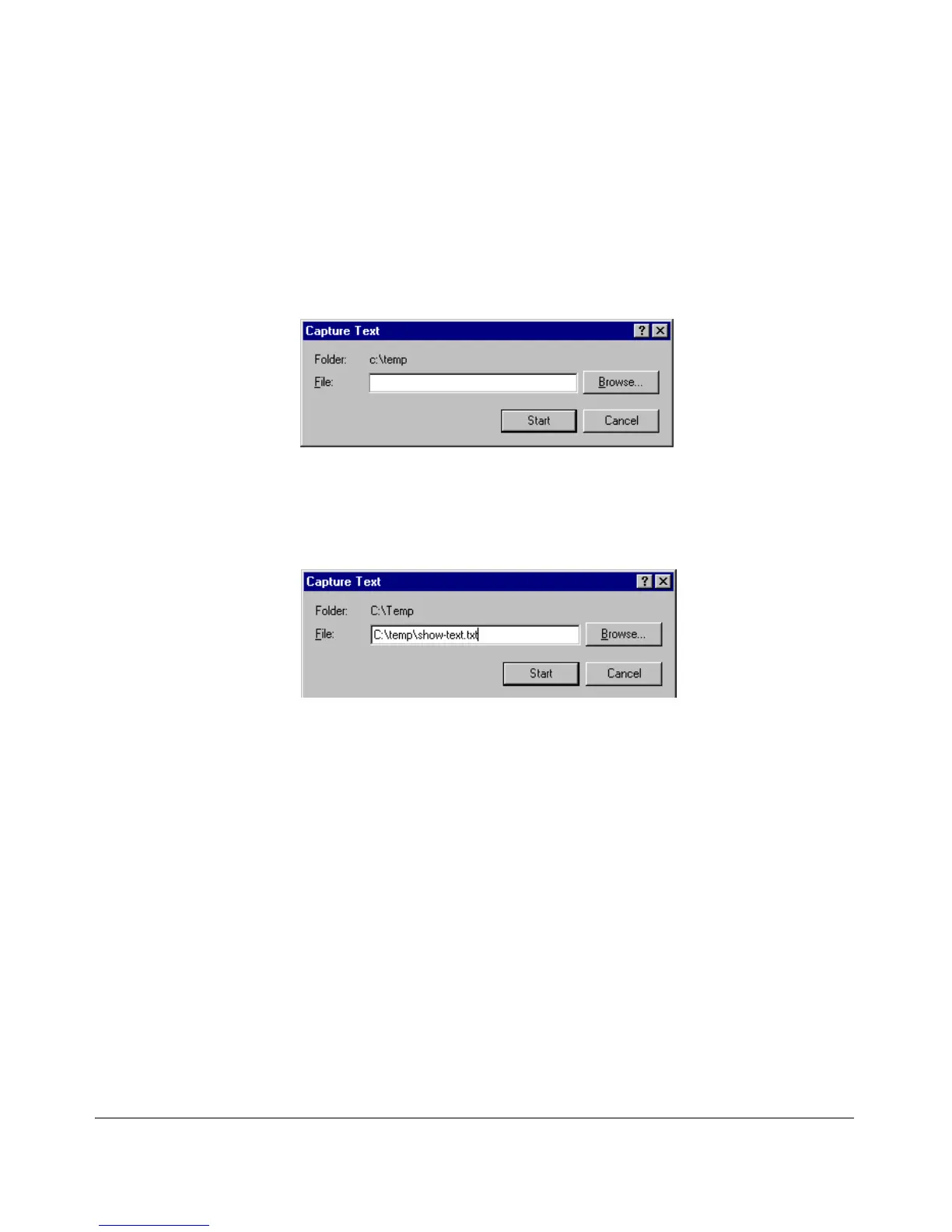Troubleshooting
Viewing Switch Configuration and Operation
The following example uses the Microsoft Windows terminal emulator. If you
are using a different terminal emulator application, refer to the documentation
provided with the application.
To save show tech command output from your terminal emulator to a text file,
follow these steps:
1. In Hyperterminal, click on Transfer | Capture Text...
Figure C-20. Capture Text window of the Hyperterminal Application
2. In the
File field, enter the path and file name in which you want to store
the show tech output.
Figure C-21. Entering a Path and Filename for Saving show tech Output
3. Click [Start] to create and open the text file.
4. From the global configuration context, enter the show tech command:
ProCurve# show tech
The show tech command output is copied into the text file and displayed
on the terminal emulator screen. When the command output stops and
displays -- MORE --, press the Space bar to display and copy more
information. The CLI prompt appears when the command output finishes.
C-61
