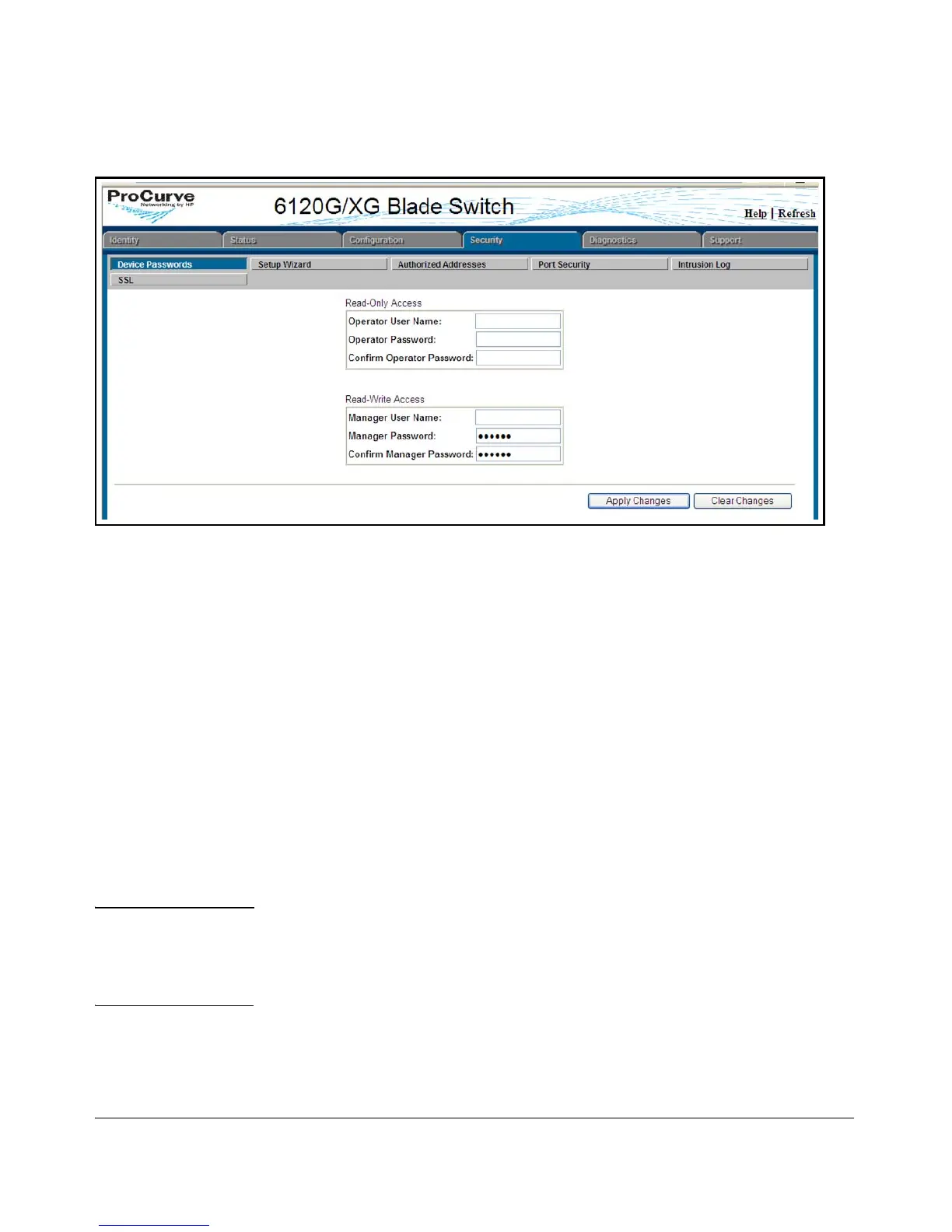Using the ProCurve Web Browser Interface
Tasks for Your First ProCurve Web Browser Interface Session
Figure 5-3. The Device Passwords Window
To set the passwords:
1. Access the Device Passwords screen by one of the following methods:
• If the Alert Log includes a “First Time Install” event entry, double
click on this event, then, in the resulting display, click on the
secure access to the device link.
• Select the Security tab.
2. Click in the appropriate box in the Device Passwords window and enter
user names and passwords. You will be required to repeat the password
strings in the confirmation boxes.
Both the user names and passwords can be up to 16 printable ASCII
characters.
3. Click on
[Apply Changes] to activate the user names and passwords.
Note Passwords you assign in the web browser interface will overwrite previous
passwords assigned in either the web browser interface, the CLI, or the menu
interface. That is, the most recently assigned passwords are the switch’s
passwords, regardless of which interface was used to assign the string.
5-10
