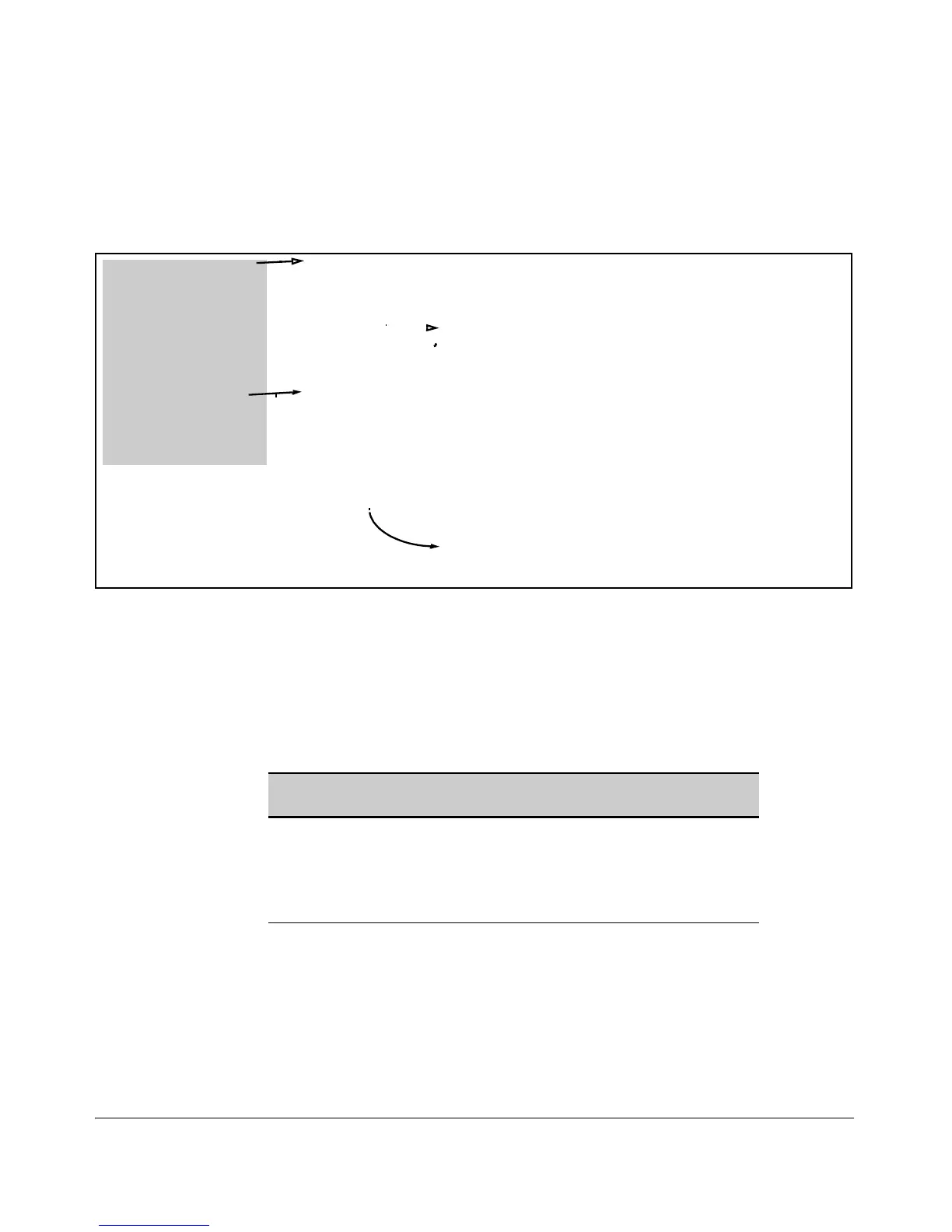Switch Memory and Configuration
Using Primary and Secondary Flash Image Options
switch from the opposite flash image and using show version again, you can
determine the version(s) of switch software in both flash sources. For exam-
ple:
ProCurve(config)# show version
Image stamp:
Image stamp:
1. In this example show
version indicates the
switch has version Z.14.04
in primary flash.
2. After the boot system
command, show version
indicates that version
Z.14.04 is in secondary
flash.
/sw/code/build/vern(t4br)
Jul 27 2009 13:42:40
Z.14.04
1037
Boot Image: Primary
ProCurve(config)# boot system flash secondary
Device will be rebooted, do you want to continue [y/n]? y
ProCurve(config)# show version
/sw/code/build/vern(t4br)
Jul 27 2009 13:42:40
Z.14.04
1037
Bo
ot Image: Secondary
Figure 6-9. Determining the Software Version in Primary and Secondary Flash
Switch Software Downloads
The following table shows the switch’s options for downloading a software
version to flash and booting the switch from flash
Table 6-1. Primary/Secondary Memory Access
Action Menu CLI Web SNMP
Browser
Download to Primary Yes Yes Yes Yes
Download to Secondary No Yes Yes
a
Yes
Boot from Primary Yes Yes Yes Yes
Boot from Secondary No Yes No Yes
a.This download simply reloads the image.
The different software download options involve different copy commands,
plus xmodem, usb, and tftp. These topics are covered in Appendix A, “File
Transfers”.
6-16
