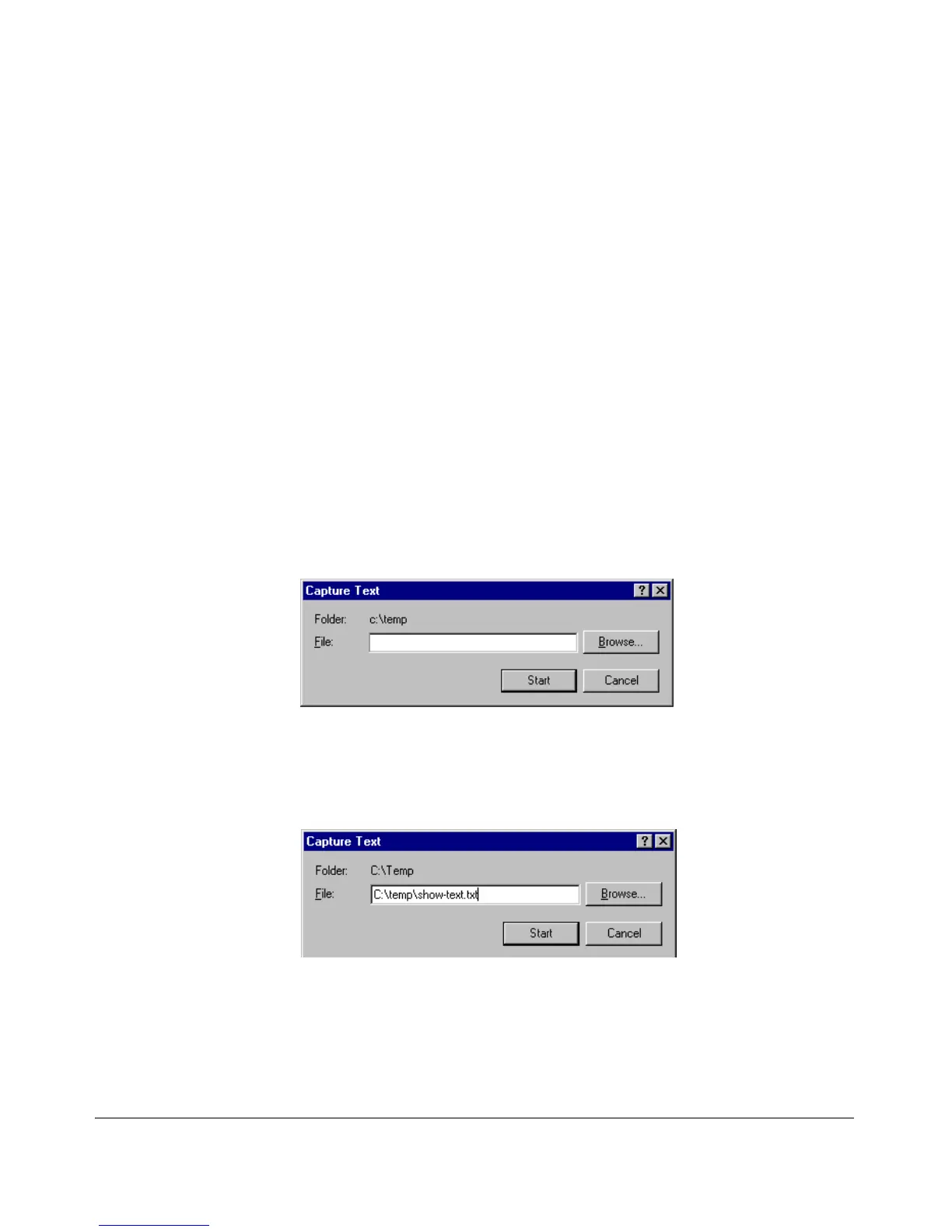Troubleshooting
Viewing Switch Configuration and Operation
Saving show tech Command Output to a Text File
When you enter the show tech command, a summary of switch operational
data is sent to your terminal emulator. You can use your terminal emulator’s
text capture features to save the show tech data to a text file for viewing,
printing, or sending to an associate to diagnose a problem.
For example, if your terminal emulator is the Hyperterminal application
available with Microsoft® Windows® software, you can copy the show tech
output to a file and then use either Microsoft Word or Notepad to display the
data. (In this case, Microsoft Word provides the data in an easier-to-read
format.)
The following example uses the Microsoft Windows terminal emulator. If you
are using a different terminal emulator application, refer to the documentation
provided with the application.
To save show tech command output from your terminal emulator to a text file,
follow these steps:
1. In Hyperterminal, click on Transfer | Capture Text...
Figure C-18. Capture Text window of the Hyperterminal Application
2. In the
File field, enter the path and file name in which you want to store
the show tech output.
Figure C-19. Entering a Path and Filename for Saving show tech Output
3. Click [Start] to create and open the text file.
4. From the global configuration context, enter the show tech command:
C-66
