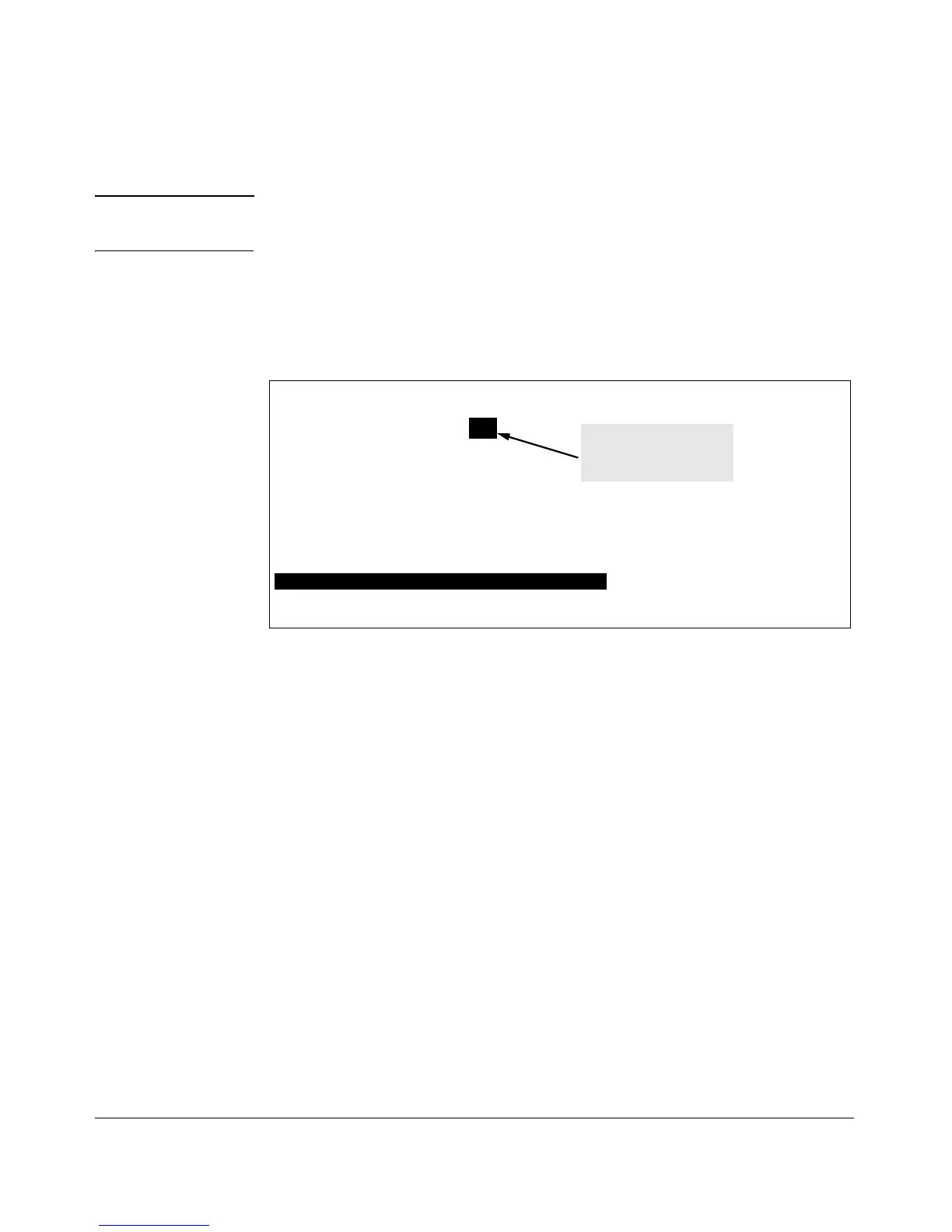Monitoring and Analyzing Switch Operation
Traffic Mirroring
Configuration Steps
Notes If mirroring has already been enabled on the switch, the Menu screens will
appear differently than shown in this section.
1. From the Main Menu, select:
2. Switch Configuration...
3. Network Monitoring Port
Switch Configuration - Network Monitoring Port
Monitoring Enabled [No] : No
Actions-> Cancel Edit Save Help
Select whether to enable traffic monitoring.
Use arrow keys to change field selection, <Space> to toggle field choices,
and <Enter> to go to Actions.
Enable mirroring by
setting this parameter
to “Yes”.
Figure B-19. The Default Network Mirroring Configuration Screen
2. In the Actions menu, press
[E] (for Edit).
3. If mirroring is currently disabled for session 1 (the default), then enable
it by pressing the Space bar (or
[Y]) to select Yes.
4. Press the down arrow key to display a screen similar to the following and
move the cursor to the Monitoring Port parameter.
B-30
