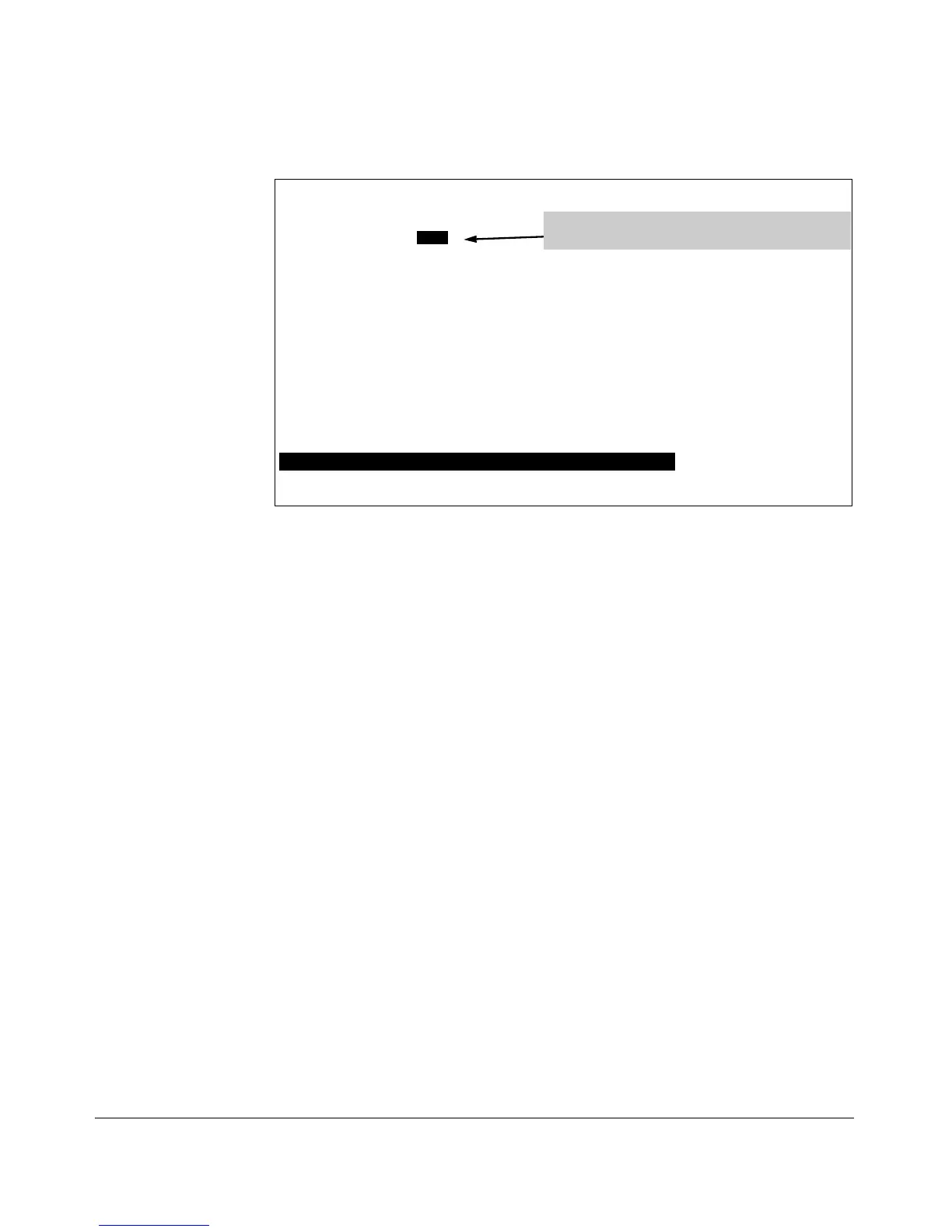Switch Configuration - Network Monitoring Port
Monitoring Enabled [No] : Yes
Monitoring Port : D5
Monitor : Ports
Move the cursor to the Monitoring Port parameter,
then use the Space bar to select the local exit port.
Port Type Action | Port Type Action
---- --------- + ------- | ---- --------- + ------
-
D1 1000X | |
D14 1000X |
D2 1000X | | D15 1000X |
D3 1000X | | D16 1000X |
D4 1000X | | 1 1000T |
D5 1000X | | 2 1000T |
D6 1000X | | 3 1000T |
D7 1000X | | 4 1000T |
D8 1000X | | S1 |
Actions-> Cancel Edit Save Help
Select the port that will act as the Monitoring Port.
Use arrow keys to change field selection, <Space> to toggle field choices,
and <Enter> to go to Actions.
Figure B-20. How To Select a Local Exit Port
5. Use the Space bar to select the port to use for sending mirrored traffic to
a locally connected traffic analyzer or IDS. (The selected interface must
be a single port. It cannot be a trunk.) In this example, port D5 is selected
as the local exit port.
6. Highlight the Monitor field and use the Space bar to select the interfaces
to mirror:
Ports: Use for mirroring ports, or static trunks.
7. Use the down arrow key to move the cursor to the Action column for the
individual port interfaces and position the cursor at a port, or trunk you
want to mirror.
B-31
