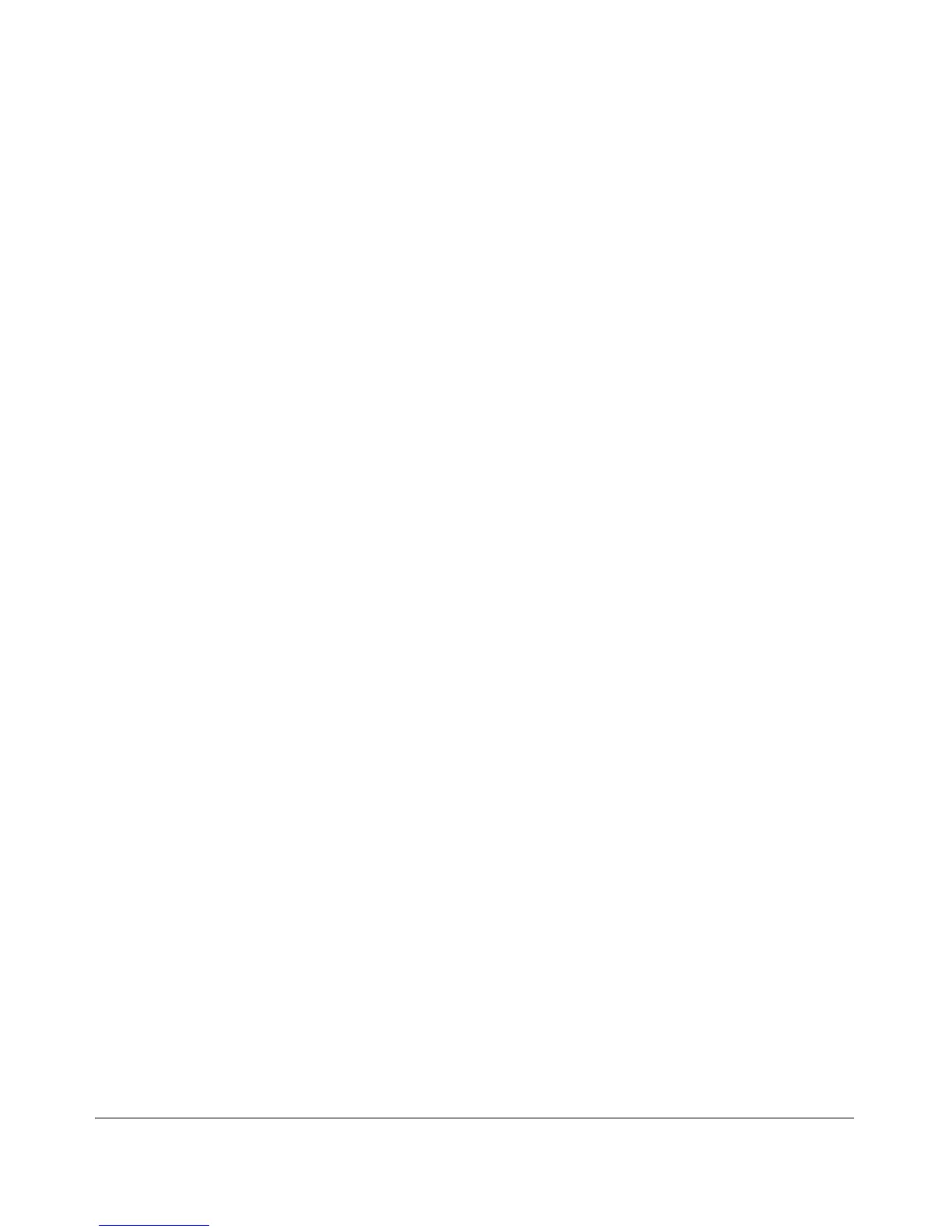Switch Licensing
The procedure for installing a licensed feature into a switch is:
1. Locate the registration ID. When you purchase a software license, you
receive a folded license registration card. The registration ID is located
on the inside of the card, in the upper left corner.
2. Get the switch’s hardware ID. Establish a console connection to the
switch CLI and enter Manager level, using the enable command if neces-
sary and the switch password if required. For example:
ProCurve> enable
ProCurve#
From the Manager level, issue the licenses hardware-id <license_type>
command. For example:
ProCurve# licenses hardware-id cee
The CLI returns a hardware ID number. Copy the hardware ID number
from the screen (using Ctrl-C) or write it down. (Copying the number is
easier and more accurate.) You will enter the number on the My ProCurve
portal in the next step.
3. Get the license key. Point your Web browser at the My ProCurve portal
(http://my.procurve.com) and sign in. Click the My Licenses tab, enter the
registration ID, and then enter the hardware ID. At the end of the proce-
dure a license key is displayed. (It is also e-mailed to you.) Copy the license
key from the screen (using Ctrl-C) or write it down.
4. Enter the license key into the switch. On the CLI console, save the
configuration of the switch (write memory). Then, from a Manager-level
prompt, issue a licenses install cee <license-key> command. (The license
key number is not case sensitive.) For example:
ProCurve# licenses install cee AA000GG000-A-0123ABC-
ABCD123-0A2B3C4-0123ABC
5. Reboot the switch. For example:
ProCurve# boot
or:
ProCurve# reload
The licensed features should now be active on the switch.
H-2
