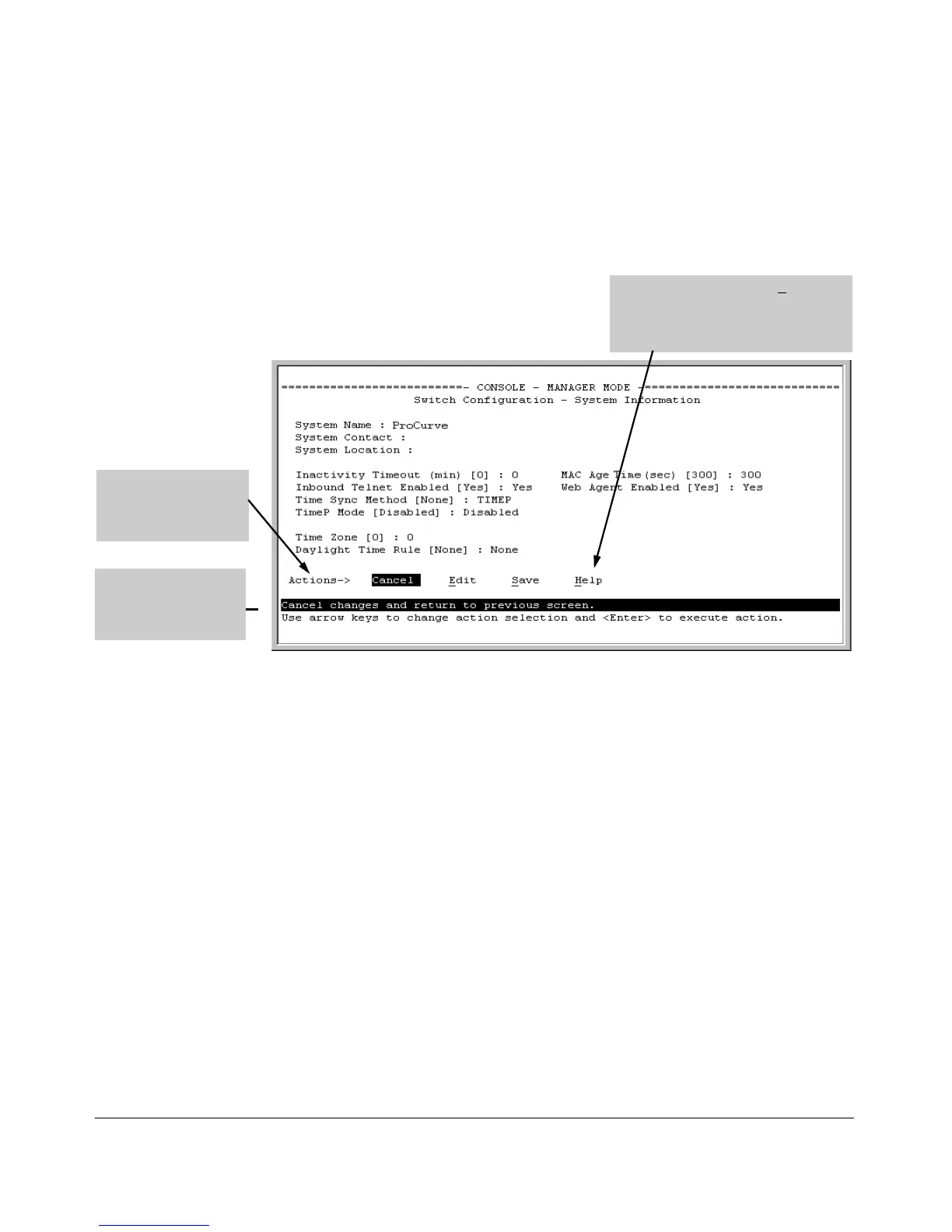Using the Menu Interface
Screen Structure and Navigation
To get Help on individual parameter descriptions. In most screens
there is a Help option in the Actions line. Whenever any of the items in the
Actions line is highlighted, press
[H], and a separate help screen is displayed.
For example:
Pressing [H] or highlighting Help and
pressing [Enter] displays Help for the
parameters listed in the upper part of
the screen
The Help line provides
a brief descriptor of
the highlighted Action
item or parameter.
Highlight on any item in
the Actions line
indicates that the
Actions line is active.
Figure 3-5. Example Showing How To Display Help
To get Help on the actions or data fields in each screen: Use the arrow
keys (
[<], [>], [^], or [v]) to select an action or data field. The help line under the
Actions items describes the currently selected action or data field.
For guidance on how to navigate in a screen: See the instructions provided
at the bottom of the screen, or refer to “Screen Structure and Navigation” on
page 3-9.)
3-11
